With the help of prominent streaming providers like Netflix and Disney Plus, Discord users can now hold streaming parties. You can effortlessly share your screen on Discord with your loved ones so you can all enjoy Disney Plus together.
However, your Disney Plus streaming service cannot be discovered by Discord and played on its own. The video source must first be added to Discord before the game can be added. Then, if you wish to watch a movie or any other content, you can keep it live.
Using a desktop or mobile application, you can watch Disney Plus on Discord. We’ll go through how to stream Disney on Discord for Windows, Mac, and mobile devices in this article.
How to Add the Browser as a Game on Discord
- On your desktop, launch a browser.
- Enter your Disney Plus login information.
- Open the desktop or web version of Discord after logging in.
- To reach the user settings page, click on the gear icon at the bottom of the page.
- Click on the “Registered Games” link under “Activity Settings” after scrolling down to that section.
- The “Add It!” button should be selected.
- On the resulting window, click the downward pointing arrow.
- Choose the browser that is currently associated with your Disney Plus account.
- Select “Add Game” from the menu.
- Then press the top “ESC” button.
How to Stream Disney Plus on Discord Mobile
- Go online and log into your Disney Plus account.
- Open the Discord app and login when you’ve completed your login.
- To stream into and join a voice channel, simply tap on the server.
- Then select “Join Voice” from the menu.
- Tap the “Share your Screen” option after sliding up.
- Permit Discord to access your windows by adjusting the settings.
- Change from the running applications to the Disney Plus window.
How to Stream Disney Plus on Discord for Windows
- Launch your Discord account.
- At the bottom, above the gear symbol, click the browser link.
- Select your streaming options and the channel to use.
- To begin streaming, click “Go Live”.
How to Stream Disney Plus on Discord for Mac
- Launch your Discord account.
- Choose “Voice & Video” under “User Settings”.
- Click the “Install” button after navigating to the “Screen Share” section.
- After permitting the installation, dismiss the settings page by clicking the “ESC” button.
- To stream with your friends, go to the voice channel you want to use.
- To begin screen sharing, tap on the screen icon in the lower left corner.
- Choose the browser tab that is home to your Disney Plus account.
- Then click the “Go Live” button.
How to Fix the Black Screen Error
Check the permissions settings
To allow other users to share your screen, Discord needs your permission. Running Discord as an administrator will provide this privilege on Windows. To run as an administrator, simply right-click the Discord app.
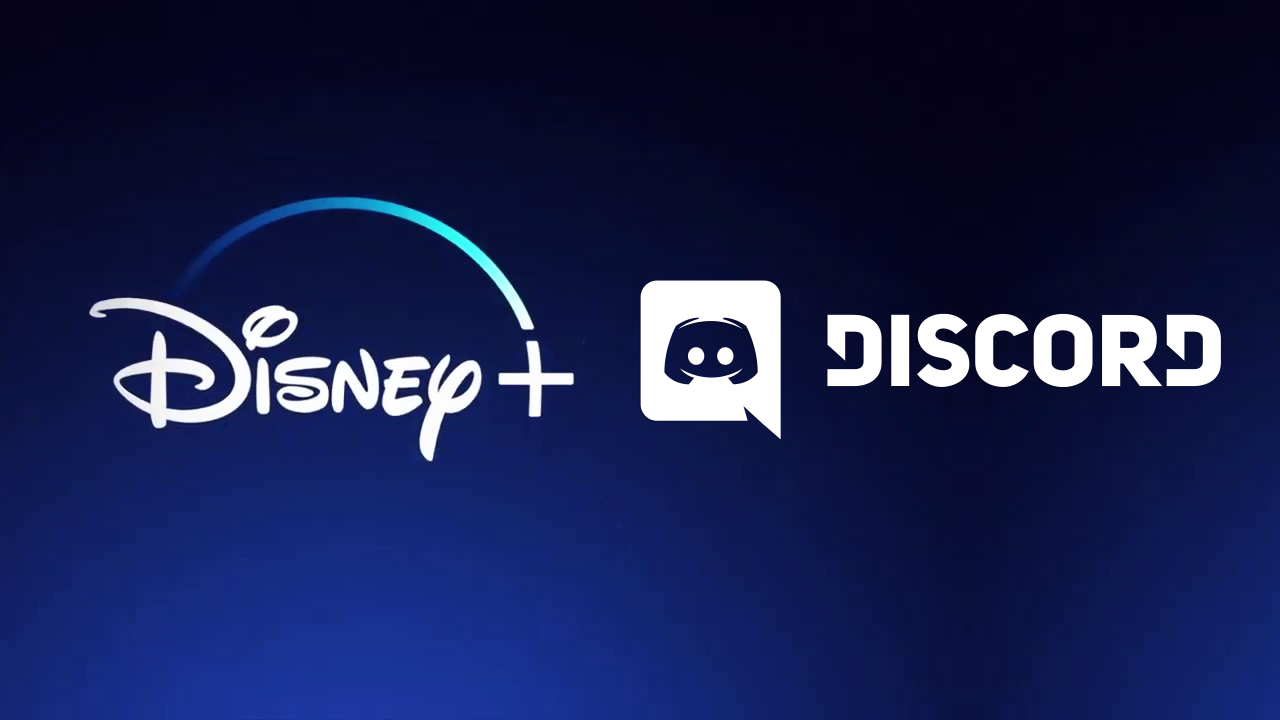
Disable the hardware acceleration option
The hardware acceleration setting is one of the main reasons for the black screen bug. This aims to improve Discord’s performance, but it could lead to unintended issues.
Follow these steps to turn it off
- Select the Settings option.
- Then select Advanced.
- Toggle off Hardware Acceleration.
- Select Okay.
You can also disable hardware acceleration in your web browser if the black screen problem continues.
To disable it in Microsoft Edge and Google Chrome:
- Launch the browser and go to the top-right corner and click the three dots.
- Choose Settings.
- Select System.
- Then toggle off Use hardware acceleration when available.
To disable it in Firefox:
- Launch Firefox and go to the top-right corner and click the three dots.
- Select Settings.
- Then in the General tab, scroll down and deselect Use recommended performance settings and Use hardware acceleration when available.
Frequently Asked Questions
Why do you get a black screen when streaming Disney Plus on Discord?
When streaming Disney Plus on Discord, a faulty or outdated driver is one potential cause of the black screen. In some circumstances, the browser’s hardware acceleration feature may also be a factor that helps in finding the problem.
Is it legal to stream Disney Plus on Discord?
In actuality, watching Disney Plus on Discord is illegal. In reality, it is unlawful to use any streaming service, including Hulu, Amazon Prime Video, and several other services that you would likely find to be rather amazing.
Conclusion
Disney Plus streaming is simple to do as long as you know what to do and how to do it. Everything regarding streaming Disney Plus on desktop and mobile Discord has been explained in this post.
