Do you know how fast you can update your graphics drives? I will teach you how to update Radeon drivers within the shortest possible time.
Updating drivers is very critical to utilizing the full power of your graphic card. Whenever you run a clean installation of the Windows operating system, you will have to update your drivers to be able to use the full power of your graphics card.
One of the easiest graphic drivers to update is the AMD Radeon graphic card. The reason why it is so easy to update is that it is common to get. Since it is common it means more drivers will be available over the internet.
The two most common graphic card brands you will get on the market are Nvidia graphics and AMD Radeon graphics. These are also the common drivers you can get online.
Why do you need drivers?
What are graphic drivers? Graphic drivers are files containing a set of commands that will help control the functions of your display graphic card. Without these drivers, your graphic card will still be able to display on your screen but you will not be able to see the quality as it should be.
Why do you need drivers? The drivers are specifically designed to help the graphic card run at full capacity. If there are no drivers, you will only get a display.
You actually need all these drivers to help you activate the graphic card for what it is meant to do. Without the drivers, your computer will not even recognize which graphic card it is.
How to update Radeon drivers
There are many ways you can update Radeon drivers. I will teach some of the basic and faster ways to update the graphic drivers. I will teach you three simple ways you can install graphic drivers for the Radeon Graphic card.
Download and install the driver
The fastest and best option is to simply download the driver from the manufacturer’s website and install it. This is especially important if you are not technically inclined.
- Simply visit https://www.amd.com/en/support. You should land on a page similar to the one in the screenshot below.
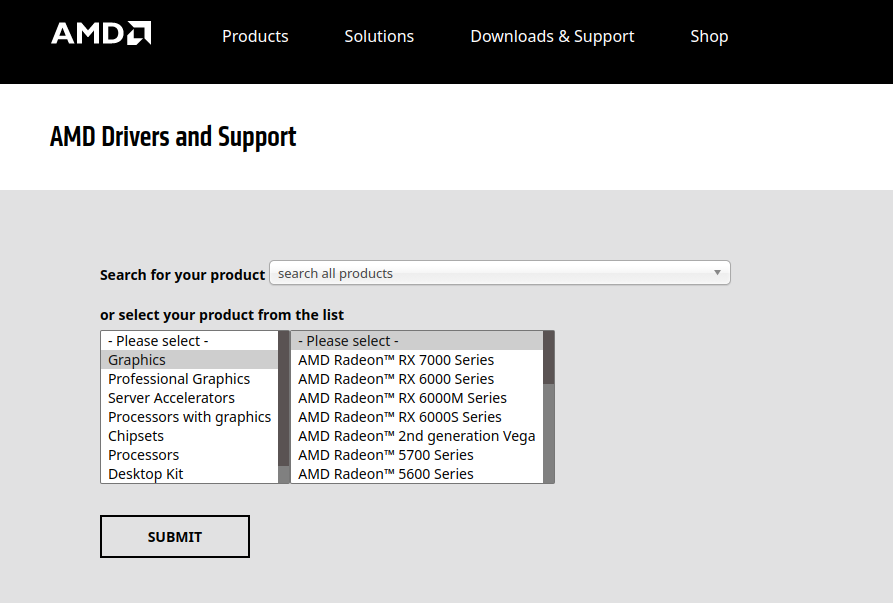
- Make sure you select your graphic driver series and hit the ‘submit’ button.
- On the next pay, select the operating system you want to install the drivers on.
- Click on the download button to download the drivers.
- When the download is complete, install the software and your drivers should be successfully installed.
Update drivers over the internet
This is the best option especially if you do not know your graphic card series or model. But you will need an active internet connection for this to work.
- Simply click on the Windows search bar from the start menu and type “Device Manager“. You should see a page similar to the one in the image below.
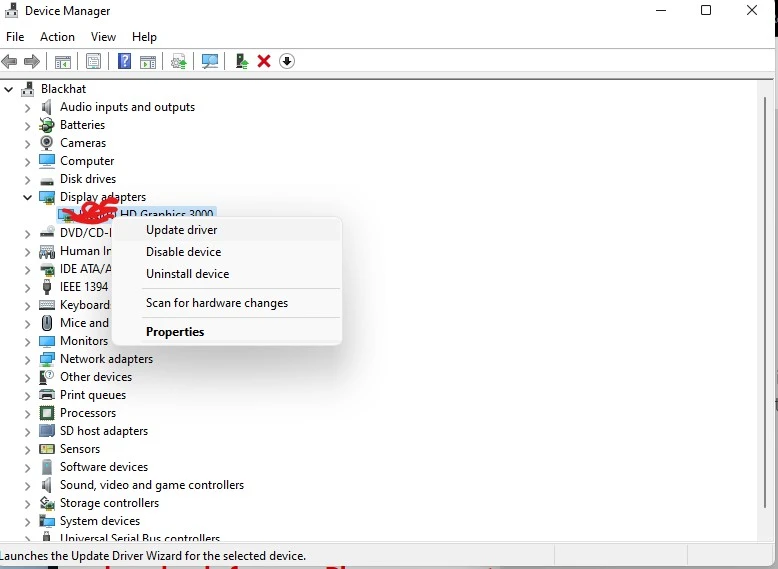
- Click on “Display Adapters” to expand
- Right-click on the name of your graphic card and select “Update driver” from the context menu.
- On the next screen, click on “Search Automatically for Drivers”. This will allow the system to search for drivers anywhere possible and install them.
Use DriverPack Solution
This is not recommended since most of the drivers in driver packs are outdated. But it is worth trying especially if you have other components that have not been updated.
The All In One DriverPack Solution is a combination of all computer drivers into one image file. If you have access to this file, all you have to do is launch the installer and it will detect which drivers need update and a single click on “Install” will install all the drivers needed.
It might sound simple but it is more complicated since you will have to download an image file of about 10GB to 18GB in size for an offline installer. Don’t let the size scare you tho. There is a way around it.
DriverPack Solutions have an online installer that will detect and download only the drivers your system need. The online installer is only 8.2MB as of the time of this article.
You can download the DriverPack installer from the DriverPack Solutions website.
FAQs
Radeon drivers automatically update from the Windows update. However, you can manually update the drivers from the Device Manager or simply download the Radeon driver installer.
