If you are trying to access your BIOS settings and you are finding it difficult, hold on let me teach you how to enter BIOS on Windows 11-supported computers.
It is very important to have access to your BIOS settings because that is the major entry point to your whole operating system. If the settings in your BIOS are not configured properly, your operating system might not even boot at all. That is why it is very important to know how to enter your BIOS settings.
Let us look at some key things about the BIOS so you will know how important it is for the system.
What is BIOS?
BIOS stands for Basic Input/Output System. It is a computer firmware that manages the connection between the motherboard, processor and all other devices connected to the motherboard.
This firmware is usually installed on a ROM chip which allows it to operate independently of other storage mediums in the computer.
The firmware allows users to configure it in any way necessary for proper device booting. This might look like a way to customize your computer’s boot process but it is definitely not. Messing up the configuration of the BIOS could result in your computer not being able to boot at all.
In most computers the BIOS firmware can always be upgraded provided the manufacturer releases a new update. BIOS are not like operating systems where any computer can use any operating system. With BIOS, each computer has its own BIOS and any other BIOS firmware can not work on it.
Some of the options you can access in the BIOS settings include Boot configuration, Security features, diagnostics, etc.
How to enter BIOS on Windows 11
There are many different ways to access BIOS settings. I will teach you a few of the ways you can enter BIOS on Windows 11. You can also apply these steps on any other Windows operating system and it should be fully functional.
Accessing BIOS via key
One of the common ways to enter the BIOS settings is via a single keystroke. This option is different for each manufacturer since they all put their BIOS key on different keys of the keyboard.
The step starts with you completely shutting down the computer.
Next, press the power button of the computer and start hitting the BIOS key immediately. Common keys depending on manufacturers are ( Esc, F1, F2, F10, and Del). It completely depends on where the manufacturer puts the key.
In some computers, you will have many different options after hitting the boot key. All you have to do is select “BIOS Settings” using your keyboard to proceed.
How to enter BIOS on Windows from System Settings
This is an easy step especially if you do not know which key to strike to enter BIOS. You should also know that this will only work if your computer has UEFI Firmware.
The first step, go to Settings from the Start Menu.
Scroll to the bottom and click on “Update & Security“.
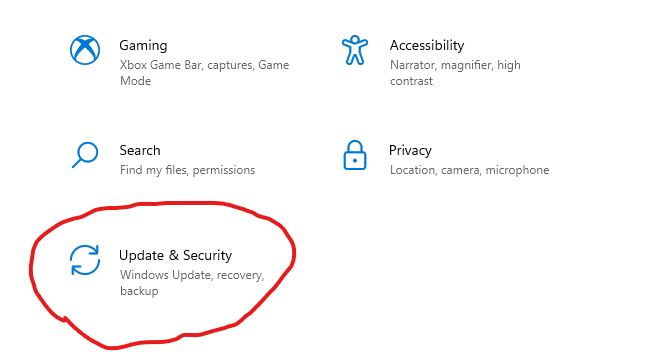
Click on ‘Recover’ from the left pane of the ‘Update & Security’ window.
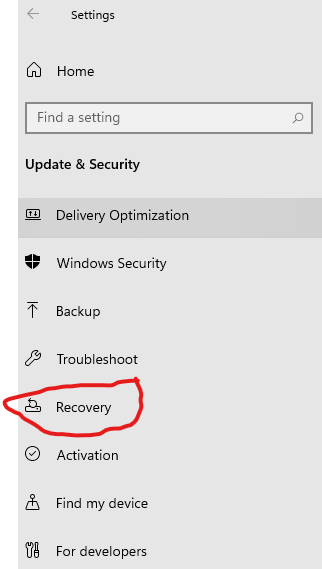
Click on ‘Restart Now’ under the ‘Advanced Startup’ option. This will shut down your computer and reboot it into Recovery mode.

On the recovery screen, click on ‘Troubleshoot’.
Next, click on ‘Advanced Options
Click on ‘UEFI Settings’
Click on ‘Restart’ to reboot into the BIOS settings.
No matter which option you decided to use, your BIOS dashboard should look like the one in the image below. Some manufacturers have different BIOS features but no matter the features, you will definitely see something similar.
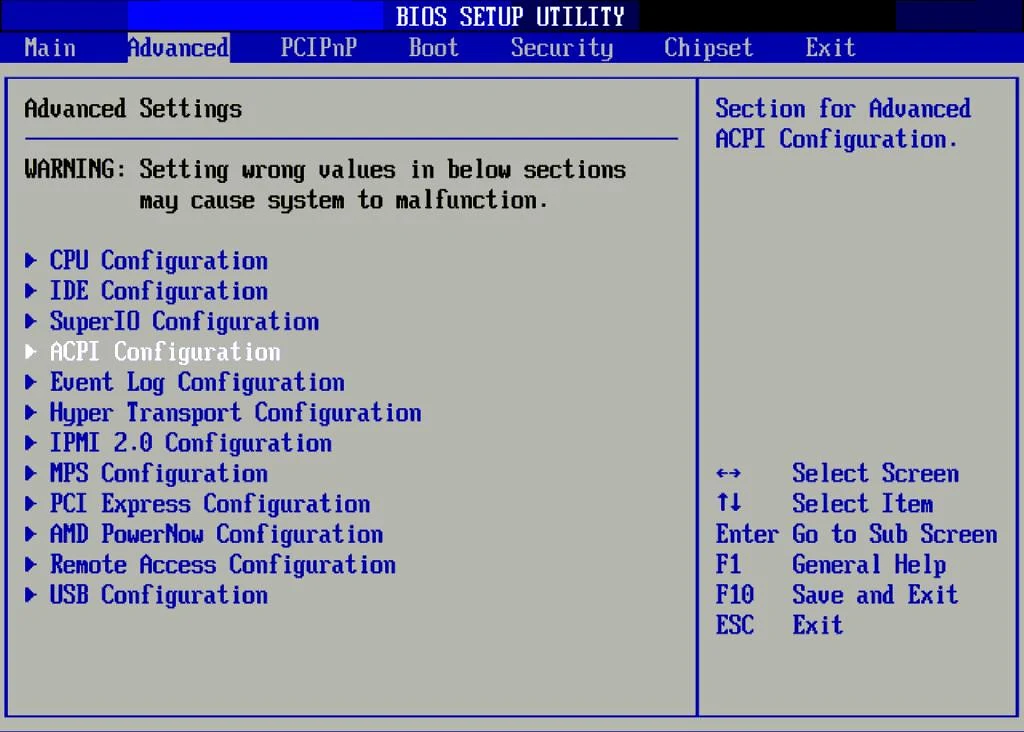
Note that any changes you make here can affect your operating system booting. So you must know what you are doing before you start doing it.
