You can sync your phone to Windows using Intel Unison regardless of which OS your phone is running. Both iPhone and Android phones are supported when you are using this amazing software.
Synchronizing your phone with your computer operating system is one of the best things you can have. On Mac OS, you already have your iPhone in sync with your computer if you use the same iCloud account. In this case, you will need a different way to sync your android phones to your Mac OS.
On Windows, you can sync both your android and iOS phones regardless. There is an app supported on Windows 11 that helps you sync your phone regardless of the OS.
Why should you sync your phone to Windows?
There are some benefits that come with synchronizing your phone with your Windows computer. Usually, we leave our computers to attend to our phones because of one single message. There are other times when we have to connect a data cable between our phone computers to copy just a single photo.
Synchronizing your phone with your computer allows you to do this without touching your phone. If you have your phone in sync with your computer, you can read your texts, launch apps, and copy to and from your phone all from the comfort of your computer. You can do this from Windows 11 regardless of the type of operating system your phone is using.
How to sync iPhone and Android with Windows 11 using Intel Unison
The Intel Unison is an app developed specifically to help you sync your phone to your Windows 11 or Intel Evo device. Let us quickly look at how to set it up.
- The Intel Unison app is available on the Microsoft Store for Windows computers. Heard to the Microsoft Store and download it.
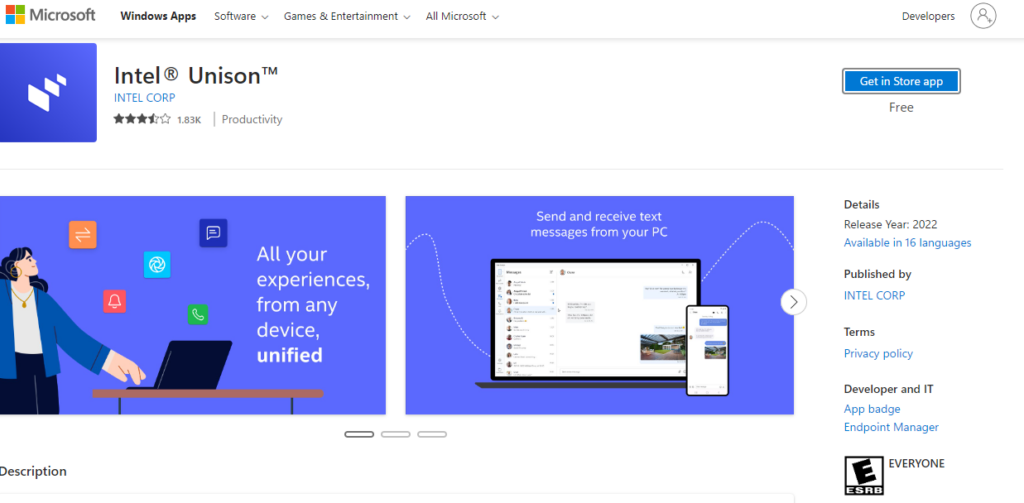
- After installing the app, click on the open button to open the app.

- After launching the app on your computer, you should have a screen that is asking you to sync by scanning a given QR code.
- Now, download Intel Unison for iPhone or for Android if you are using an android phone.
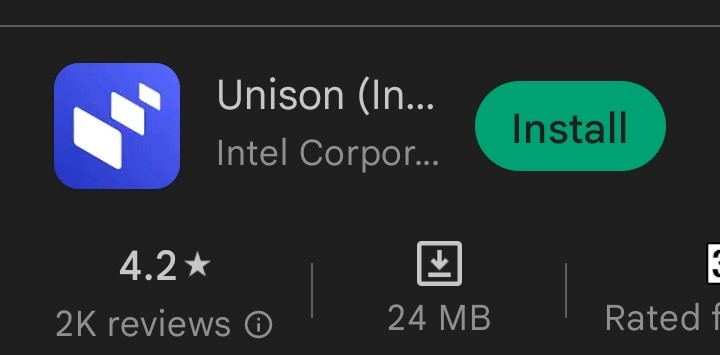
- Open the app when you are done. Make sure you give the app the necessary permission it requests to operate. Then start by scanning the QR code from your computer.
Note that this will not work if you didn’t give the app the necessary permissions.

- After scanning the QR code, you should have full access to your phone from your computer. You should be able to see a dashboard similar to the one in the image below.
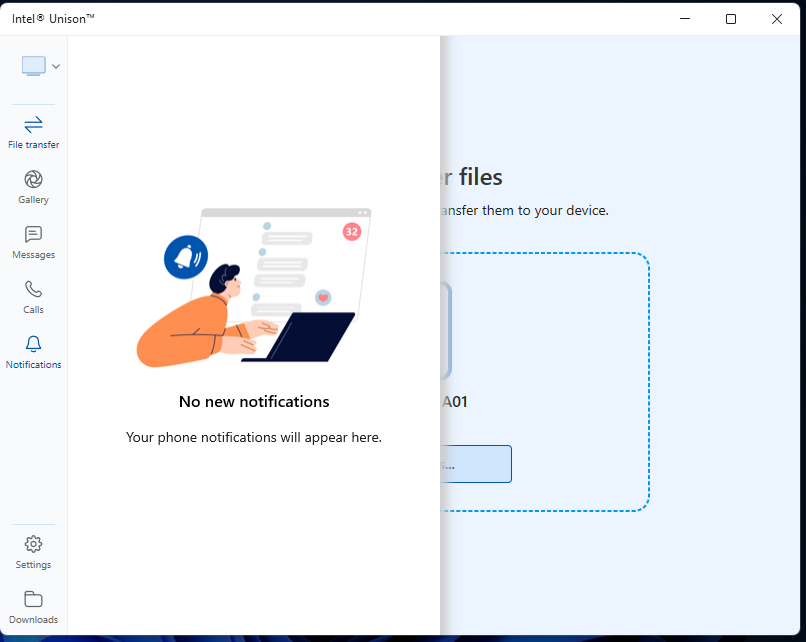
There are so many things can do from your computer. Let us look at some of the things you can do.
What you can do after synchronization
After synchronization, there are some major things you can do from your computer. Below are some of the things you can do.
- Read and reply to text messages from your phone using the computer. If I say text messages, WhatsApp, and all your other social media messages are included.
- Copy to and from your phone directly from your computer without touching your phone.
- You can make phone calls hands-free from your computer.
All these are some of the things you can do from the comfort of your computer after synchronizing with the Intel Unison app.
FAQs
The Intel Unison app helps you connect your iPhone to Windows seamlessly. You can perform every task you perform with your phone after connecting using the Intel Unison app.
Reading text messages, and calls, copying and transferring files from your phone can be done directly from your Windows computer.
