Many people do not want white screen, and would love to setup dark theme and we bring to you the simple steps to follow about How To Enable WhatsApp Dark Mode For iPhone as iOS user.
Not long ago was when WhatsApp rolled out its long-awaited Dark Mode theme for Android smartphone users and iPhone users, making this a good news ever for interesting WhatsApp users that chat using the App in bed — whenever they just can’t sleep.
About Dark Mode On WhatsApp
WhatsApp users will no longer see more bright white splash when the Dark Mode is enabled. With this, users will benefit from no more bright white splash screen blinding them upon launching WhatsApp, a less harsh app interface, new dark themes for chat threads, and potentially less battery drain.
You might be wondering where at all is the Dark Mode found in the settings of WhatsApp for iPhones, which is not found anywhere within WhatsApp. Well, WhatsApp uses Apple APIs and responds automatically to the system settings.
If you’ve not enable iOS Dark Mode feature, then there’s no way you will be able to use WhatsApp in Dark Mode at all.
However, this means the Dark theme is not available for users that are running iOS versions earlier than iOS 13. Furthermore, you will need an iPhone 6s or later to be able to use WhatsApp’s Dark Mode.
If you haven’t activated system-wide Dark Mode on your iPhone, then it’s recommended that you take your time and follow these simple steps below. Learn How To Enable WhatsApp Dark Mode For iPhone.
How To Enable WhatsApp Dark Mode For iPhone
- Launch the Settings app on your iPhone
- Tap Display & Brightness
- In the Appearance section, tap the circle under Dark to enable it.
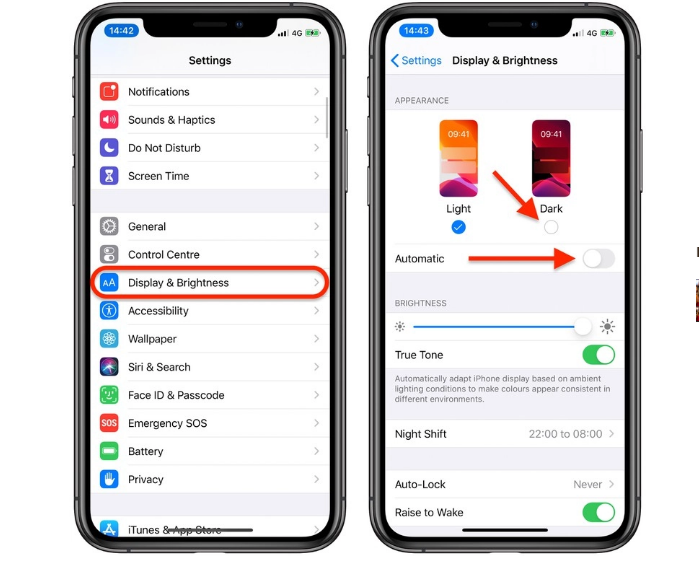
- If you want your device to switch between Light and Dark modes based on the time of day, tap the switch next to Automatic to the green ON position.
Despite these steps to follow to enable the Dark mode, you can also control the appearance settings of your iPhone from the Control Center here;
- Launch Control Center, by either swiping upwards from the bottom of the Home screen if your iPhone has a Home button, or swiping diagonally from the top-right “ear” of the screen if you have a newer iPhone with Face ID.
- Press and hold the Brightness slider until it expands.
- Tap the Dark Mode button to turn it on.
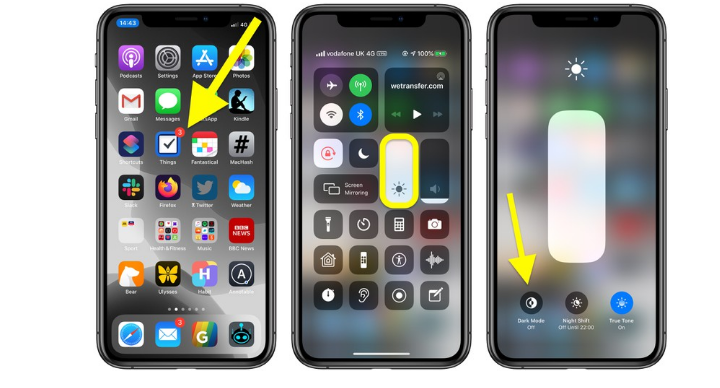 Now, inside chat threads, WhatsApp will be showing the Dark chat bubbles and a dark version of the chosen wallpaper, which is also dynamic — of which if you switch modes, then the wallpaper styles will also change.
Now, inside chat threads, WhatsApp will be showing the Dark chat bubbles and a dark version of the chosen wallpaper, which is also dynamic — of which if you switch modes, then the wallpaper styles will also change.
It’s very interesting to check out the extensive work on a raft of Dark Mode-friendly solid colours done by WhatsApp.
This is how simple it is on How To Enable WhatsApp Dark Mode For iPhone — and hope to bring you more update on this.
You’re free to share to spread this useful information after reading — to friends and loves ones using the sharing buttons below.
