Looking for a way to enable dark mode on Facebook Desktop is one of the prior reasons why you have landed on this passionate tech journal in Ghana.
Sometimes, the bright white space of Facebook’s interface can cause a major problem to your eye — by straining your visions after using the platform for long hours of browsing.
Enabling the Facebook dark mode on your desktop helps give break to your eyes to stay safer.
It’s time to change to the new Facebook Dark mode interface by activating this in setting on Facebook.
How to enable Facebook Dark Mode
- Go to Facebook.com in any desktop browser
- Log in to your account
- Enable the new Facebook Desktop interface
- After enabling the new Facebook interface, click on the down arrow at the right corner
- Now, turn on the “Dark Mode” option to activate the setting
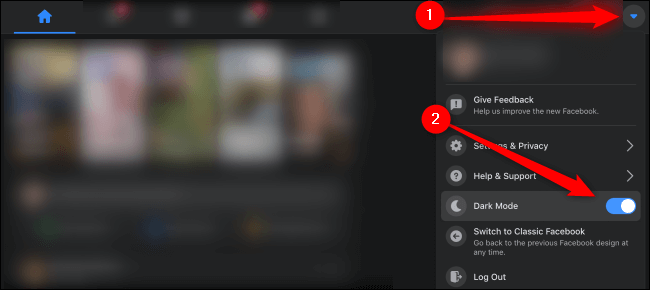
Note: Anytime you willing to revert to the Light Mode, then you can just turn off Dark Mode by following these same procedures above.
Summary
In summary, it is always nice to have a dark mode to make browsing interesting by reducing the brightness produced by the white mode that strains your vision. Enable this today and keep your brighter eye for the future. How To Enable Dark Mode On Facebook Desktop.
Useful Links:
- How To Enable Dark Mode On WhatsApp
- Google To Invest $10 Billion In India
- How To Register For DVLA Online In Ghana
- How Facebook Account is Hacked – Methods to Which Facebook Account is Hacked [2020 Guide]
- 5 Ways To Make Money Online During Coronavirus Pandemic In Ghana
I have given you more about how to enable dark mode on Facebook and hope to bring you how to enable dark mode on all applications also.
You are free to help spread this information across all social media platforms — and drop your opinions below using the comment box.
