In word processing programs like Google Docs and Microsoft Word, a hanging indent is a formatting option that adds a left indent to a paragraph while keeping the initial line in its original position.
The first line of a hanging indent begins at the page margin, and succeeding lines are indented. It may appear frightening at first, but it is so common that word processors provide a built-in feature to easily create hanging indents.
This article is here to guide you on how to do hanging indent on Google Documents. However, just relax and read along to know all the steps involved.
How To Create A Hanging Indent In Google Doc
- First, open the document.
- Then choose the line to indent.
- Click on Format.
- Select Align & indent.
- Then choose Indentation options.
- Select Hanging under Special indent and enter a size.
- Finally, click on Apply.
How To Create Hanging Indent In Google Docs On iPhone or Android
- Open the Google Docs app and choose the document you want to work on.
- In the bottom-right corner of the screen, tap the pencil symbol.
- Double-tap at the start of the paragraph’s second line. You might also move your mouse to the end of the first line and hit “Enter” to begin a new line.
- At the top of the screen, tap the highlighted “A” icon.
- Select the Paragraph tab from the drop-down menu.
- Then select the option for Right indent.
Creating Hanging Indents In Google Docs Using The Ruler
You may instantly modify the document’s indentation by using the ruler tool. The first step is to switch on the ruler if it isn’t visible.
Select View from the top menu, then double-checks that the Show ruler is checked. You’ll see measures at the top of your paper once the ruler is displayed. On the ruler, there is also an upside-down triangle. An indentation tool is that triangle.
The indent of any chosen text may be changed by grabbing the triangle and dragging it. The rectangle and the triangle will both move to the spot where you drag them. Additionally, the selected text will be indented to that point.
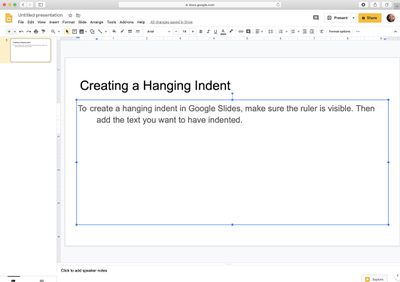
Can I Remove A Hanging Indent In Google Docs?
Yes, you can remove a hanging indent in your document. Google Docs is an online word processor that allows you to create, format, and collaborate on documents.
In Google Docs, you must first click anywhere inside the paragraph that has the dangling indent to remove it. Then go to Format > Align & Indent > Indentation choices, where you’ll select “None” from the Special Indent drop-down menu. After that, click OK to save your changes.
Conclusion
A hanging indent is a formatting option that places the initial line of a paragraph along the document’s left margin before indenting the rest of the paragraph. However, we have shown how to do hanging indent on google docs in this article.
