Google document is a pretty feature-rich document editor that provides the option to verify the word count of a document.
The word and character count for a complete document or a specific area may be displayed in Google Docs. Word count is one method of determining the length of a document.
When you create a document in Google Docs, the word count is hidden by default. That isn’t to say your word count isn’t being kept track of.
In today’s article, we will talk about how to check word count on Google documents. So keep and enjoy whiles reading.
How Can I Check My Word Count in Google Document
- Open your Google document.
- Then click Tools from the topmost toolbar.
- Click Word count.
Alternatively, you can use the shortcut Ctrl + Shift + C or Command + Shift + C. After doing that, Google Docs will show your current word count next to Words.
How To Find Word Count For Certain Text
- Select the text you want to check by dragging your cursor through it.
- Then go to Tools > Word Count to see your words or use the shortcut Ctrl + Shift + C or Command + Shift + C.
The number of words in the selected text is then displayed in proportion to the total number of words in the document.
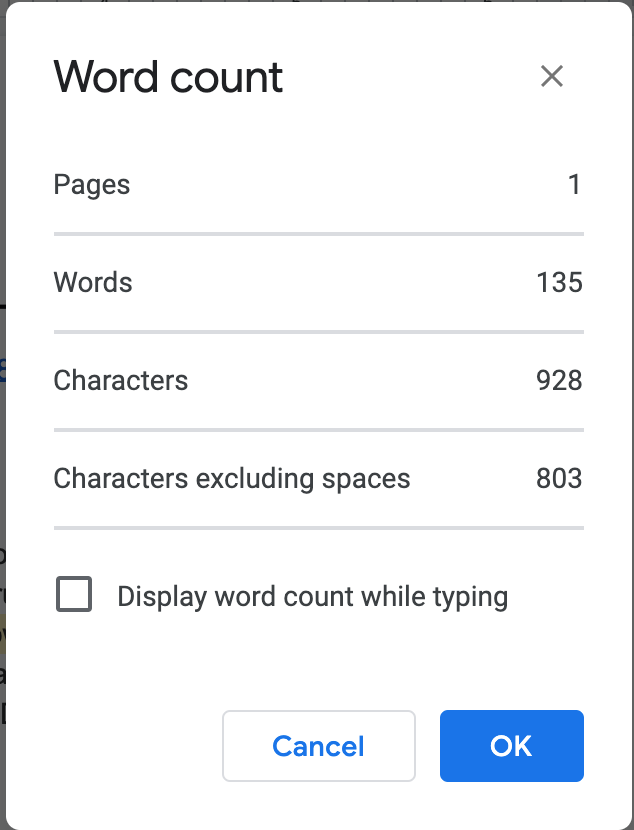
How To Check Your Word Count In The Google Docs App
You can also see how many words are presently in your document using the Google Docs mobile app for Android and iOS. Activate the button in the upper right corner. Then select the Word count button from the list.
On the next screen, you’ll see your current word count, as well as the character count and character count without spaces for your document.
What’s Included And Excluded In The Word Count?
The word count in Google Docs does not include information in headers, footers, or footnotes. Symbols, such as the ” or “>” marks, are also not included as words. The word count in Google Docs includes certain words contained in lengthy connections (i.e., URLs).
Conclusion
Follow the steps provided in this article to easily count your words in a Google document.
