The background color of a document may have a big influence on how the reader interprets it. Each page of a Google Docs document usually has a white background. In Google Docs, you may change the color of the page by going to the page settings menu.
You’ll learn how to modify the background color of Google Docs pages in this lesson. Continue reading to learn how to make your Google Doc’s backdrop color more noticeable for a more powerful presentation.
How To Change Google Docs Background Color On A Web Browser
- Open an existing or new document in Google Docs on your preferred web browser.
- Select “File” on the toolbar.
- At the bottom of the File menu, select “Page setup”.
- Then open the “Page Color” drop-down menu to access the background color picker.
- Select a color from the simplified set of present colors.
- Select the plus icon in the “Custom” section, if you don’t find a suitable color on the palette.
- Paste the hexadecimal code (or Hex code) of your desired color into the “Hex” dialog box if you have it. Otherwise, drag the selections in the color box and “Hue” section to the background color you wish. When you’ve decided on your favorite background color, click OK.
- If you wish to make the selected color the default background color for all new documents, choose Set as default.
How To Change Google Docs Background Color On Mobile
- Open the Google Docs document you wish to modify or create a new one by tapping the + symbol in the bottom-right corner.
- Page setup may be accessed by tapping the three-dot menu symbol in the top-right corner.
- Select Page Color from the drop-down menu.
- Select a color from the top row and a favorite shade of that color.
- To save your changes and return to the document, use the Back button.
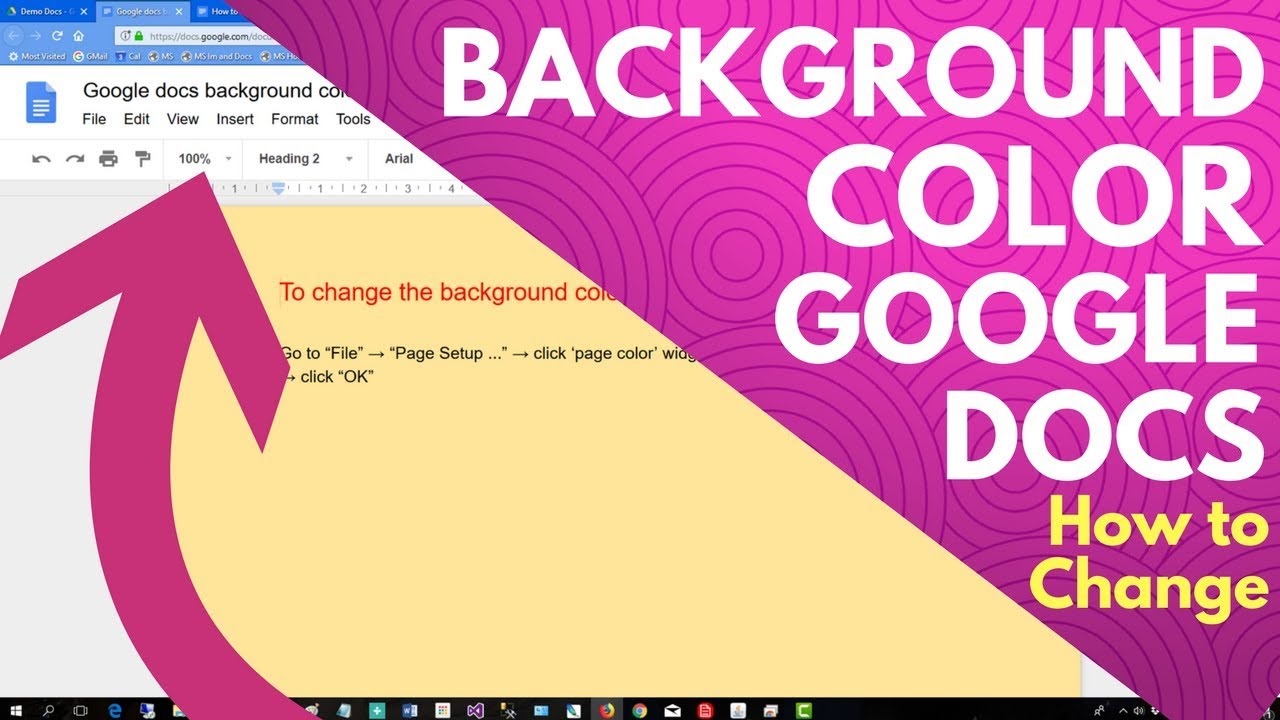
Google Docs Background Is Not Changing? How To Fix It.
- Switch to Editing Mode
Open the document in your browser. Select View on the toolbar, Mode, and Editing from the drop-down menu.
Wait a few moments or refresh the document to see whether “Page setup” has shown in the File menu.
- Use A Compatible and Updated Browser
If your browser doesn’t fulfill the editor’s criteria, Google Docs or some of its features may not operate properly. Chrome, Mozilla Firefox Safari (Mac only), and Microsoft Edge all operate wonderfully with Google Docs (Windows only). We recommend using Google Chrome to access Google Docs for the best results.
If you’re using a suitable browser and still can’t alter the background color in Google Docs, try refreshing the page. If the problem persists, update your browser to the most recent version.
Conclusion
The background color of a document may have a big influence on how the reader interprets it. Each page of a Google Docs document usually has a white background. We have shown the steps to follow on how to change the background color on google docs.
