Google Docs is an online word processor that allows you to create, format, and collaborate on documents. Its unique features, including real-time editing and collaboration among numerous users, universal accessibility, and cloud storage, make it perfect for both amateur and professional users.
In order to generate the final version of a document, you may need to sign it. To make a Google Doc look more official, personalize it, or for other legal reasons, you might wish to add a signature.
Today we will walk you through how to add a signature to the document using Google Docs.
How To Insert A Signature In Google Docs
- Open the document you want to sign in Google Docs’
- Then place the cursor where you want to add your signature.
- Select Insert from the ribbon menu on the top of the screen.
- Select Drawing > New.
- Select Line > Scribble in the Drawing window.
- Draw or scribble your signature in the drawing area using your mouse or stylus.
- Then select “Save and Close” after you are done.
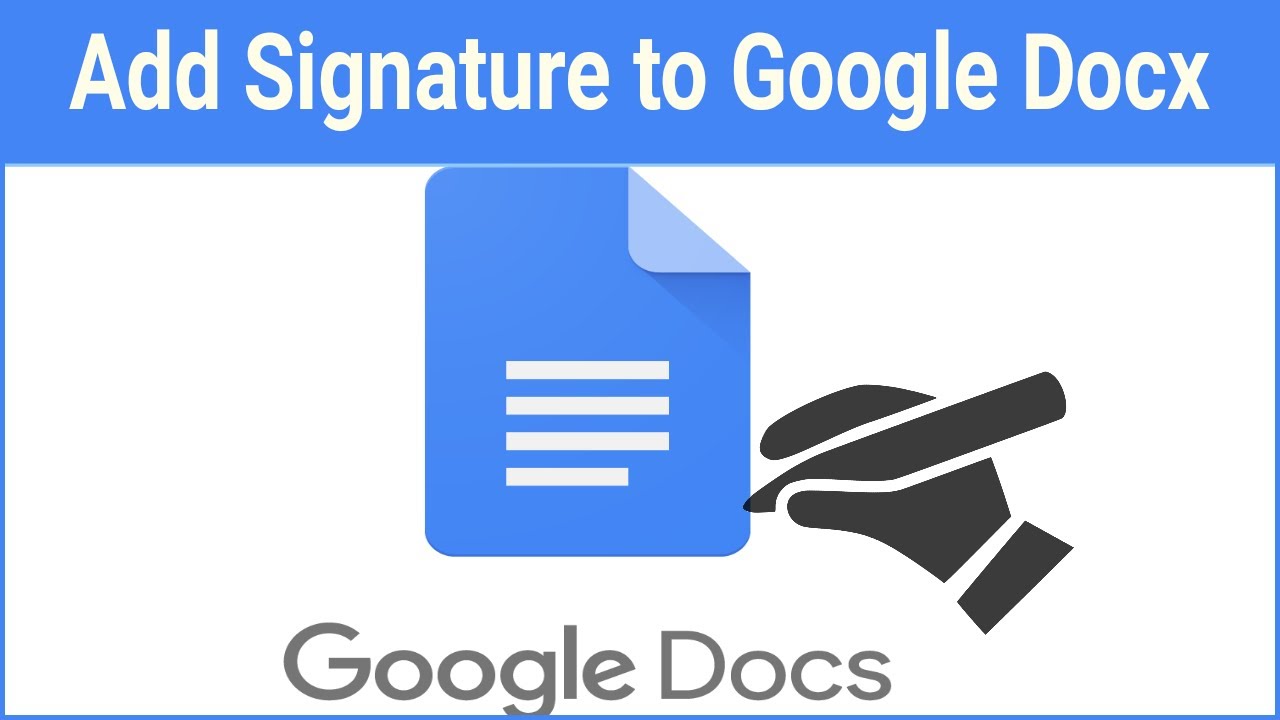
How To Sign Your Google Docs Using Docusign
- Open a document in Google Docs and follow the path Add-ons > Get add-ons.
- Then this will open Google Workspace Marketplace.
- Type DocuSign into the search bar, then select Install.
- Select Allow to finish the installation.
- After DocuSign’s installed, follow the path Add-ons > DocuSign eSignature > Sign with DocuSign.
How To Insert A Signature Using Signable
To use Signable to add a signature to a Google Docs document, first establish a Signable account, then submit your document using their online platform or mobile app. All that’s left to do now is add your signature and any other areas that are required (like a date or a text box). You may then either download or share your signed paper with another person for cooperation or to have them sign it as well.
How To Sign Your Google Docs Using SignRequest
It’s simple to use SignRequest to add a signature to a Google Doc. You must first install it as an add-on. To do so, go to Add-ons > Get add-ons > Search SignRequest in the Add-ons menu.
Then select Install to add SignRequest to your Google Docs add-ons. Select Continue to confirm. SignRequest will then request access to your Google account. Allow should be selected. After installing the add-on, you may use SignRequest to sign a Google Doc. Follow the Add-ons > SignRequest > Create SignRequest > Create SignRequest route.
You will be routed to the SignRequest platform, where you may add a signature, download, or forward your document to another person for signing if you require their signature as well.
Conclusion
In order to generate the final version of a document, you may need to sign it. To make a Google Doc look more official, personalize it, or for other legal reasons, you might wish to add a signature. Follow all the steps in this article to add a signature in Google Docs.
