If you are a gamer or do stuff that requires better graphics, then improving your graphics is one of the key goals you should be looking at. Knowing how to use FreeSync with Nvidia graphics card is probably one of the best shots at improving your graphics.
For a while now, I have written different articles to help you improve the quality of your graphics. I have written an article about how to enable DLSS on Nvidia graphics to enhance your gaming video quality.
I even went further to write about how to clean and apply thermal paste to your graphic card as a maintenance procedure.
This is another article with the aim of helping you improve your graphics performance. In this article, I will give you some insight into FreeSync and if it is possible to use it with Nvidia graphic card.
What is FreeSync
In case you do not know what FreeSync is all about or what it does, then pay close attention to this.
FreeSync is an Adaptative Synchronization technology developed by AMD for LCD and OLED screens. The aim of this technology is to reduce stuttering and avoid tearing caused by the misalignment of screen refresh rates and framerates between the display and the content.
What FreeSyne actually does is synchronize the display’s refresh rate with the content’s framerate so there won’t be any delays anywhere.
FreeSync is an AMD product so the question therefore becomes; Will it work with the competitor’s (Nvidia) graphic card?
How to use FreeSync with Nvidia graphics
Yes of course you can actually use FreeSync with Nvidia graphic card but there certain things you must take note of.
Nvidia also has a similar technology known as G-sync which also works similar manner to that AMD’s FreeSync.
You should note that not all displays are FreeSync compatible. For this thing to work, you must get a FreeSync and G-Sync display. AMD has compiled a list of FreeSync-compatible displays and Nvidia also has a list of G-Sync-compatible displays.
If you have a display already, make sure it is compatible before you move to the procedures.
How to enable G-Sync on FreeSync monitors
If your display is G-Sync and FreeSync compatible, then you are good to go. The only thing you must check is to make sure you have the latest Nvidia G-Force driver installed for your graphics card.
1. Use the monitor controls to turn on the Adaptative Synchronization feature of the monitor.
2. Right-click on the Nvidia icon in your taskbar notification tray and select “Nvidia Control Panel”.
3. Navigate to “Manage 3D Settings”.
4. Go to “Monitor Technology” and select G-Sync compatible.
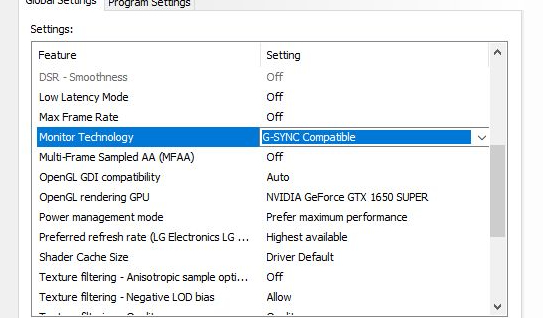
5. Click on “Change Resolution” under the display tab.
6. Select the highest frame rates for your monitor from the dropdown list.
7. Still under the “Display tab” choose Set up G-Sync
8. Check the “Enable G-Sync” checkbox. Make sure you also enable full-screen mode since that helps with maximum performance.
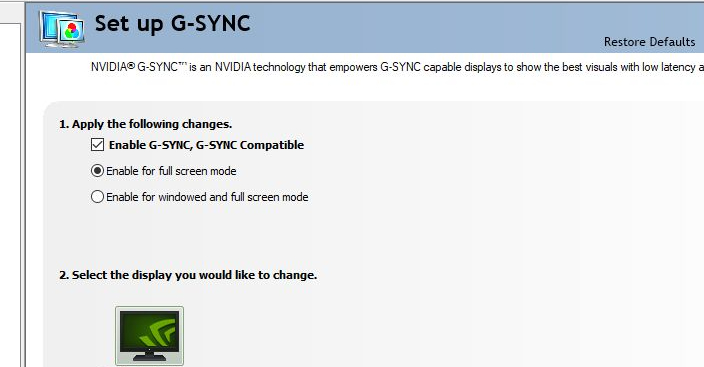
That is it. You have successfully enabled FreeSync compatibility with Nvidia G-Sync for your screen. It will work automatically whenever you turn it on. You don’t have to go through these steps to enable it. Unless of course, you change your system or the display.
