Do you know the number of cores and threads in your CPU? In this new article, I will teach you how to check the number of cores your CPU has as well as the number of threads.
In an earlier article, I did a little elaboration on the processor cores and how they use L1, L2, and L3 Caches. This is another technical write-up about the cores of the processor. However, this one will focus more on the software aspects compared to the previous one.
There is also a mention of threads which is also part of the whole processing unit. We will take a quick look at the threads and what they do before we move on to how to find them.
What are CPU threads?
In a layman’s understanding, I will explain threads as the multitasking ability of the processor. It is the number of tasks the processor can handle simultaneously. If the processor is running two tasks at the same time, that is two threads. If it is running four simultaneous tasks, that is four threads.
This is quite a simpler way if you want to understand how it works. But technically, that is not the best way to explain it.
Technically, threads are codes or algorithms that divide the physical cores of the Central Processing Unit (CPU) into multiple cores so they can handle tasks simultaneously. The threads are only created if there is a task to handle. It means there will be fewer threads when the computer is idle than when it is fully running different programs.
Logically, what the threads do is split the cores of your CPU into multiple virtual pieces so they can meet the number of tasks running. So the more tasks you run on the computer, the more threads you will have running.
Older CPUs have fewer threads compared to new-generation CPUs. That is the reason why if you run too many applications simultaneously on older computers, some of them freeze.
How to check the number of cores and threads
To check the number of cores and threads your CPU is running, there are many ways you can do that. There are third-party applications out there that claim to do that as well. Since I use the Windows operating system, the information I need is right here.
I will teach you two of the easiest ways to check the number of cores and threads your CPU is running.
Checking with Windows Task Manager
- Type ‘Task Manager’ into the Windows search bar and open the Task Manager application. You can also use the key combinations; Ctrl+Shift+Esc to start the Windows Task Manager. If you see a smaller Task manager than the one in the image below, make sure you click on the “More Details” dropdown arrow.
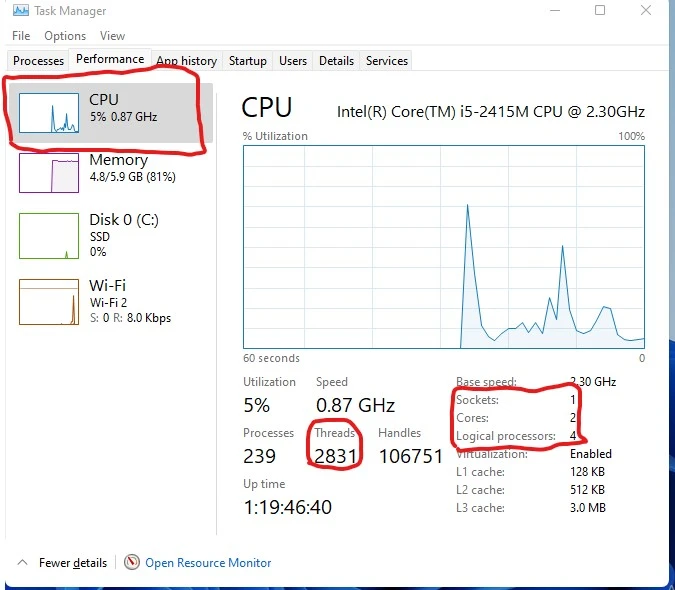
- Click on the Performance tab
- Make sure the CPU tab is selected. You can see the number of cores and logical processors on the right side of the Task Manager Window below the graph.
Using Device Manager
You can check the number of cores on your CPU from the Device Manager.
- To do that, Type “Device Manager” without quotes into the search bar and click on the Device Manager application to launch it.
- Click on “Processors” to expand. You will see the number of cores as soon as it expands.
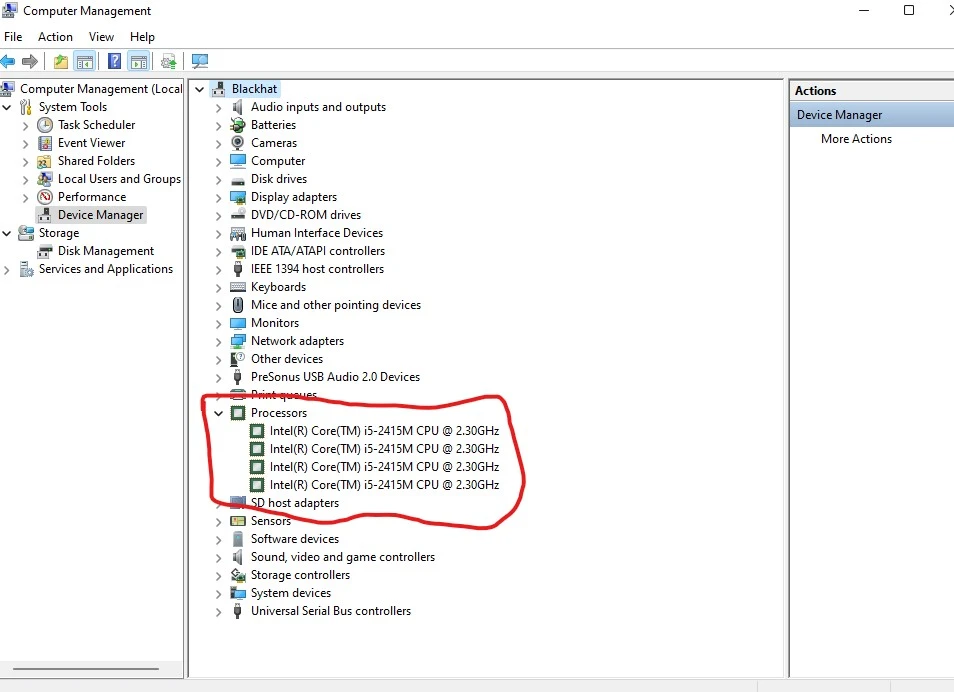
The number of processors you see there shows the number of cores your processor has.
There are so many ways you can check this but these are the basic ways you can check the number of cores and threads. I usually do not recommend using a third-party application for performing simple tasks like these.
