A PDF file is one of the most common formats of documents. It can be shared across numerous devices, quickly compressed, and cannot be altered without leaving a digital trail.
In Google Docs, you can save a document as a pdf by following simple steps. In this write-up, we will walk you through how to save a Google Docs as a pdf. Here are the steps to follow:
How Can I Save Google Docs As PDF?
- Sign in to Google Docs.
- Open your document or create a new document.
- Click “File” from the menu and select “Print”.
- Click the drop-down box next to Destination in the Print window.
- Then choose Save as PDF.
- You will be prompted to select a location on your computer for the file.
- Then click Save.
How To Save PDF Back To Google Docs
Converting PDFs to Google Docs is also an option in Google Drive. Simply drag the PDF to your Drive, double-click it, and select the option to open it as a Google document.
The content of your document will be extracted into an editable Google doc using Optical Character Recognition (OCR) by Google.
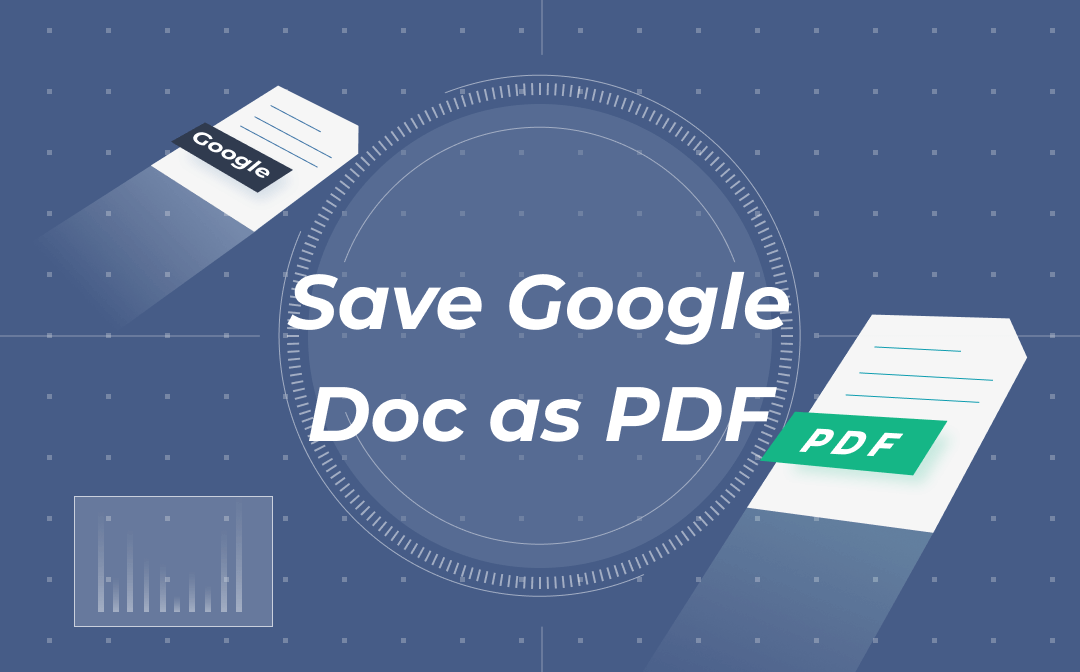
How To Send A Document As a PDF
- You have to open your document in Google Docs or create a new one.
- Then click “File” from the menu and select Email as attachment.
- Make sure that PDF is chosen at the top of the Email as Attachment window under Attach as.
- Fill in the recipient, topic, and message information for the email. You may check the box to email a copy to yourself if you like.
- Click Send when you’re finished.
How To Convert A Google Doc To A PDF Using Smallpdf
To begin, go to “File,” then “Download,” and save the Google doc as a.docx file. After you’ve downloaded the file, follow these instructions:
- Go to the Smallpdf Word to PDF tool.
- Then drag and drop the .docx into the field.
- Hit “Download” to save your PDF or continue editing.
How Do I Electronically Sign a PDF?
One of the most significant advantages of PDFs is electronic signatures. In just a few easy steps, you may e-sign your PDF:
1. Use Adobe Acrobat or Reader to open the PDF.
2. Select the Sign icon from the Fill and Sign toolbar.
3. Decide whether you want to sign your name in full or just your initials.
4. In the Signature panel, type your name or digitally sign your name.
Conclusion
A PDF file is one of the most common formats of documents. It can be shared across numerous devices, quickly compressed, and cannot be altered without leaving a digital trail. Kindly follow the steps in this post to save Google Docs as PDF.
