Are you on Snapchat and want to chat with multiple friends at once? Then use the group chat feature on Snapchat. On Snapchat, creating a group is the greatest method to gather all of your friends and members in one location. After you establish a group, you may communicate with them via messages and even play games with your pals.
Snapchat allows you to video chat with up to 16 pals simultaneously and creates group chats with up to 63 of your friends.
In this write-up, we will be talking about how to make a group chat on Snapchat. Also, we will highlight some information about Snapchat.
How to Create Group on Snapchat
- Open the Snapchat app on your iPhone or Android phone to create your group first.
- Tap “Chat” on the Snapchat bottom bar (a text bubble icon).
- Tap “New Chat” in the bottom-right corner of the “Chat” interface (a blue icon).
- It will launch the “New Chat” page. Here, select “New Group” to create a group.
- In the “New Group” section at the top of the page, give your group a name.
- To begin adding members to your group, press the “To” section and enter the names of your pals. Add any buddy you wish to talk to in a group chat.
- Tap “Chat with Group” at the bottom of the page after adding your pals.
- Your newly established group will now have a chat window that you can use to submit messages in. You can publish it, your friends can watch it, and they can post their own messages as well.
- Tap the group icon in the top-left corner of the group page to access the options for your group.
How to Manage Your Snapchat Group
By pressing the menu button in the upper left corner of the screen, you may manage your Snapchat group from within the group conversation. A list of the group’s friends will be visible, along with other choices that let you perform the following:
- Share your location with the group
- Edit the group name
- Turn on the Do Not Disturb setting
- Auto-save group stories
- Add more friends to the group
- Leave the group
How to Use Your Snapchat Group
Three basic methods exist for communicating with your Snapchat group:
Chat: The most overt and fundamental group characteristic is this. To access the conversation and begin texting, simply tap the group name (with options to send photos, snaps from Memories, Bitmoji stickers, and more). Group chats are automatically erased 24 hours after being sent.
Video Chat: From the group chat, you may start a video conversation with up to 15 pals.
Snaps: To send a new photo or video to the whole group, choose the group name from your friend’s list while using the camera tab to shoot the picture or video.
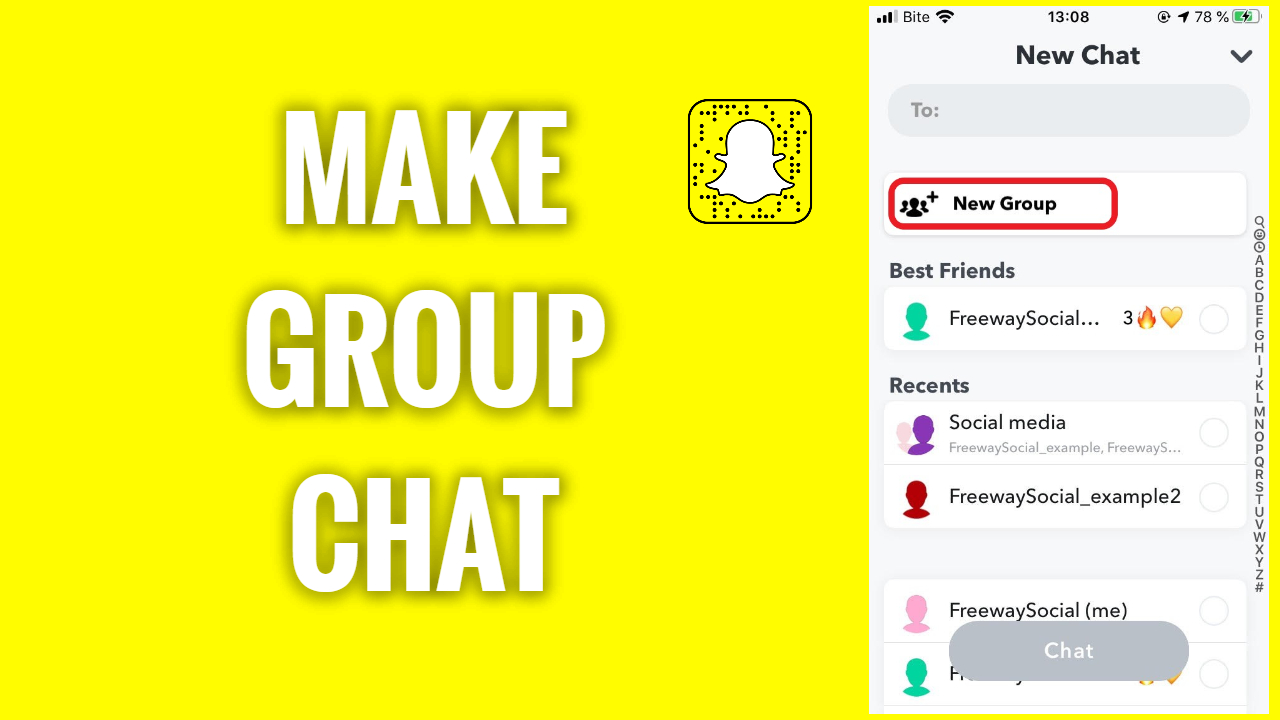
How to add New Members to a Snapchat Group Chat
There are two methods to ask people to join your Snapchat group: using an invite link, or by adding them from your contacts list. Below are the steps to follow;
- Open the group settings by touching the profile icon. Then, select “Add Members” and select the contacts from the list that now displays.
- Additionally, you may invite friends and family by sending them a link to the group. Here’s how it functions. Open the group settings on Snapchat and select “Invite via Link” before selecting “Invite” in the pop-up box. You may then send the Snapchat group chat invite link using your preferred messaging service, such as WhatsApp.
How to Mute Notifications in Snapchat Group
- You have the option to silence message alerts if you feel overrun by how frequently they arrive in the Snapchat group. Tap the vertical menu with three dots in the upper right corner of the group settings screen, then select “Message Notifications.”
- You can opt to silence all messages or allow alerts for all untagged. You may now choose the ideal configuration based on your requirements.
How to Leave Snapchat Group Chat
Snapchat’s group conversations are notable for allowing you to leave without interfering with other users’ experiences. Go to the Friends screen and hold down the group chat button while pressing down. Select Leave Group by clicking “More” from the option that pops up. A popup will appear and ask you to confirm that you really do wish to quit the group. Once you’ve made up your mind, you may run away. Keep in mind that if you leave the group, you won’t be able to view any of your chats, including stored messages.
How Can I Remove Someone from Snapchat Group?
Even if you created the group, Snapchat does not allow you to dismiss group members. In order to get rid of someone from your Snapchat group chat, you will need to either ask them to quit or create a new group without them.
How Can I Delete a Snapchat Group?
A direct group deletion option is not available on Snapchat. You have the option to leave a group if you no longer want to be a part of it.
How Can I Block Someone in a Snapchat Group?
- Launch the Snapchat app.
- Use the search bar to look for that user’s username.
- Now keep the name of that individual in mind.
- Choose settings.
- Then select Block and tap again to confirm.
How to Save a Snap in Chat
- You can save a Snap in Chat while viewing it.
- Hold it down and then select ‘Save in Chat.’
- Swipe up and hit ‘Save in Chat’ on the Snap.
- In the lower right corner, press the Save button.
- In Chat, only photo Snaps with no limit and video Snaps with loop may be saved. Find the timer with the icon.
- After saving a Snap, it will display as Conversation Media in the chat.
How do I Delete Snaps After They Have Been Saved?
The Snap’s sender still has the upper hand. Senders who submit Snaps to chat that are later saved in Chat have the option to remove such Snaps.
By tapping and holding the relevant Snap-in Chat and selecting “Erase,” senders can delete stored Snaps. Only Snaps delivered to chat by this user are covered by this functionality.
