There is one restriction and a simple workaround you may utilize if you enjoy using AirPods and want to use them while playing PS4 games.
While you can hear everything happening in the game without a problem, you can’t communicate with other players unless you use a Bluetooth adapter to link your headphones to your console.
You will need an adapter to connect your AirPods to the PS4 because it lacks built-in Bluetooth functionality. You’ll need a Bluetooth adapter specifically, which you can connect to your console’s USB port or headphone socket.
In this article, we will teach you how to connect AirPods to PS4. Also, we will throw more light on the AirPod connection.
How can I Connect AirPods to PS4?
- Your PS4 should be connected to your Bluetooth adapter. Activate pairing mode on it.
- Turn on pairing mode for the Bluetooth adapter. Check the instructions that came with your device to determine the precise steps to take.
- Open the charging case while your AirPods are still within it, then push and hold the synchronization button.
- When the Bluetooth adapter’s lights stop blinking, keep holding the button down. As a result, the adaptor and AirPods are linked.
- Check the PS4’s settings to ensure that your PS4 is being sent to your AirPods. Then choose Audio Devices under Devices in Settings.
- After then, your AirPods will get all audio from your PS4 and you can begin playing!
How to Connect AirPods to PS4 without a Dongle?
PS4 may be connected without a Bluetooth adaptor, but you’ll need an Android or iOS smartphone to do it. Players will be able to use AirPods as headphones and play PS4 games on smartphones.
Below are the steps for connecting AirPods to PS4 without Bluetooth Converter for the dongle.
- Turn on your Playstation 4 as a first step.
- You must then sign into your PlayStation account after that.
- Grab a smartphone, then launch the app store. Open the Play Store if you use an Android device, and the App Store if you use an iOS device.
- Look for a PS4 Remote Play app after launching the App Store.
- You will go to the login step of your PlayStation Network account after completing the Remote Play software download and agreeing to all terms of use.
- The smartphone will begin looking for the PS4 here as soon as you sign into your PlayStation account using the app; please be patient. This procedure takes a while.
- You have the choice of connecting the controller to an Android phone after your Smartphone and PalyStation4 have established communication. Go to your Android phone’s settings and seek Bluetooth options to do this.
- On the controller, click the Share and PlayStation buttons. The controller will remain in release mode as a result. The controller will then appear in the list of devices that have been associated with the smartphone after that.
- Choose it from the available devices, and you’re ready to go. The Smartphone and controller may now be connected.
- After completing this procedure, re-connect your AirPods to your smartphone.
Can You Use AirPods to Chat with Other Gamers on PS4?
Even if AirPods have a microphone, you can’t communicate with other players you’re playing with (as anyone who has used them for phone calls knows). This is so that audio from the PS4 can only be sent to your headphones via the majority of Bluetooth adapters, not the other way around. You’ll need headphones developed expressly for the PS4 for that (or other gaming consoles).
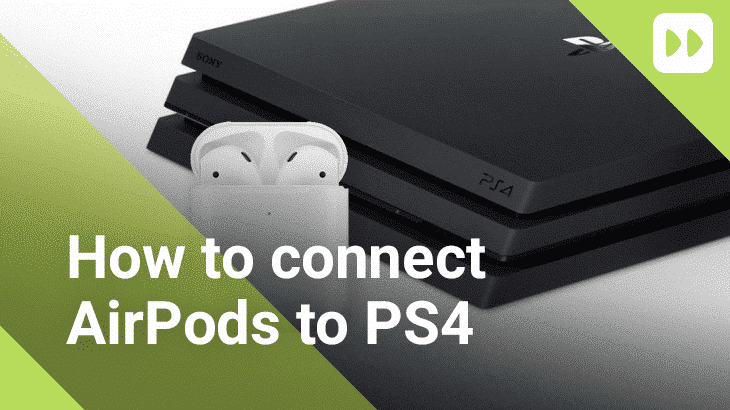
How do You Connect AirPods to a Mac?
Turn on Bluetooth on your Mac before attempting to pair your AirPods with it. When the status light starts to flicker white, press and hold the setup button on the AirPods case. Click Connect when the AirPods show up in the Bluetooth options box on the Mac.
How do You Connect AirPods to an Android Device?
Open Settings on the Android device, then tap or toggle Bluetooth on to pair AirPods with it. Hold the setup button down until the status light starts to flicker white while the AirPods charging case is open. Select AirPods from the available devices list on your Android device.
How can I Connect a Bluetooth Headset to PS4?
- Select the first option under Settings > Devices > Bluetooth Devices on your PS4 while holding the Bluetooth device in your hand. Your console will then be configured to search automatically for new devices to pair. The Bluetooth devices section will display any devices that you have previously linked, along with an icon indicating the device type.
- Ascertain that the device in issue is on and in the proper Pair mode.
- While some headphones require a set period of time with the volume controls depressed, others feature a Pair or Bluetooth-specific button to ensure compatibility.
- Even more simplified operation is made possible by the inclusion of a USB driver in the Sony-designed PS4 Wireless Headsets. However, it’s always a good idea to read the documentation that came with your headset to learn more about how to use the proper connectivity features.
- Choose the new device to couple from the list of disconnected devices. The device name in the menu will have a blue light to the left of it to signify this. The color will become green if the PS4 connection is sound.
- Some devices, like the adaptable SteelSeries Arctis Pro, need to be authenticated using a particular passkey, which is offered in the user guide of the Bluetooth device you’ll soon be pairing. Wait for a confirmation message after entering the passkey.
How to Connect AirPods to Nintendo Switch
- Make sure your Switch gets the most recent update installed as soon as possible.
- When it has been updated, click the Gear symbol in the bottom-right corner of the screen to access the Switch System Settings. From this point, head downward to Bluetooth Audio.
- After choosing that, click Pair Device.
- With the lid open, press and hold the Sync button on your AirPods case’s back (or front, depending on the model), and after a brief delay, it will show up on the list on the Nintendo Switch menu.
- Look for a white light that is blinking on the front of the AirPods case to confirm that it is syncing.
- Then select your AirPods from the list.
Conclusion
Before you can connect Airpods to your console, you need a Bluetooth adaptor that will help send audio from your console to your headphones. However, we have shown how to do so in this article.
