Are you using an iPhone and wants to know how to undertake Image search on your phone? If yes then you’re in luck if you’re seeking for a means to swiftly and efficiently search for an image on your iPhone.
We’ll teach you how to accomplish precisely that in this post. Keep reading to find out how to image search on iPhone.
How To Image Search On iPhone Using Google Chrome App
⦁ On your iPhone, find the image you wish to reverse –search and save it in your photos.
⦁ Then open the app and click on the “Share” icon once the image has been saved to your Photos app.
⦁ Then choose the “Copy Photo” from the Share menu.
⦁ Now, double-tap the Chrome’s search bar.
⦁ Click on the pop-up window that says “Search for Copied Image”.
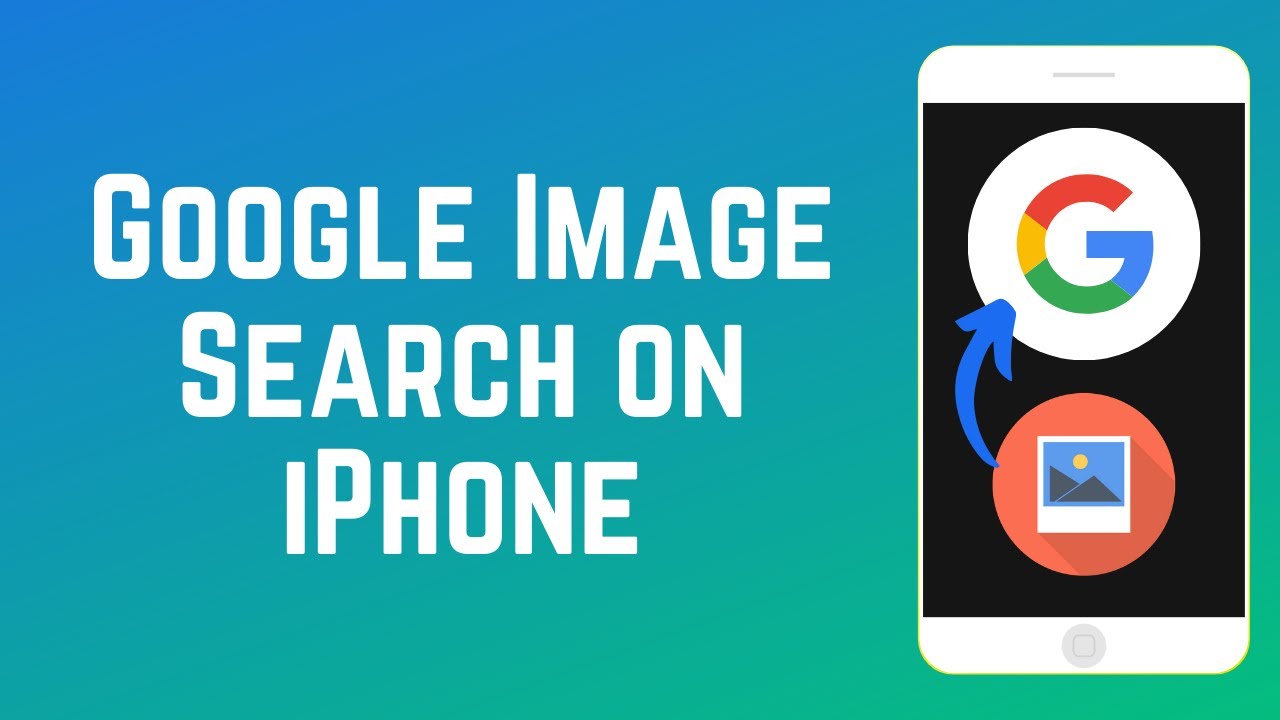
How To Image Search On iPhone Using Tineye
Tinyeye is a reverse-image search engine that makes it simple to begin your own search. Follow the steps below to image search using Tineye.
⦁ Using Tineye, you have to first tap on “Upload”.
⦁ Then select “Photo Library”.
⦁ Take Photo, Video or Browse to locate a photo from your iOS device.
⦁ After selecting your photo (JPG/GIF/PNG), Tineye will start searching for the results.
⦁ You can click on any result and it will send you to the page where you can download the image or browse it.
How To Image Search On iPhone Using Google Search Directly From The Browser
⦁ Open images.google.com in your mobile browser.
⦁ You can request the desktop version after you have opened the URL
⦁ Then click on the camera icon.
⦁ From the next window, tap on “Upload an Image”.
⦁ Then tap on “Choose File” and wait for the next dropdown menu to open.
⦁ You will find the photo you are looking for in the photo library.
⦁ Then tap on it to open.
⦁ There will be two options: you can choose “Browse” and select a photo from “Files” or you can take a picture and instantly upload it.
⦁ Then start a search and wait to see the result after you have selected a photo. The important results will be displayed first whiles the closest result will appear after.
How To Image Search On iPhone Using Yandex
Yandex is an internet search engine. To image search using Yandex, follow the steps below;
⦁ Tap on the “Images” icon under the search bar to get Yandex’s reverse image search tool.
⦁ To open the next screen, tap the camera symbol at the bottom of the search bar.
⦁ Take Photo, Video or Browse to locate a photo from your iOS device.
⦁ After selecting your photo (JPG/GIF/PNG), Yandex will start searching for the results.
⦁ You can click on any result and it will send you to the page where you can download the image or browse it.
Conclusion
This article has all the steps to follow to image search on iPhone. We have also stated some means you can use to image search on iPhone.
