Although, the default browser for Apple devices is Safari but you can change it in iOS 14. Many users, though, choose to use Chrome or another browser instead of Safari. You can change this default browser in some few steps. After changing the browser and you think you want it, you can switch it back to Safari.
Before changing the default browser, Make sure you’re using iOS 14 or later on your iPad, and that the app is correctly installed. Also , check that the web browser or email program you’re using supports this functionality. If you’re unsure, reach out to the app’s creator.
In case you delete a web browser app, Safari will be set as the default browser app on your device.
In this write-up, we will help list the steps to follow to successfully change the default browser on iPhone.
How Can I Change Default Browser On iPhone?
For you to get good result, make sure you iPhone is updated to iOS 14 or later. Follow the steps below to change your default browser.
- On your iPhone, open the Settings app.
- Then scroll down and tap on the browser you want to use. You can download some of the browsers from the App Store.
- Tap on Default Browser.
- Then select the browser you want to use as your default browser.
- You will see a blue tick next to the browser you have made it default.
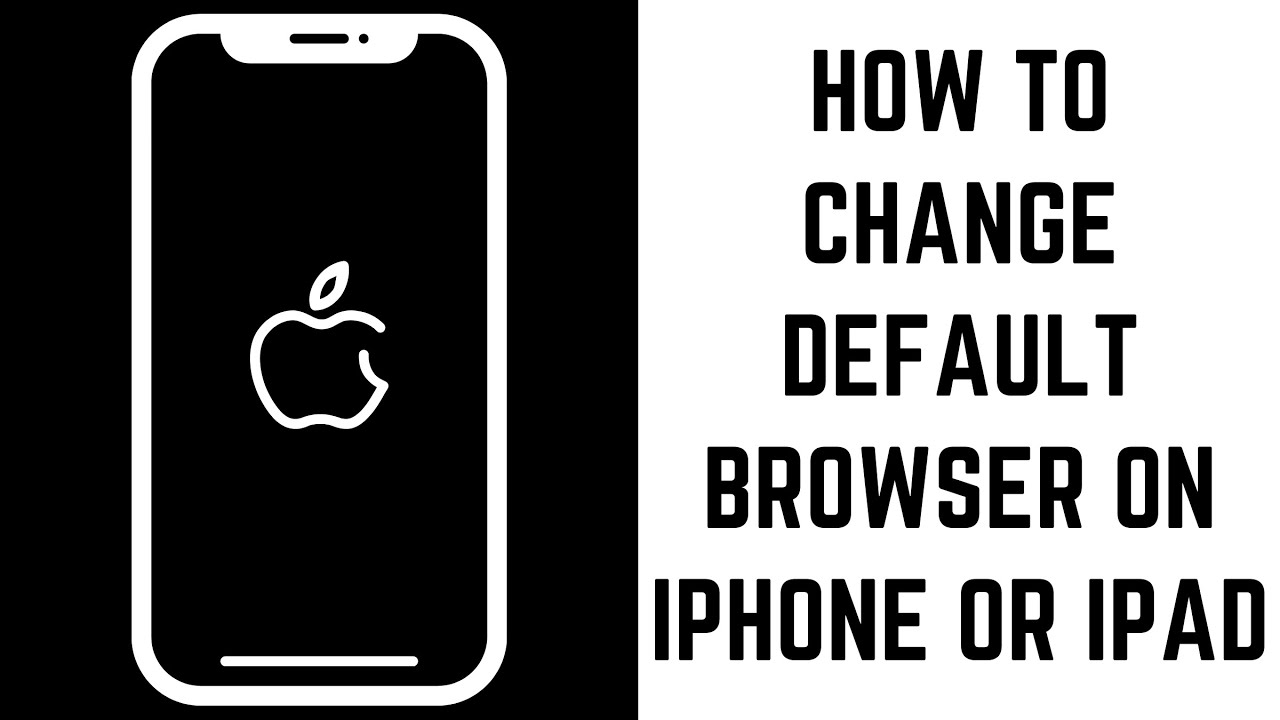
How To Change The Default Email App On iPhone with iOS 14
- On your iPhone, open the Settings app.
- From the current page, scroll down to the email app you want to use.
- Then tap the icon for the email app.
- Tap on ” Default Mail App”.
- Then change to the app you want to use.
How Do I Customize Safari iOS 15?
A completely revamped Safari is one of the most noticeable improvements in iOS 15. The new browser is designed to be easier to operate with one hand and more customizable.
The steps below helps will guide you on how to set a custom iPhone Safari background in iOS 15.
- On your iPhone, open an empty Safari page. (Tap the two square icon > tap the + icon in the bottom corner).
- Then swipe to the very bottom and then tap “Edit”.
- You will see a toggle next to “Background Image”, tap it.
- Then tap on the + to choose from one of the included background wallpapers or to use your own image.
Conclusion
This article guide has been design to help change the default browser on iPhone. Also, we have provided steps to follow to change default email on iPhone.
