Subscripts are alphanumeric characters or symbols that appear beneath another word or line. In Google Docs, you may use the menu or a keyboard shortcut to apply subscripts to text, numerals, or special characters.
The selected letter, number, or symbol will be dropped slightly below the line of text and scaled to a smaller size if you use subscript. In Google Docs, there are two ways to insert subscripts.
In this article, we will walk you through how to do subscript in Google Docs. We will show you the ways you have to follow to do the subscript in Google Docs.
Applying Subscript Using The Format Menu.
- Open your Google Docs document.
- Select the text letter, number, or symbol to which you wish to add a subscript in the Google Docs document.
- Then click Format in the menu.
- Select Text and then subscript.
How To Remove Subscript
- Select the text letter, number, or symbol with the subscript you wish to delete in the Google Docs document.
- In the menu, select Format.
- Choose Text, then Subscript.
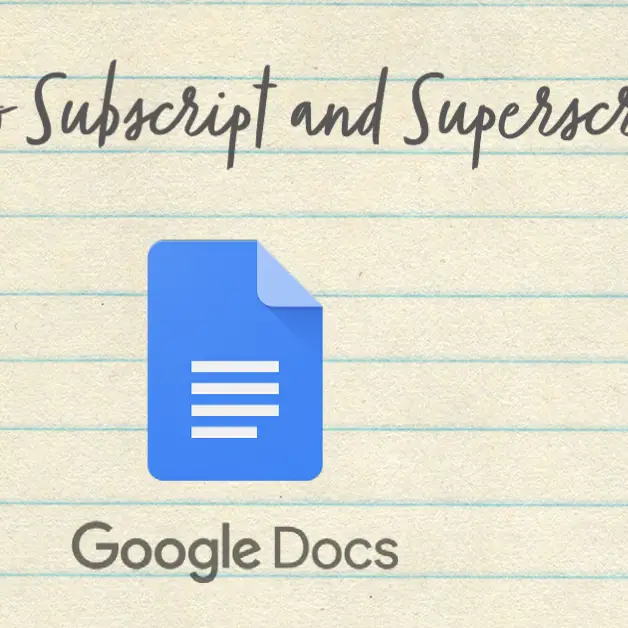
Applying Subscript Using A Keyboard Shortcut
For Mac users;
- Select the text letter, number, or symbol to which you wish to add superscript in the Google Docs document.
- Then press Command + comma.
For Windows users;
- Select the text letter, number, or symbol to which you wish to add superscript in the Google Docs document.
- Then press Ctrl + comma.
Note: Subscript can be removed by choosing the word, letter, number, or symbol containing the subscript you wish to delete and then using the same keyboard shortcut.
How To Insert Specific Characters In Subscript
- Place your cursor where you want the character to appear in the Google Docs document.
- In the menu, select Insert.
- Choose from a variety of special characters. There will be a character map displayed.
- Subscript should be typed into the Search box. The characters that are available will be shown on the left.
- Select the character you wish to insert by clicking it.
- Close the dialog box by clicking the X in the upper right corner.
How To Add A Subscript In Google Using The Insert Tab.
- Open your Google Docs document.
- Place your mouse cursor where you want to add the subscript.
- Click the Insert button in the toolbar, then select Special characters from the drop-down menu.
- Choose subscript from the “insert special characters” window.
- Then click the symbol that you want to add as a subscript.
Conclusion
Subscripts are alphanumeric characters or symbols that appear beneath another word or line. In Google Docs, you may use the menu or a keyboard shortcut to apply subscripts to text, numerals, or special characters. In this article, we have learned how to add subscript in google docs.
