Do you want to know how to delete a page in a Google document? If yes then this article is the right one for you. You’ll come across blank pages in a document when using Google Docs from time to time.
You may have pressed ‘Ctrl + Enter’ by accident while typing or copied anything from a separate location with drastically different formatting. Thankfully, deleting blank pages from a Google Docs document is a simple operation.
We will walk you through how to easily delete a page in a Google document in this post. There are few ways to undertake such a task so stay calm and read along.
How Can I Delete A Page In Google Docs?
You can delete a page in Google docs in a few ways, below are the steps;
- Using The Backspace Button
- You have to open your document with Google Docs.
- Then place your cursor at the unwanted page end and select all the text.
- Keep hitting the Backspace key.
- Your selected page will be erased from your Doc.
- Using Delete Key
- First, place your mouse pointer at the bottom of the previous page and click the erase button.
- If the foregoing procedure does not work, try highlighting the blank page and hitting the Delete button once again.
- Check Custom Spacing To Delete Unwanted Page
- Open Google Docs and navigate to the document that contains the page you want to remove.
- Within the toolbar, Navigate to Format and then hover over Line spacing.
- Select Custom spacing from the pop-up menu.
- Then change the space after the paragraph.
- This parameter may cause Google Docs to produce an empty page if the value is greater than 0. In this case, set the value to zero.
- By hitting the Apply button, you may observe if the unwanted page has been removed.
- Adjust Page Break
‘Ctrl + Enter’ is the shortcut for inserting a page break. You could accidentally insert a page break if you’re other finger rests above the ‘Ctrl’ key. You can rapidly erase the new page break in these cases, but you won’t be able to delete it or use Backspace if it’s in the midst of the text.
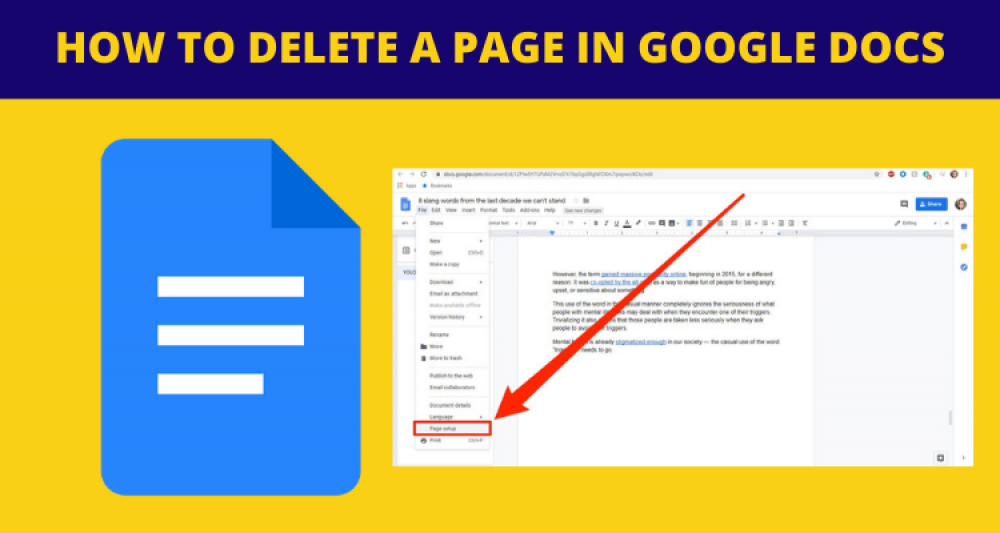
How To Change The Margin
If your margins are set too wide, Google Docs will try to insert space at the bottom but will instead create a blank page. Do the following to check whether the unwanted page results from a large margin.
- Go to File and then select Page Setup.
- Adjust the margins, making them smaller in the Page setup window.
Conclusion
Blank pages detract from the organization of a document and make it difficult to read. However, follow the ways stated in this article to delete a page in Google Docs.
