We frequently use passwords to preserve our privacy in today’s world when information security is becoming more and more vital.
With Apple devices, we may use the Notes app to lock our notes with passwords to keep their contents private. You may take this crucial security precaution to safeguard your information.
Sometimes changing the notes password seems difficult for some users. However, I will walk you through the steps involved in changing the note password. Also, I will show you how to reset a forgotten note password in this article.
How Can I Change a Notes Password on iPhone?
The steps below will help you to successfully change your notes password to new a new password.
- On your phone, launch the Settings app.
- Tap Notes.
- Then tap On My iPhone.
- Tap Change Password.
- In the section labeled “Old Password,” type your current password. Then, input the new Notes password twice: once in the Password area and once in the Verify field. It’s best to include a Hint at this point.
- Then tap Done.
How to Reset a Forgotten Notes Password on iPhone.
- On your mobile device, go to Settings and then go to Notes.
- Tap “Password”.
- Tap On My iPhone.
- Then tap Reset Password.
- Enter the device passcode you use to unlock your phone.
- There will be a pop-up menu, tap Reset Password.
- Then enter your new password in the “Password” and “Verify” fields.
- To save yourself from forgetting your selected password, you can also set a Hint.
- Tap Done to reset the Notes password on your iPhone.
How to Reset Notes Password on Your Mac
- On your device, open the Notes app.
- Click on Notes in the menu bar and then click on Preferences.
- There will be a new pop-up window, click on Reset Password and then click on OK.
- Then enter your new password in the “Password” and “Verify” fields.
- To save yourself from forgetting your selected password, you can also set a Hint.
- Finally, click on Set Password.
How to Lock Note With Touch ID on iPhone
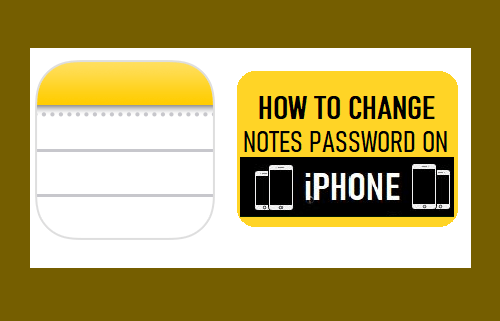
- Launch the Notes app and choose to either make a new note or open an existing one that you wish to lock using Touch ID.
- Choose the Lock Note option from the slide-up menu that comes after tapping the 3-dot icon in the top-right corner of the Note after it has been opened.
- Enter the Password to Lock This Note When Asked, followed by Touch ID to Lock the Note.
- You still need to press on the Lock symbol at the top of the screen to Lock the Note, even after you’ve locked it using Touch ID.
- As soon as you hit the Lock symbol, your iPhone’s screen will display the message “This Note is Locked,” indicating that the Note is now secured.
- The only way to unlock this Locked Note on an iPhone right now is to choose View Note and then unlock it with Touch ID or a password.
How Can I Recover Data from Locked Notes on iPhone?
Only if Touch ID or Face ID were on when you set your Notes password will data from locked notes be retrievable. But even if you forget your Notes password, your biometrics can still authenticate you and keep you safe.
To be able to recover data from your locked notes, follow the steps below;
- Open the Apple Notes app.
- Then open the locked note whose content you want to recover.
- Tap on View Note or click on the lock icon on the top-right.
- Depending on what your device supports, you can use Touch ID or Face ID to authenticate yourself.
- Choose and copy the whole note’s content.
- To add a new note, return to the Notes homepage and press the new note icon in the bottom right corner.
- Then paste the text you copied.
Why is my iPhone Notes Password Reset Not Working?
Your old Notes password has likely already been changed if the “Reset Password” button on your iPhone is grayed out. It is simple to create a new password. Note that even if you were able to successfully change your Notes password, you still require your previous password to access the locked notes.
Only notes that you choose to lock in the future can be accessed with the new password. Thus, it doesn’t necessarily indicate that the Notes password reset is ineffective if you discover that you can’t open some notes with your new password.
That most likely indicates that you need to use an old password to unlock the notes you want to access since they were locked before you reset the password.
Conclusion
If you are finding it difficult to change your notes password, whether on iPhone, iPad, or Mac, then read this article carefully because we have listed the steps to follow to successfully change your notes password and many more.
