Google Docs is an online word processor that allows you to create, format, and collaborate on documents. The gap between the contents of a document and the page’s edges is known as a margin. The main purpose of margins is to keep text from clashing with document borders.
However, they don’t include any text or images. The default margin on either side of the page is one inch, but you may change it to change the look of your document.
In this article, we will walk you through all the steps to follow on how to change margins in google document.
How To Change Margins In Google Document Using Ruler
- Open new or existing Google document.
- At the top of the document, go to ruler. If you are not seeing the ruler, turn it on by clicking View and then Show Ruler.
- Position your mouse pointer above the grey zone and navigate to the rectangular bar with a down-facing triangle beneath it to adjust the left margin. The pointer will transform into a two-direction arrow.
- To change the size of the left margin, click and drag the grey zone to the right or left.
- The bottom, top, and right margins may all be adjusted in the same way. Drag the cursor around the grey area to your liking. In Google Docs, the vertical ruler represents the top and bottom margins, which are placed to the left.
- You’ll see a triangle going downward and a blue rectangle at the end of your margin. The left indent and the first line indent are represented by these icons, respectively. Because your indent icons travel along the margins, you should likewise place these indents.
- There will be no indents in your document by default. However, you may adjust this by sliding the first line indent half an inch to the right of the text.
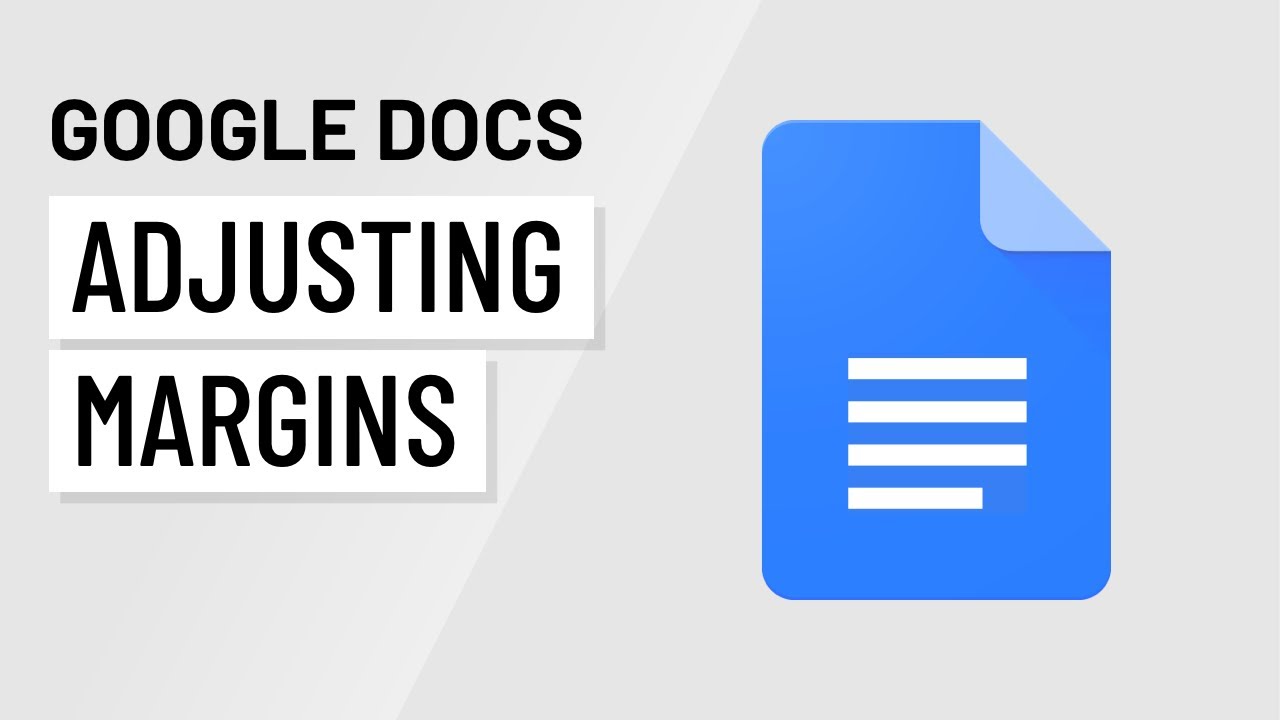
How To Change Margins In Google Document Using The Page Setup Option
- Open your document.
- Then go to File> Page setup.
- In the boxes under the Margins section, type in the dimensions for your left, right, top, and bottom margins.
- Then tap on OK to apply changes.
How To Change Margins In Google Doc App On An iPhone or iPad
- To begin, open your document. Click on Menu in the upper right corner of the screen, which is marked by three dots.
- Then select Page Setup > Margins from the drop-down menu.
- You may adjust the margins to default, custom, wide, or narrow.
How To Change Margins In Google Doc App On Android
In Google Docs, users with Android devices are unable to modify the margins. You may, however, make additional modifications to your documents’ appearance, such as changing the page size, color, or orientation.
Change Page Orientation
- Open a Google Docs document and select the edit option, which is represented by a pen icon in the lower right corner of your screen.
- Then select Page Setup from the drop-down menu.
- Select the Orientation option and a type of orientation.
- Portrait: This is the default position for documents that are taller than they are broad or have a vertical arrangement.
- A document with a landscape orientation is one that is broader than it is tall or has a horizontal arrangement.
Conclusion
In this post, we have shown all the steps you can follow to change margins in Google document. Follow the steps for to change the margin easily.
