In this article, I will be showing you how to change another user’s password in Windows 10.
If you have multiple users on your PC, one forgotten password can be resolved relatively easily
While biometrics are becoming an increasingly common way to log into PCs and laptops, many still rely on a good old-fashioned password.
But this combination of letters, numbers, and special characters serves as a gateway to your entire device, so what happens if you forget it?
If this is a shared PC, you may be in luck. There’s a way to change the password via the administrator, providing an easy way to get back into your account.
Recommended Post: 200 Keyboard Shortcuts (Windows) Keys to Boost Your Productivity
How to change another user’s password on Windows 10
Before proceeding, we should mention that this tutorial will result in the loss of EFS-encrypted files, personal certificates, and stored passwords. Many people don’t use EFS-encryption, and can easily re-enter those passwords (or click the forgotten password button?), but it’s worth being aware of.
The process below involves using the Control Panel, so will be roughly the same on Windows 8:
- Ensure you log in to the administrator’s account. Any other account will not have the ability to change other users’ passwords
- Open Control Panel, the easiest way being by searching for it in the taskbar
- Click ‘User Accounts’ from the screen that appears
- Select ‘User Accounts’ once more and choose ‘Manage another account’
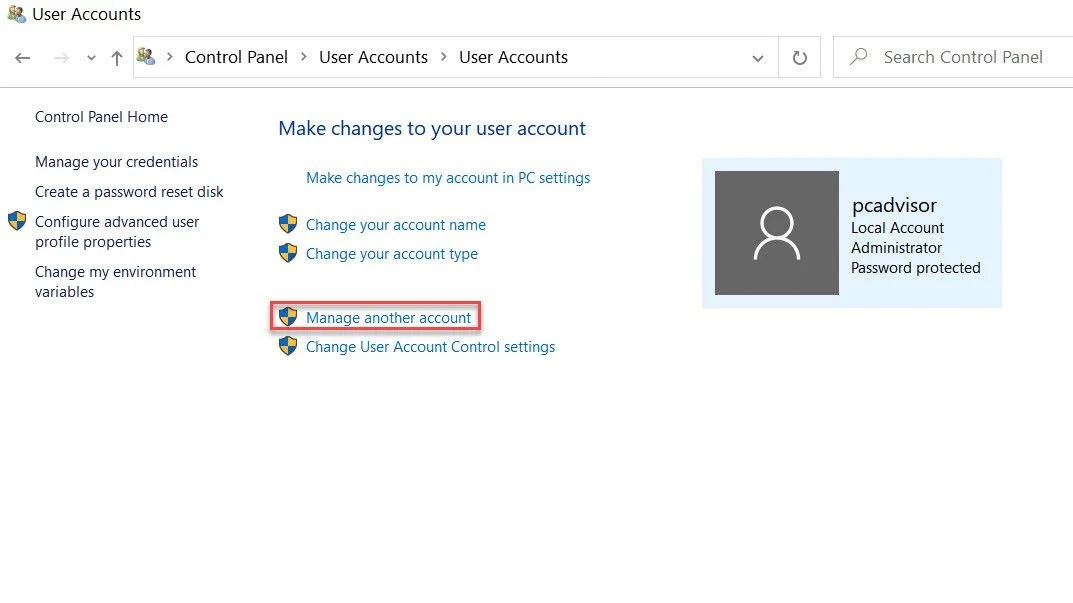
Recommended Post: Introduction To Information Technology In Ghana
- Click on the user for whom you’d like to change the password. If you don’t see ‘Password protected‘ under their name, it should mean they can log in without entering a password
- In the ‘Make changes to ……’s account’ screen, click ‘Change the password‘
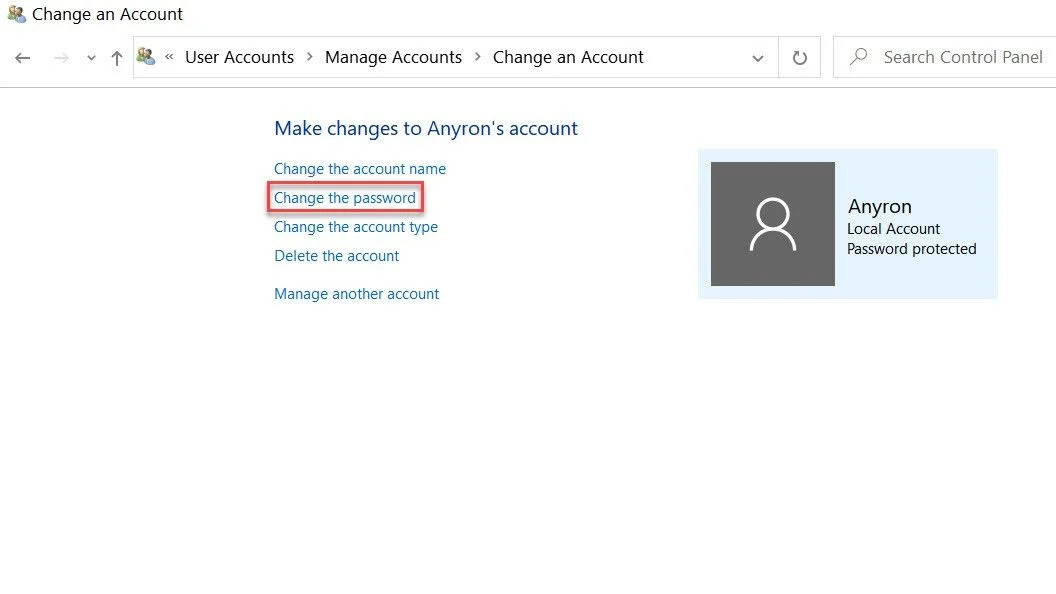
If you don’t see the option, you might need to reset your Microsoft account password instead.
- Enter the new password in both of the top two boxes, as well as a hint below, and then hit ‘Change password‘
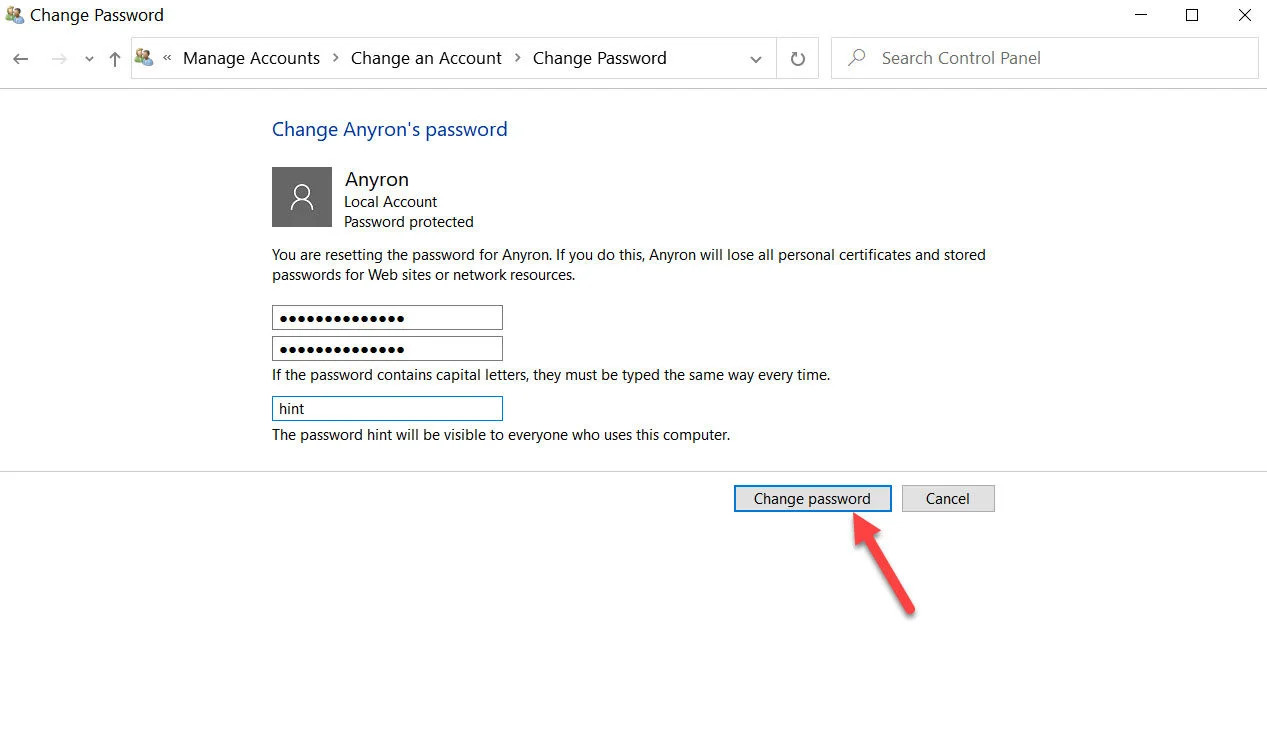
That’s it! Now, when you try to log in to the affected account, the new password will work.
Recommended Post: 200 Keyboard Shortcuts (Windows) Keys to Boost Your Productivity
Thank you for your time spent on reading this post on how to change another user’s password in Windows 10.
You’re free to share if found useful and also do follow us on; Facebook, Twitter, LinkedIn, Pinterest & YouTube.
