Google Docs is a popular, sophisticated, and free word processing tool that is easy to use due to its ubiquitous cloud-based accessibility and practical and clean user interface.
A business proposal, study paper, or even your homework can be numbered. It makes it simple to keep track of everything in any document with more than a few pages. In this post, we will walk you through how to add page numbers in Google Docs.
How To Add Page Numbers To Google Docs On A Windows, Mac, Or Chromebook
- Open the Google Docs document.
- Then click on the “Format” button on the toolbar.
- Under the Headers and Footers option, select the Page Number option.
- Choose to position the page number as a Header or Footer.
- Then select whether you want to start numbering from the first page.
- Lastly, click Apply.
How To Add Page Numbers To Google Docs On An Android Device
- You have to open any document in Google Docs on your smartphone or tablet.
- Then tap on the Edit button.
- Tap on the Insert button.
- Then tap the Page Number option.
- Choose one of the four layouts and positions to number your document.
Note: The cloud-based text editor’s Android version has fewer customization possibilities. However, if you like, you may begin numbering on the second page. That’s more than enough to produce professional-looking papers that can be shared or printed.
How To Add Page Numbers To Google Docs On An iPhone
- Open a document in Google Docs.
- Then tap on the Edit button.
- Tap Page Number.
- Then select the format that agrees with your vision of the document.
How To Number All Pages In Google Docs Automatically
- Open a document.
- Then Insert > Header & page number.
- Select Page Number. You may add page numbers to the header or the footer of each page.
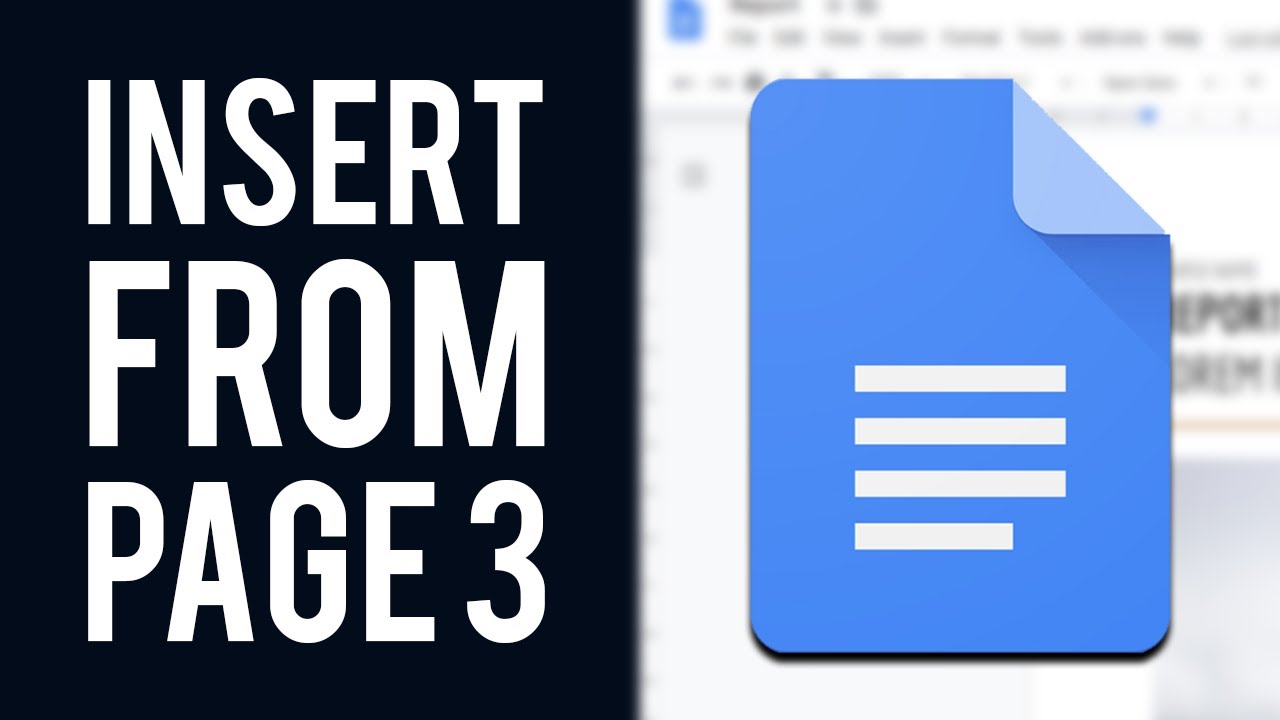
How To Hide The Number On The First Page
- You have to go to the first page of the document.
- Then select the header or footer, depending on where the page number is located.
- Select the Different first-page check box.
- Then select the page number, if it isn’t highlighted.
- Press Delete or replace the page number with any text.
- Select anywhere outside the header or footer.
- On the first page, the page number is no longer visible.
- On the second page, the page numbering continues, and the second page is designated as page two.
Conclusion
A business proposal, study paper, or even your homework can be numbered. It makes it simple to keep track of everything in any document with more than a few pages. However, we have compiled the steps to follow to add page numbers in google docs.
