Siri can be called directly from Apple’s AirPods, which is one of its primary functions. With the use of this function, you may direct Siri to carry out certain actions or have your texts read aloud and replied to.
Some people might not enjoy this function, though, as it might mistakenly activate Siri and pause your music. As a result, you might wish to disable Siri on your AirPods. It’s a rather simple approach to disable the Siri integration with your AirPods.
In this article, we will walk you through how to turn off Siri on AirPods.
How to Disable Siri on AirPods
Turn off AirPods Siri Using iPhone or iPad
- Connect your AirPods to your iPhone or iPad.
- On your iPhone or iPad, launch the Settings app. The name of your AirPods will be there at the top; simply tap on it.
- Choose the Left option under “Double-tap AirPod” or “Press and hold AirPods” depending on the model of your AirPods.
- Modify the Siri setting to anything else. Choose Off if you don’t want it to do anything.
- Choose Right on the previous menu by going back there. Choose any alternative here instead of Siri, then repeat the process.
Siri on your AirPods has now been turned off using touch controls. The “Hey Siri” command still allows you to activate Siri using your voice. Follow these steps if you want to disable that as well.
- On your iPad or iPhone, open the Settings app. To find the section about Siri & Search, scroll below.
- Click the toggle next to “Listen for “Hey Siri” to turn it off. Now, using the wake phrase will not activate Siri on your AirPods.
How to Turn Off Siri on AirPods Using Mac
Turn off Siri on AirPods
- On your Mac’s screen, click the Apple logo in the upper-left corner. Choose System Preference after that.
- Find the Bluetooth menu by navigating.
- You may find your AirPods under Devices. After that, select the Settings button.
- Then, choose “Left Double-Tap” from the drop-down menu.
- Choose a different Siri option. Try the same thing now using the “Right Double-Tap” setting.
- Click Done once the settings have been modified.
- Siri can no longer be accessed with AirPods. But, if you use the wake word “Hey Siri,” Siri will still activate. Here’s how to disable it.
Turn off Hey Siri on Mac
- On your Mac’s screen, click the Apple logo in the upper-left corner. Choose System Preferences after that.
- Go to the section for Siri.
- Check the box next to “Listen for “Hello Siri” and uncheck it.
How to Re-Activate Siri on Your AirPods
Enable Siri on your AirPods Using iPhone or iPad
- Connect your AirPod to your iPhone or iPad.
- On your iPhone or iPad, launch the Settings app. The name of your AirPods will be there at the top; simply tap on it.
- Choose either the Left or the Right earbud under “Double-tap AirPod” or “Press and hold AirPods,” depending on the model of AirPods you have.
- To make Siri active, tap on it. From this point forward, Siri will be activated each time you make that move with the corresponding earphone.
- Go to the Settings app and then select the “Siri & Search” section if you wish to utilize Siri hands-free.
- Toggle “Listen for “Hello Siri” on” by turning it on.
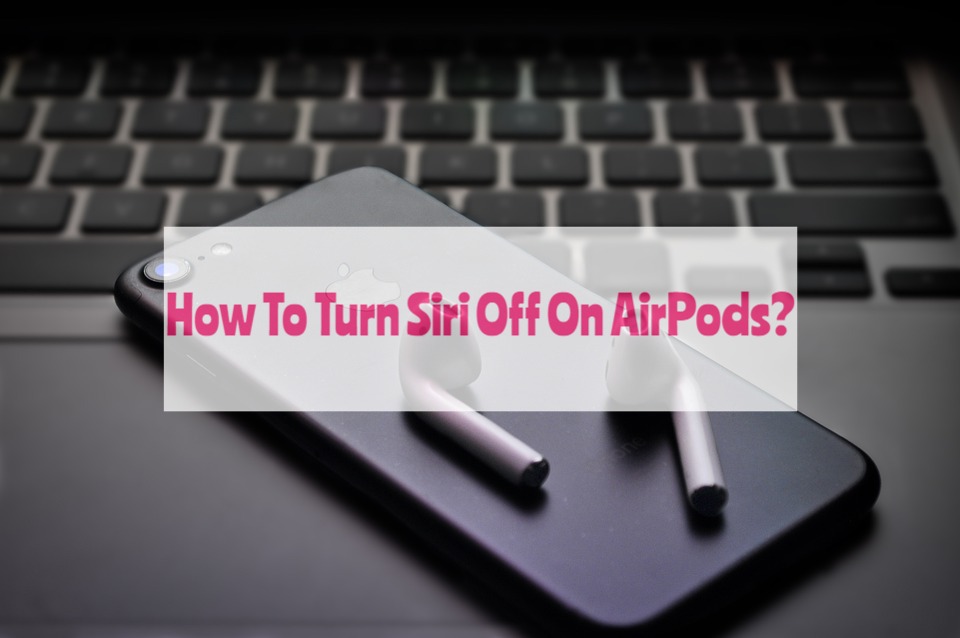
Activate Siri on your AirPods using Mac
- Connect your AirPod to your Mac.
- Select System Preferences by clicking on the Apple logo in the top-left corner of the screen.
- Then navigate to the Bluetooth menu.
- You may find your AirPods under Devices. After that, click on the Options button.
- The “Left Double-Tap” or “Right Double-Tap” options are available, choose either. Select Siri. Siri will be activated each time you carry out that activity with the corresponding earphone.
- Return to System Preferences and find the Siri section if you want to use Siri hands-free.
- The checkbox for “Listen for “Hey Siri” should be selected.
FAQs
Does turning off Siri on AirPods also disable it on my iPhone?
Siri won’t be turned off on your iPhone if you turn it off using the touch controls on your AirPods. However, Siri will also be turned off on your iPhone if you disable the “Hey Siri” detection toggle in the Settings app.
Why does Siri keep coming on when I have AirPods on?
It’s possible that while wearing your AirPods in your ears, you’re unintentionally activating Siri by using the double-tap feature. You should be good to go after disabling the functionality using the above steps.
Does Siri on AirPods drain the battery faster?
Since Siri uses the microphone to hear your voice, using it constantly to carry out tasks or respond to notifications will cause your battery to discharge more quickly.
