For your reading enjoyment, Kindle is a terrific place to find millions of books, audiobooks, periodicals, comics, newspapers, and manga. With Kindle, you may save hundreds of books and novels on a portable device that you can keep in your luggage. However, it might be difficult to read for extended periods of time on the standard white Kindle background.
When staring at a screen all day long, using dark mode may be quite calming to the eyes. The high-quality screens on Kindle e-readers may help us forget we’re not actually reading a physical book, but screens are still screens.
Regardless of the reading device, you select, this article will show you how to activate dark mode on a Kindle.
Which Kindle Devices Support Dark Mode
On most devices, the dark mode may be really cozy, but not all Kindles have it. The following gadgets support the dark mode feature:
- Kindle Basic 10th Gen
- Kindle Oasis 2 (2017)
- Kindle Oasis 3 (2019)
- Kindle Paperwhite 10 (2018)
- Kindle Paperwhite 11 (2021)
What are the Benefits of Enabling Dark Mode on your Kindle?
The main advantage of adopting dark mode on a Kindle is that it makes reading less taxing on the eyes. When gazing at a screen all day, the contrast of the light lettering on the dark background may be really relaxing. Here are several more advantages of dark mode for the Kindle, in addition to comfort.
- Dark mode cuts down the risks of eye strain
According to a number of experts, dark mode’s increased text-to-background contrast can assist lessen eye strain. You should give your eyes a rest by moving to a dark location because reading for an extended period of time on a computer might result in dry eyes and eye strain.
- Dark mode reduces damage to the retina
According to a University of Toledo study, the blue light that is emitted from the screen of your smart device might harm the retina. This results in eye-related issues such as cataracts and macular degeneration. Dark mode reduces blue light exposure, making it easier on the eyes. As a result, it promotes eye health.
- Dark can promote better sleep
Like other bookworms, you probably read a book on your Kindle app before going to bed. The production of the hormone Melatonin is hampered when reading on a white screen, which increases exposure to blue light. So it’s difficult to fall asleep when reading on the stock Kindle theme. Utilize dark mode to alter your nighttime reading schedule. You may sleep more easily and get a decent night’s sleep with less exposure to damaging blue light.
Why Kindle Dark Mode?
It’s simple to spend more than 8 hours focusing on the screen while immersed in that amazing narrative. With Kindle e-readers, it’s really simple to forget that we’re reading from a screen rather than a real book. By the time we finish that narrative, we are suffering from a severe headache as well as an itching, burning sensation in our eyes.
We shift unconsciously toward the screen after a few hours of reading, which strains our neck and shoulders. Consequently, in addition to our sore eyes, we also have neck and shoulder aches. So, despite the high resolution of the Kindle screen, displays are still screens. A dark background is therefore a useful tool in this situation.
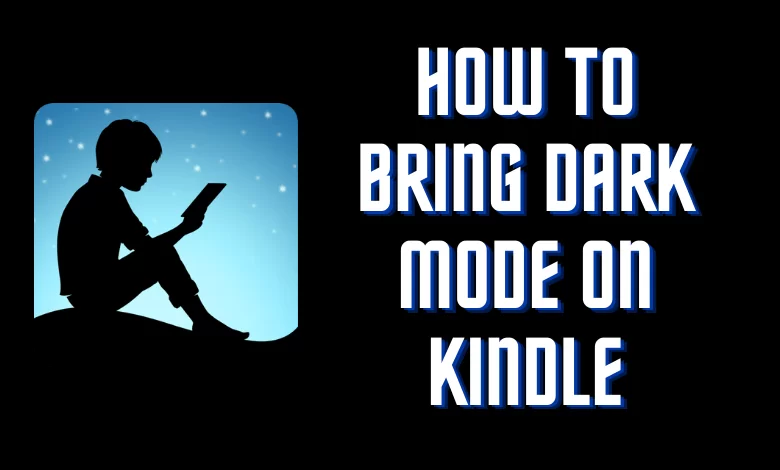
How to Enable Dark Mode on Your Kindle
- Tap the Settings button in the toolbar at the top of the screen from the home screen. If you want to use the Settings button while reading a book, tap the top of the screen first.
- Tap Dark Mode while the quick-access settings are visible. Your screen’s colors will be inverted as a result, turning the backdrop black and the font white.
As an alternative, you may locate the toggle for dark mode in the settings. Navigate to Settings > Accessibility > Black and white inversion.
Simply select View > Theme > Dark from the top menu bar while using the Kindle app on your PC. Similarly to this, while using the Kindle app on your smartphone, press on the upper portion of the screen to see the menu. Select the Black page color by tapping the Aa button > Layout.
When the Dark Mode is to be avoided
For reading, a dark mode is a useful tool. However, there are situations when it is preferable to forgo utilizing dark mode. The dark mode is not recommended in the following situations:
- The dark mode is not suitable on a sunny day
The dark mode might not be the best choice while you’re outside, especially on a sunny day. Your screen would be difficult to view due to the sun’s glare. Therefore, in that situation, it is best to utilize black text on a white backdrop.
Not ideal in a room with good lighting
If you read in a room with bright lighting, the dark mode may not be the ideal option. Your eyes may strain and the white words appear hazy while reading in such a setting.
How Can I Change Kindle App to the Dark Mode?
When using the Kindle App on your smartphone, you may also benefit from the Kindle dark mode. To switch the Kindle app to dark mode, simply follow the instructions below:
- Make sure your Kindle App is signed in.
- Then go to the book you are currently reading.
- To access the menu, tap the upper portion of your screen.
- Then choose the “Aa” option.
- Select “Layout” from the menu.
- Select “Background color” at this point.
- The dark mode may then be selected by clicking the dark circle.
- Remain here and enjoy the dark mode on your Kindle.
How Can I Turn Off Dark Mode on Kindle?
On a Kindle, disabling dark mode is just as simple as enabling it. To disable Kindle dark mode, either adhere to the instructions for using the Quick Access Settings or press the Invert Black and White Button.
Conclusion
You can read in low light without your eyes hurting by using dark mode. How to enable this function on your Kindle reader is demonstrated in this article.
