You might have forgotten your password or simply want to restore the phone to factory default. No matter your reason, I will teach you how to restart android phone within 5 minutes without a power button.
In this era of smartphones, the most common mobile operating system is android operating system. While most tech-savvy use it because it is highly customizable, others use it because of its simplicity.
Usually, this smartphone runs into problems that can simply be resolved by restarting or doing what is called ‘restoring to factory default’. Most of these things can never be possible without the use of the power button.
If what you are looking for is how to restore your device to factory settings, then there is a previous article about how to restore your android phone to factory settings. Kindly check it out if that is what you are here for.
How to restart android phone without the power button
There are many reasons why you would like to know how to restart your android phone without the power button. No matter your reason, there are several ways to do this. Some of these ways require only a few taps to complete.
Using power schedule
Power scheduling is a feature on most android phones that allows you to schedule when your phone should go off and when it should be back on. If your phone is already on, you can capitalize on this feature to restart your phone without the power button.
If you have this feature on your phone, you simply have to schedule a shutdown and turn it on at a minute or two intervals.
For instance, if the time is 1:00 pm, you can schedule the phone to shut down at 1:02 pm and turn back on at 1:03 pm.
The location of this power option is different for all brands of android phones. If you have power options on your phone, start checking from there.
You can try the next option if you do not have this option on your phone.
Using assistive touch for android
Assistive touch is a feature that is very common to the iPhone. Not something you can get on an android phone preinstalled but you can install it by yourself.
This helps you perform many simple tasks from a single overlay button on your screen. Among the many functions, you can also you are to control your power button.
- To get this app, simply head to the Google Play Store and download Assistive Touch For Android.
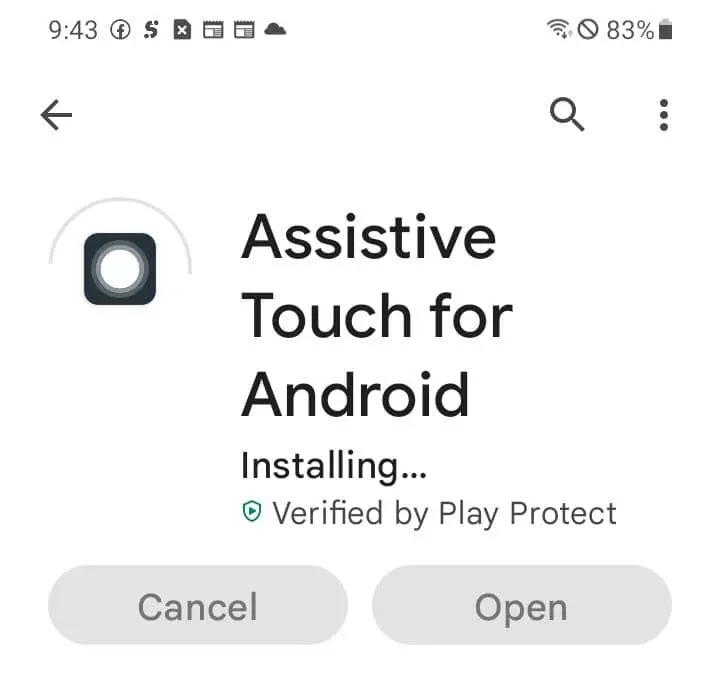
- After the app is installed, open it and allow accessibility permission. You should see a floating button that is similar to that of the iPhone button.
- Launch the Assistive Touch for Android app from the app menu.
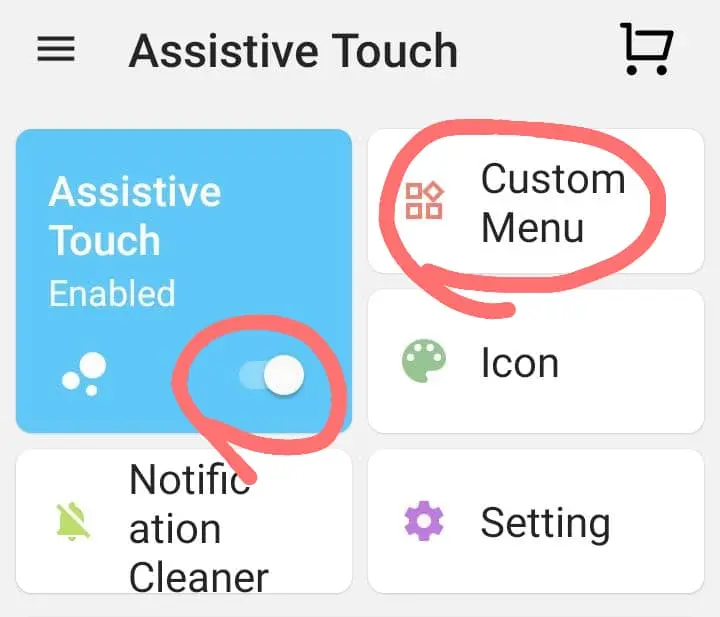
- Make sure the Assistive Touch is enabled. Click on the Custom Menu option. This will open an option for you to customize your button.
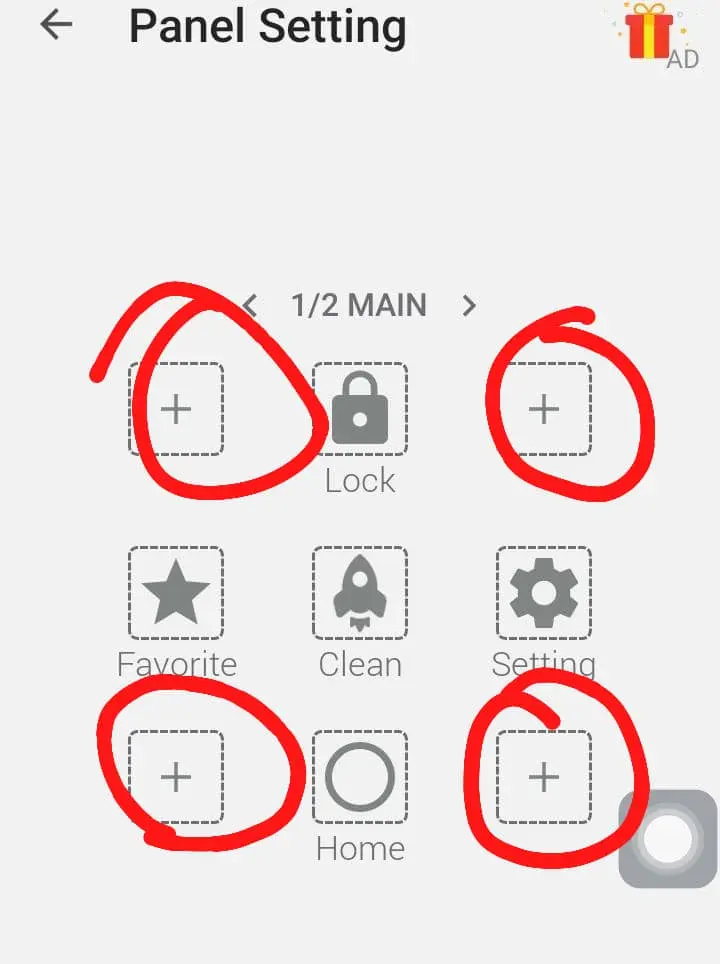
- Click on any of the plus signs (+) to add a new button to your Assistive Touch buttons.
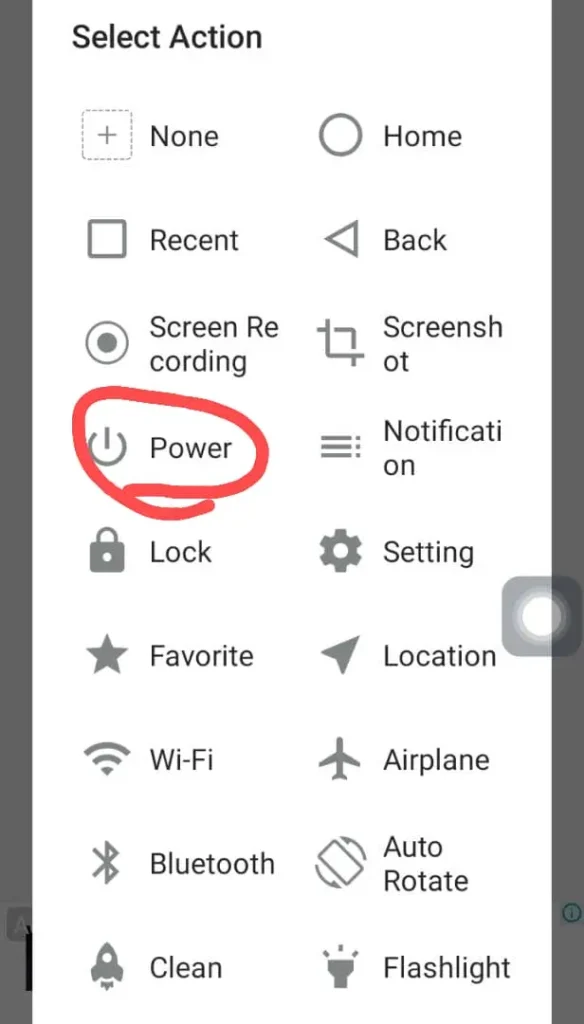
- Add a power button to your buttons. Adding this button will make it possible for you to control your switch from the power of the Assistive Touch.
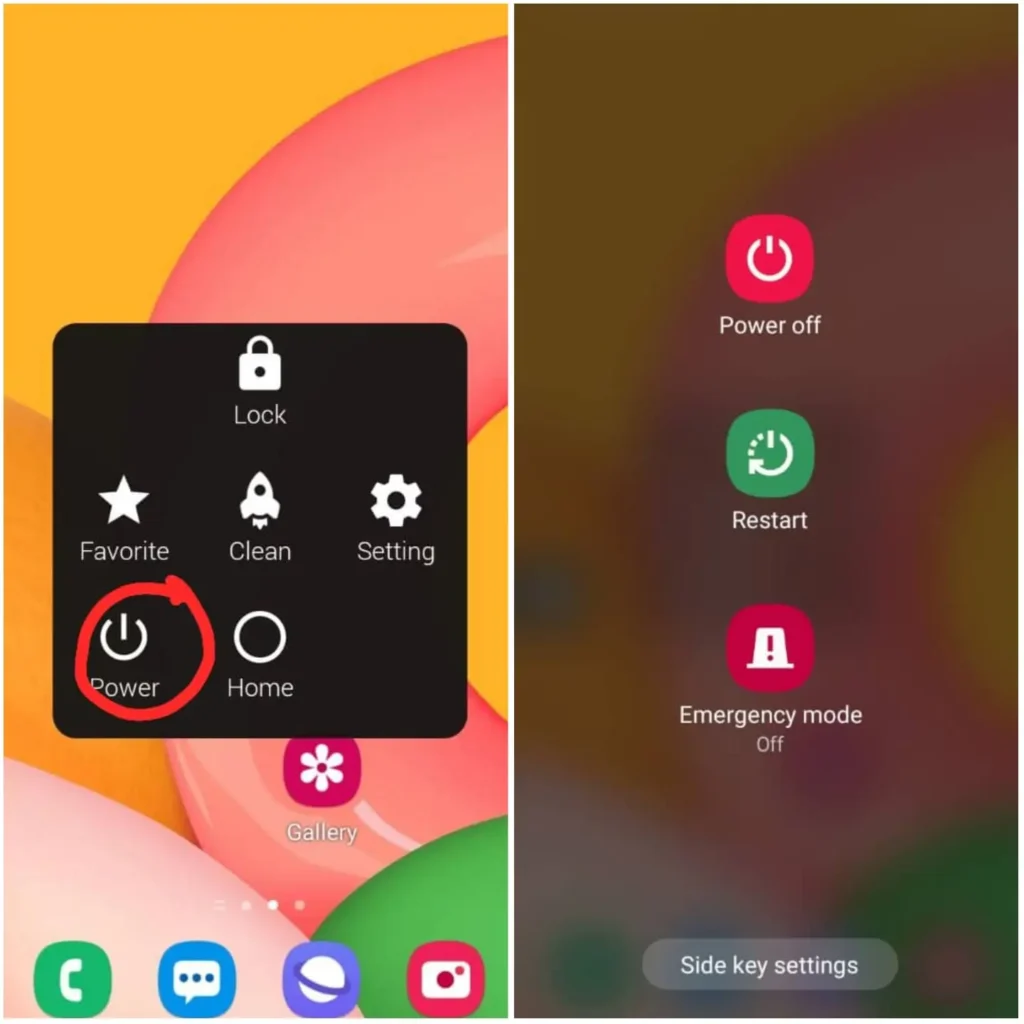
- Now that you have your power button in the Assistive Touch, click on it to turn your power off.
Using a charger to restart android phone
This particular option is very useful if your phone is frozen. At that point in time, you won’t have any option but to resort to a change. If your phone is frozen, you won’t be able to install any app or even use the power button.
What you will have to do is to allow your phone to drain itself of battery power which will also lead to it going off.
When the phone goes off, simply plug in the charger and the power should come on.
