When Airpods are first linked, they take on the name associated with the connected device. It may be simpler to choose your AirPods from your list of devices each time you use them if you give them unique names.
Changing the name of your AirPods to suit your tastes and add a personal touch is easy. We will discuss how to rename AirPods on a variety of platforms in this post, including iPhones, Android, Macs, and PCs. So let’s get started.
How to Rename AirPods on an iPhone
It only takes a few taps to rename your AirPods on your iPhone. This is how you do it.
- Open the charging case lid while your AirPods are still inside when you reconnect them to your iPhone.
- On your iPhone, go to Settings > Bluetooth. Your linked AirPods may be found under the MY DEVICE section.
- Next to the name of your AirPods, tap the “I” icon.
- Choose “Name” from the menu, and then give your AirPods a new name.
- As soon as you’re finished, tap “Done”.
How to Rename AirPods on Android
Android smartphones allow for the connection of AirPods, as well as the renaming of AirPods. There is a universal technique that will essentially work on any Android smartphone, regardless of the brands and models, if you’re using one and are wondering how to alter the name of your AirPods on Android.
The steps to renaming your AirPods on Android are shown below.
- Open Settings on your Android smartphone.
- Choose the Connections menu option.
- Then select Bluetooth from the option.
- Pair and connect your AirPods with your Android.
- Locate the name of your AirPods in the Bluetooth menu, then select the Settings button in the upper right corner.
- Click on the Pen symbol on the Device details page.
- Then change the name of your AirPods and choose the Rename option.
How to Rename AirPods on Mac
Your Mac can be used to rename your AirPods. To update the name on all other devices, make sure you are signed in with your Apple ID. You can rename your AirPods by following these instructions.
- Connect your AirPods to your MacBook.
- At the top left corner, click the Apple icon and choose “System Preferences”.
- Then select Bluetooth.
- From the list provided, right-click the name of your AirPods and select Rename.
- Input your new name for your AirPods and click Rename to confirm.
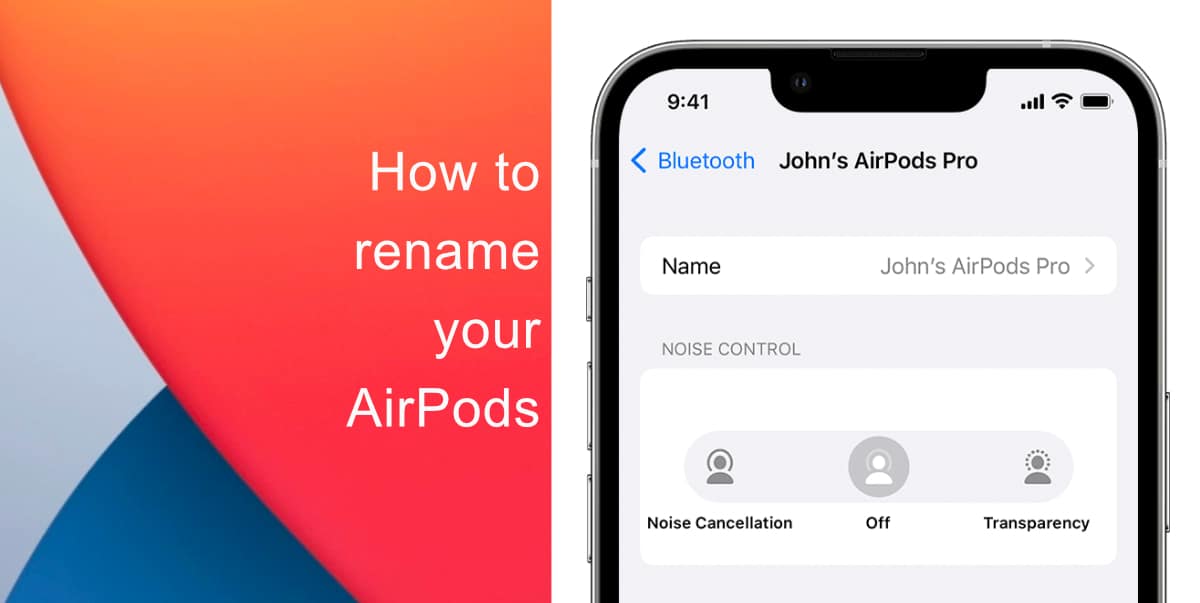
How to Rename AirPods on Windows PC
- Ensure that your Windows PC’s Bluetooth is enabled and that your AirPods are linked to it.
- Open Control Panel and look for the “Hardware and Sound” section by selecting it from the Start menu.
- To see every external device attached to your computer, select Devices and Printers.
- Then select and right-click your AirPods name.
- From the pop-up menu, select properties.
- Select the Bluetooth tab and click the name of the AirPods to edit from the Properties window.
- Enter the name and click “Apply”.
- Click on OK to save the changes.
Frequently Asked Questions
How can I fix AirPods name Reverting?
Open Settings on your phone. Choose Bluetooth from the menu. After selecting the Forget option, click the “I” button next to the name of the AirPods on the right. Keep pressing the AirPods’ Setup button until it becomes white.
Can I rename first and second-generation AirPods?
The first, second, and third generations of normal AirPods, as well as AirPods Pro and AirPods Max, all enable this functionality. No matter what kind of AirPods you have, you may rename them by following the directions above.
Can I rename AirPods that aren’t mine?
While using AirPods that was previously owned by someone else, you could see their name. Sadly, even after resetting them, you won’t be able to connect them to your ID since they are still linked to the ID of the former owner.
Contacting the prior owner and requesting that they delete the device from their Apple ID is the best course of action. If this is not feasible, you can still use the AirPods. You may not be able to rename the AirPods, but you may reset them to prevent the previous owner from knowing their position.
Conclusion
In this post, we’ve looked at some quick ways for renaming AirPods on various operating systems.
