Instagram is a well-known social networking site that enables users to interact with friends and followers by exchanging messages, images, and videos.
Users of Instagram have the option to “react” to messages that they receive, which enables them to quickly and easily convey their ideas or emotions without having to type out lengthy answers.
This article will explain to you how to react to Instagram messages. Also, we will show you how emojis can be used to reply to any messages sent to you on Instagram. So without wasting much time, let’s get started.
How to React to Direct Messages on Instagram
- Firstly, open your Instagram.
- Then open the message thread in which the message was received.
- Scroll down to the message you wish to respond to.
- Select your preferred response by tapping on the icon beneath the message.
- The symbol will be shown next to the message to show that you have reacted to it.
How to React to Messages on Instagram on Android
You can quickly and easily let your friends and followers know how you feel about their messages by reacting to them on Instagram for Android. To do so, follow the steps below;
- On your Android smartphone, launch Instagram
- Then navigate to the Direct Messages (DM) area.
- Tap and hold on to the message that you wish to react to.
- When you do this, a row of emojis will appear at the bottom of your screen.
- Find the emoji that best captures your feeling by scrolling through the available emojis. You can also tap the “Type a message” section to respond if you are unable to discover the ideal emoji.
- Tap the “send” arrow when you’ve picked the ideal emoji or finished typing your response.
However, by touching and holding on to a message once again and selecting more emojis, you may also add several reactions to a single message.
How to React to Instagram Messages with Emojis on iPhone
- On your iPhone, open Instagram.
- Then navigate to the Direct Messages (DM) area.
- Tap and hold on to the message that you wish to react to.
- When you do this, a row of emojis will appear at the bottom of your screen.
- Find the emoji that best captures your feeling by scrolling through the available emojis. You can also tap the “Type a message” section to respond if you are unable to discover the ideal emoji.
- Tap the “send” arrow when you’ve picked the ideal emoji or finished typing your response.
How to Change Emoji Reactions in Instagram DMs
You can choose a different emoji reaction if you wish to change the default one in Instagram DMs.
To replace the default emojis, press and hold until the respond screen appears, then tap the plus symbol, pick Customize, and then choose the new emojis.
- On your iPhone or Android smartphone, open the Instagram app, and then tap the Messenger symbol in the upper right corner.
- Go to the chat section and open any conversations there.
- Then tap and hold on to any message.
- Tap on the + sign.
- Tap Customize in the upper right corner of the pop-up emojis to choose another set of emojis to use instead of the default ones.
How to Laugh React to Messages on Instagram
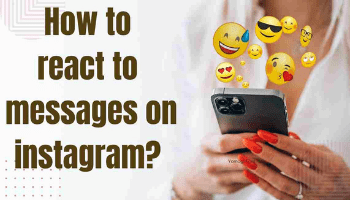
- Go to the Direct Messages (DM) area of Instagram on your phone or tablet after opening the app.
- Tap and hold on to the message that you wish to react to. When you do this, a row of emojis will appear at the bottom of your screen.
- Find the laughing face emoji by scrolling through the available emojis.
- Select the laughing face emoji by tapping it once you’ve located it. Your response, along with the message, will be displayed beneath.
Frequently Asked Questions
Why Can’t I See Emoji Reactions on the Instagram App?
Update your messaging. You can update Instagram by looking for the app in the Apple or Google Play stores. Once you’ve finished updating Instagram, open a conversation and double-tap a message to see if the functionality has been activated.
Can I React to Instagram Messages on My Computer?
Yes. On the PC version, you can use an emoji reaction. Even an emoji icon is there on it. On a PC, the double-tap function also functions. On the screen’s upper right corner, tap the message symbol. Then start a chat. Emoji suggestions appear when you hover your cursor over a message.
How do I turn on message reactions on Instagram?
In Instagram Direct Message, you can send a heart by double-tapping a message, and you can view emoji reactions by pressing and holding a message.
Conclusion
In Instagram, reacting to messages makes it easier to reply to messages. However, on the new messaging version of Instagram, the reaction to messages has been added.
Simply press and hold a message to see the default emojis you can use to respond if you want to know how to react to messages.
