There are a few straightforward ways to turn comments on your YouTube videos. You have the option of turning on comments by default or specifically for particular videos.
However, this can be done without a desktop computer. You can turn on or deactivate YouTube comments using an iOS or Android mobile device.
In this article, we will help you with the various steps to follow on how to turn on comments on YouTube.
Info About Comment Options
- Allow all comments
If you select this option, YouTube will let anybody submit any sort of remark, regardless matter how offensive or undesirable the text is.
- Hold potentially inappropriate comments for review
Only if YouTube believes that the material is suitable and free of offensive terms will it permit all comments from all users. If YouTube finds any offensive content, such as spam or slang, the comment is held up until you examine and approve it before it is published.
- Hold comments for review
Choosing this option will hold all of the user comments while you personally evaluate, approve, or reject each one.
- Disable comments
No one is allowed to leave any kind of comment on the video(s) when this option is chosen.
How to Turn YouTube Comments On or Off on Mobile
- Launch YouTube Studio and select the menu option in the top-left corner.
- Choose videos.
- To enable or deactivate comments on a video, tap the video.
- At the top of the screen, click the pencil symbol.
- Navigate to the Advanced Settings tab by sliding over.
- To toggle comments on or off for the video, swipe down until you find the comments option.
- Then tap Save.
How to Turn YouTube Comments On or Off on Tablet
- Go to the Dashboard page after logging into your account.
- You’ll see a list of your videos; choose change video by clicking the three vertical dots next to the one you want to change.
- Locate the arrow for “More options” at the bottom.
- Expand the Comment visibility selection menu under Comments and select your favorite option.
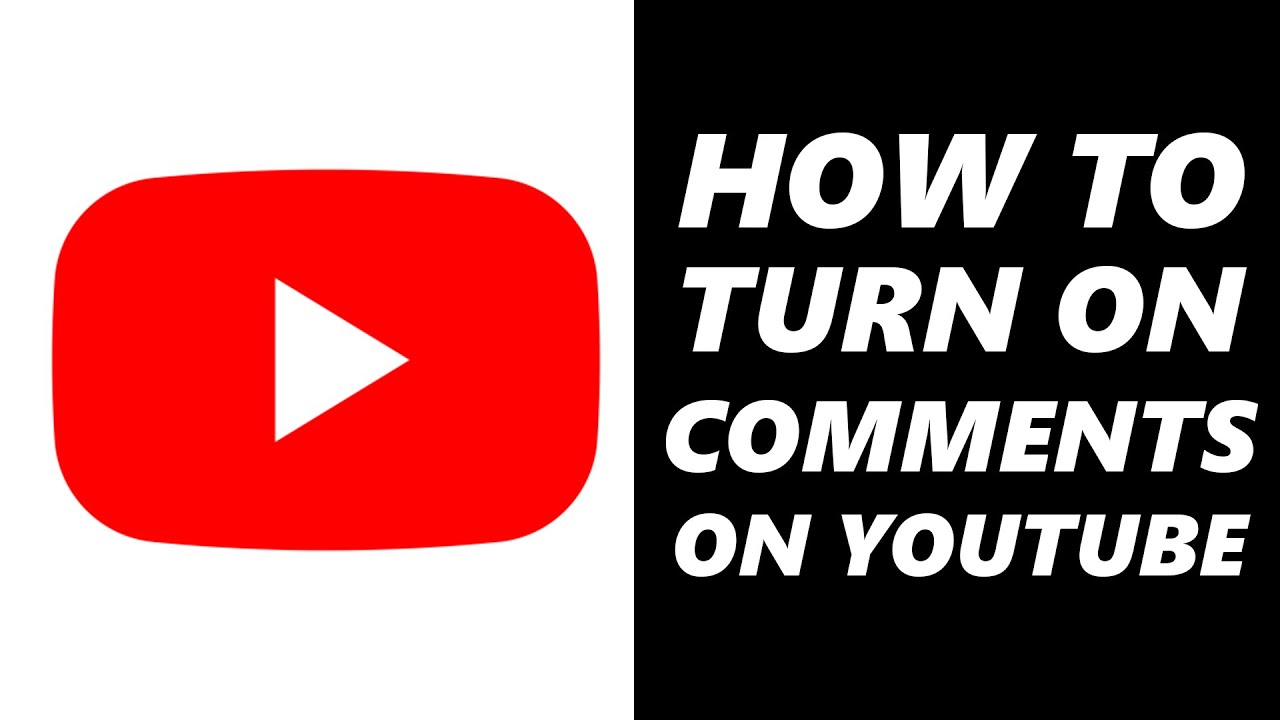
How to Turn On or Off YouTube Comments from a Computer
- Log into the Google account that’s connected to your YouTube channel.
- Next, choose your icon in the top right and click YouTube Studio.
- Click on Content on the next screen.
- A pencil symbol labeled Details may be seen if you hover your cursor over a video. When watching a video with disabled comments, use this option.
- A blue Show More option may be found at the bottom of the page.
- On the following screen, click this and scroll down once more.
- To enable comments once more after they have been disabled, click Allow all comments.
- If you’d want to exercise some control, you can also choose to Hold comments that could be offensive for review or Hold all comments.
- Press Disable comments to disable comments.
- After making your choice, apply your changes by clicking the Save option at the top.
Frequently Asked Questions
How can I block certain words and links on YouTube comments?
The terms to be blocked can be added to the Blocked Words box on the Automated Filters tab in the right pane by going to YouTube Studio > Settings > Community. By using commas to separate them, you can add numerous words. Check the Block links box to prevent comments containing links from appearing. To save the modifications, click SAVE.
Why can’t I comment on the YouTube videos?
Several factors might be at play here. For example, if the owner has set the video or the entire channel to be “Made for kids,” if comments are disabled for the video or the channel if you’ve used some inappropriate language that YouTube has temporarily blocked if the text in the comment needs to be reviewed and approved by the owner before it can be seen.
If I change my comment settings, will the existing comments be impacted?
Depending on what kind of remarks they are. If you update the settings, the new comments will appear on both your channel’s main page and the comments made on the newly uploaded movies. The comments you already have on your channel’s main page, any new comments you make, and the comments you already have on current videos, however, will be unaffected.
If I turn the comments off and back again, will the old comments come back?
Yes. Existing comments vanish when you disable the comments. The audience may once again see all of the prior comments when you turn them back on.
Conclusion
It’s just as important to know how to enable comments on YouTube as it is to know how to deactivate them.
The method is quite simple regardless of the device you use, but you’ll need to make adjustments to each movie. You’ll have more and greater control over your accounts now that you know how to activate and disable comments on YouTube.
