The 2020 update on How To Fix ‘License Was Not Acquired’ Showmax Error and watch your favourite movie series.
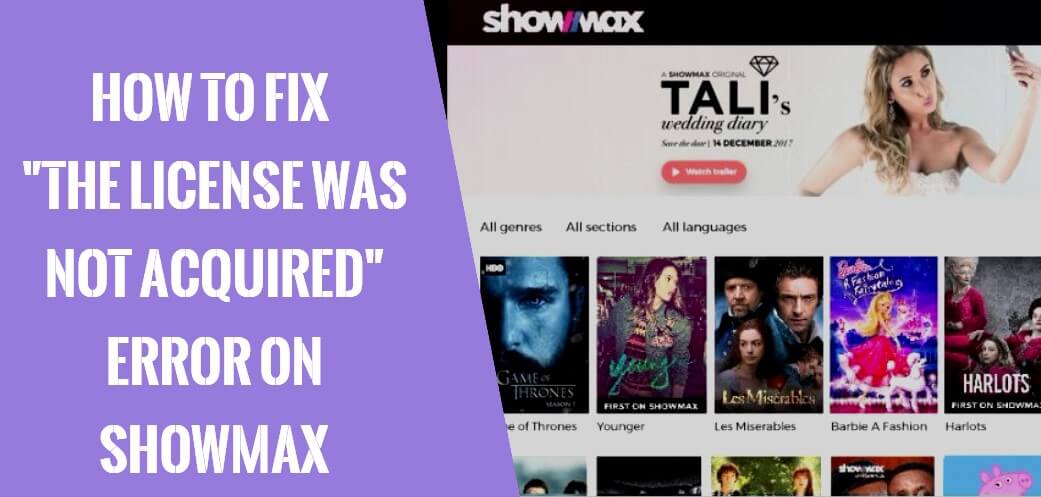
There can be instances you will be using your Showmax to watch movies and TV series and will get an error with the message – the license was not acquired: which indicates that an error occurred and the reason is not known? It is a well-known error that many people experience when using Showmax for the first time. To understand why the Showmax license not acquired error occurs, you need to know these below:
Showmax is compatible with many Internet-enabled devices, including Android, Apple tablets and smartphones. It also supports specific smart TVs, personal computers, media players like Chromecast and Apple TV, DStv Exploras (Africa Only), and gaming consoles such as PlayStation and Xbox One.
In most cases, this ‘license not acquired error’ occurs because of an issue caused by your device. If you are using a device or a smart TV that is not compatible with Showmax, then you will encounter this error when trying to watch movies and series. The application does not work on all devices because of manufacturer differences and license issues.
There’s a probability that you can solve this issue easily since there are many ways to fix it. If you do not have a smart TV, for example, you can watch Showmax movies by connecting your computer to your TV using an HDMI cable. The following are also possible solutions for fixing the error below;
Solutions to ‘The license was not acquired’ error on Showmax
Ensure the date on your device is correct
Sometimes, Showmax license not acquired error occurs when the date on your device is incorrect. Incorrect device date is one of the common cause of this error. This can affect all devices including your computer browser in two ways. First, if you are using a browser, the Showmax website will issue a certificate to your browser. The certificate is secure and only available for a short period.
The website of Showmax presents the certificate with a short validity period, it should match your computer’s current time. If it doesn’t, your browser (whether Firefox, Safari, Internet Explorer, Opera, etc.) will not verify that your connection is secure. This will lead to a connection error and Showmax will display the license not acquired error.
In addition, Showmax does not operate in many countries. It operates in Africa, UK, USA, and in a few European countries. Make sure your device’s regional settings are in a country where Showmax is available.
Restart the app
Showmax app has many services running in the background. They are active whenever your device is on. It is these services that keep the app running. That means the app is using too much memory. This can cause memory leaks and other errors, including the license not acquired error. To fix it, close the app and restart it.
A restart is a simple solution that can fix many things. For example, it can clear out everything that is in the RAM. Also, it can make the app launch and load quicker. Restarting the app is useful if you are using an iOS or Android device.
Clear browser cache
Web browsers hold onto or store information whenever you are streaming Showmax videos. Over time, this information can cause problems with loading or logging in. Browsers store information in the form of cookies and cache. When streaming content and reach a specific amount, the cache is overwritten.
The Showmax website releases updates to introduce new features or changes. If the company changes a license file that has already been cached by your browser, it will continue serving you the old version of the cached file. As such, you will not see the recent changes. At this point, several errors can occur like run time error or license not acquired error. To fix these issues, you need to clear cache on your browser.
Switch to another browser or device
The Showmax couldn’t acquire license error can occur because you are using an incompatible device or your browser is out of date. If you are using an Android device, you must make sure it is running Android 4.1.0 or higher. For an iOS device, it must run on iOS 9.3 or higher to stream series and movies on Showmax.
If your browser is out of date, consider switching to another browser. You should also do the same if you are using an incompatible device.
You cannot use your Showmax subscription to watch videos on multiple devices. The subscription allows you to stream on two devices at the same time up to five devices. These devices must be registered to stream a video.
Uninstall and reinstall the app
The Showmax app runs in the background when you are not using it. It can have glitches in this way or even drain your battery. If the app has a memory leak, it will cause errors and fail to load or stream videos. To fix this, uninstall and reinstall the app if you are using it on your mobile device.
When you reinstall the app, you will be installing new features and updates that are necessary to ensure it runs optimally. You will also clear memory leaks and any errors you might have encountered.
Contact Showmax customer care
Contacting the customer support of Showmax team helps you know more about the ‘license not acquired error’. The team will assist you by informing why you are seeing the error and give you steps on how to fix it. They will provide you with a list of devices they support and the areas or regions they stream.
You can reach the support team through online live chat, email, and social media.
In summary, knowing or detecting a problem makes it easier for you to solve it and How To Fix ‘License Was Not Acquired’ Showmax Error is the best guide you can follow today.
You’re free to share this post across the various social media platforms and do follow us on; Facebook, Twitter, LinkedIn, Pinterest, Instagram, YouTube & Google News.
