Windows XP has been one of the basics of computers. For some reason, if you want to factory reset Windows XP, trust me to give you the best procedure.
Even tho I stopped using Windows XP some time ago, if you should ask which Microsoft operating system I am more familiar with, It will always be Windows XP. I am so used to that operating system that I can still remember my product keys letter by letter after so many years without it.
You sometimes have to restore the Windows XP operating system to factory default. This comes in handy when some of the files are corrupt. You can also do a factory wipe if you want your operating system to feel new.
There are several ways you can reset Windows XP and I will provide a few of them below.
How to factory reset Windows XP
There are several ways you can reset your Windows XP. I will be listing the easiest ways possible so you can achieve your aim even if you have zero technical knowledge.
Note that you must have Windows installed in order to reset Windows XP. If your hard disk is completely wiped, then what you need is a complete reinstall of Windows XP.
Restore Windows XP from Safe Mode
Safe mode is a mechanism on Windows XP that helps you to boot into the desktop even if your OS is failing. You can use Safe Mode to also reset your operating system. Follow the procedure below to reset your operating system.
- Shut down your computer and disconnect all peripherals leaving only the mouse and keyboard. You should also make sure the power and screen cables are connected. If it is a laptop, you only have to leave the power adaptor connected.
- Turn on the computer while holding the F8 key on the keyboard to start Windows with Advanced Options.
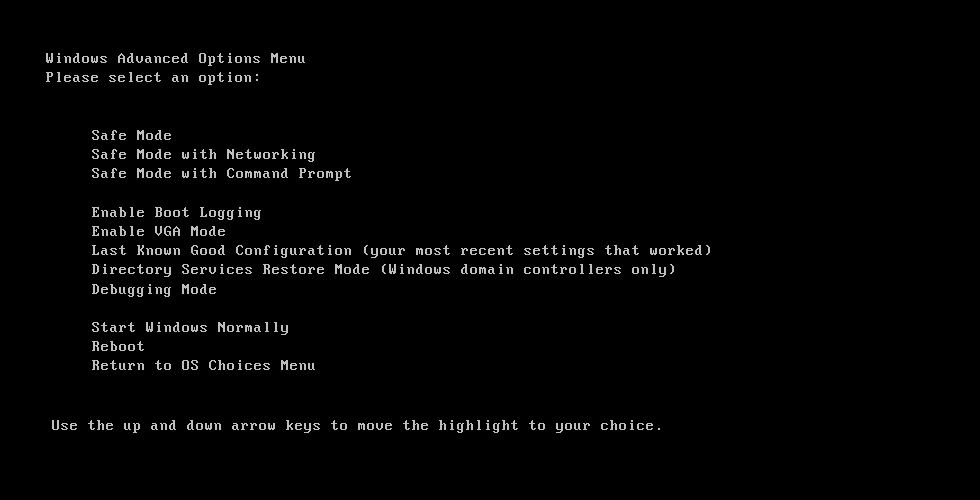
- On this screen, you will have to rely only on the keyboard. So use the up and down arrow keys to select on this screen. Select “Safe Mode with Command Prompt“. Hit the enter key when you are done.
- Log into your account. If you are not the administrator, then know that you will need the administrator account to log into this part of the operating system.
- If Command Prompt opens after the log-in, enter the following commands.
%systemroot%\system32\restore\rstrui.exeThe recovery setup will start as soon as you hit the enter key. Follow through with the procedure to complete the restore process. Restart when necessary until you are done.
Restore your Toshiba computer
For Toshiba computers, there is an easier way to factory reset Windows XP. Follow the procedure below to reset if you are using Toshiba with Windows XP installed.
- Shut down your computer and make sure you have disconnected all peripherals leaving only the mouse and keyboard.
- Press and hold down “0” key on the keyboard while turning on the computer. Hold until you are in recovery mode then release.
- Select the appropriate recovery method and hit the enter key. You should know that the recovery will wipe your hard disk leaving only the default operating system files.
- If you get a Warning about your data getting wiped, click on the “Yes” button. You should also make sure you are okay with the data getting wiped before you do that.
- The Toshiba recovery wizard will open. Select “Recovery of Factory Software” or the one that will help you.
- Follow through with the onscreen procedures and restart when needed to complete the process.
Your operating system should be fully functional when you are through with the entire process.
