Google Docs is an online word processor that allows you to create, format, and collaborate on documents. With Google Docs, you can easily express yourself artistically by adding your own creative drawings to any document.
Individuals and corporations alike utilize this popular tool. Google Docs is a free and generally efficient document management system. It contains a variety of functions that may be utilized to make the finest possible work.
The Drawing function in Google Docs is the simplest method to sketch. In this post, we will guide you on how to draw on Google Docs. Feel free and read along to know how to draw on Google Docs with ease.
What Can You Do With The Drawing Tool?
On Google Docs’ drawing tool, you can create shapes, colors, text/word art, and lines. Unfortunately, freehand drawing and sketching are not supported, however scribbling is permitted.
How Can I Draw In Google Docs
- Open a document in Google Docs and place your cursor at where you want to do your drawing.
- In the toolbar, click on Insert and select Drawing.
- A drop-down menu will appear, select New to open the drawing window.
- A checkered window will appear, effectively serving as your digital sketchbook. It comes with a toolbar that lets you draw lines and shapes, input photos, change colors, and create text boxes, among other things.
- Choose your preferred tool by clicking on it, then drag it around the workspace to draw with it.
- Click Save and Close after you’re finished drawing. To erase what you’ve drawn, select the form and use the Delete or Backspace key on your keyboard.
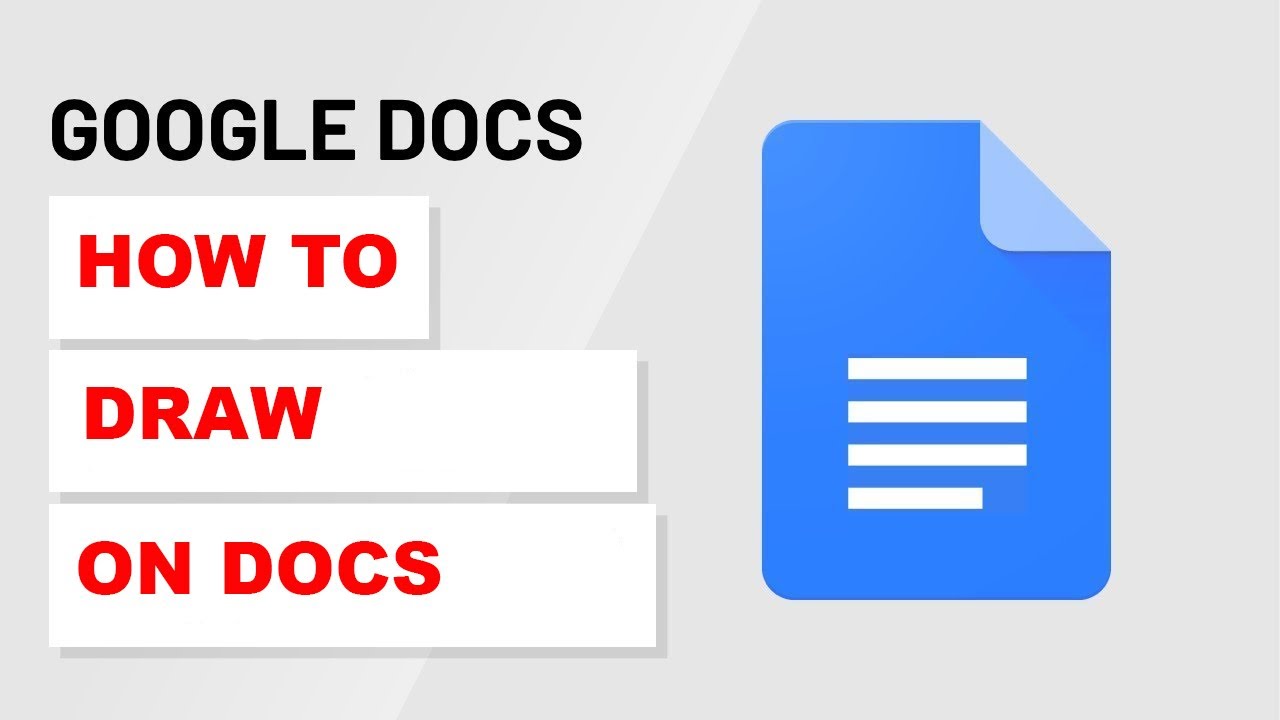
How To Insert A Drawing Using Google Drawings
- In your web browser, go to Google Drawings.
- Use the various options and toolbars to create your drawing.
- You may dismiss the drawing when you’re done, and it will be saved to your Google Drive automatically.
- To add it to your Google Doc, click Insert > Drawing > From Drive and set your cursor where you want the drawing to appear in your document.
- Then select your drawing, and it will be inserted into your document at the cursor’s location.
Conclusion
With Google Docs, you can easily express yourself artistically by adding your own creative drawings to any document. We can see that painting on Google Docs is an easy process. We hope that this brief overview of the drawing tool has been helpful.
