WhatsApp is one of the most popular instant messengers we have in the world currently. If you want to know how to download WhatsApp on iPhone, then get ready while I tell you how to do that in just a few simple steps.
WhatsApp has been around for a long time now and it has also been most people’s favorite instant messenger. It is supported by the two main smartphone platforms which are Android and iOS.
While my focus for this article is on iPhone users who want to install WhatsApp, I will also give you a list of iPhones that can not use WhatsApp. With that in mind, let us move straight to installing and setting up WhatsApp.
Download WhatsApp on iPhone
To download WhatsApp on iPhone, you must have your iCloud account set up and logged in on the phone. An internet connection is a must and you must also make sure you have about 200 MB of free space on your iPhone. If you have these in place, then follow the procedure below.
Open the Apple app store and type “WhatsApp messenger” into the search bar. Alternatively, you can visit “https://www.whatsapp.com/download” from your web browser. Scroll down and tap on the Apple App Store under the iPhone image which will open the Apple AppStore.
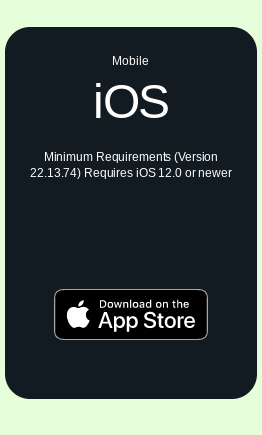
Tap on “Get” when the WhatsApp messenger download page opens in the Appstore.
Enter your iCloud account password to confirm the download.
After the app has finished downloading, open it and tap on “Agree & Continue” after reading the terms and conditions.
Select the country you are located in and enter your mobile number and tap “Done”. Always make sure the country you selected is where your phone number is registered.
Within a few seconds or minutes, you will receive a six digits verification code in an SMS to your mobile number. If your sim card is in the same phone, it will automatically verify if not, you will have to punch in the code manually.
You should also make use of the “Resend” or “Call me” button in case the SMS does not arrive after waiting for 5 minutes.
After number verification, you will have to enter your name on the next screen and tap on done. You will also be required to restore your backup if you have previously used WhatsApp on another phone.
Set a profile picture or skip it and you are good to go. Your WhatsApp is fully functional on your iPhone.
iPhones that will not support WhatsApp
The only time you will not be able to download WhatsApp on iPhone is if the iPhone is no longer supported by WhatsApp. Over the years, WhatsApp has been ending support for some phones each year.
As of the time of this article, below are some of the iPhone versions that will no longer support WhatsApp.
- iPhone 6S A (128 GB)
- iPhone 6S (16 GB, 32 GB, 64 GB and 128 GB)
- iPhone 6S Plus (16 GB, 32 GB, 64 GB and 128 GB)
- iPhone SE (16 GB, 32 GB, and 64 GB)
All these iPhones will no longer be supporting WhatsApp in the future. However, there is a way you could make them support WhatsApp in the near future.
WhatsApp does not end support for the phone’s specific models. However, it ends support for the operating system versions. So it simply means that if you are able to upgrade your operating system version to a supported version, you can still use WhatsApp.
If you have any of the above-mentioned iPhones and you are unable to download WhatsApp messenger, I will advise that you simply upgrade your operating system to the latest version possible. This will help you have access to WhatsApp messenger.
