Mods enable gamers to add their own creativity to their open-ended Minecraft worlds, and modding is a terrific way to customize your gaming experience.
The fact that anybody and everyone can customize Minecraft is one of its greatest features. You have the power to make your own modifications, distribute them to the community, and become well-known for coming up with innovative in-game concepts!
Other player-made modifications are also available for download, installation, and remixing, resulting in the continuous growth of the game’s play options.
In this article, we will show you how to download Minecraft mods. Also, we will walk you through how to install Minecraft mods.
How Can I download Minecraft Mods?
- The mods must be downloaded from CurseForge or the creator’s official website.
- After selecting a mod, click the name to see the mod page.
- To see the versions, click the Files tab. Click download to the right of the version you desire. It’s advisable to download the most recent update that has been suggested for your Minecraft version.
- Open the Relations tab on the mods page after returning there. This is crucial since these are the mods required for it to function properly. The mod won’t work correctly or might make the game crash if you don’t download the dependencies.
How to Install Minecraft Mods on Windows
- Download the recommended version of the program from the official Forge website. You can also update Forge, however, doing so may cause certain unsolved flaws that prevent some modules from functioning as intended.
- Installable mods should be downloaded from a reputable source. CurseForge is a well-known website where you may find a huge selection of excellent mods.
- The “mods” folder should be created in the.Minecraft directory.
- The downloaded mod should be placed in the Mods folder.
- Make sure your Forge account is active before running Minecraft. Otherwise, your mods won’t load correctly.
How to Install Minecraft Mods on Mac
- Ensure that the Minecraft client is shut down.
- Select “Go to Folder…” from the Go menu at the top of your Mac.
- Click Go after entering /Library/Application Support/Minecraft.
- Drag the mods into the mods folder after entering.
- Click Play after starting Minecraft to load the mods.
Installing Minecraft Mods on Consoles and Windows 10
On Xbox One and PlayStation 4, mods are sadly not technically possible. Players instead have access to add-ons. These add-ons, in contrast to PC modifications, are not free and have several restrictions. Below are the steps to follow to install Minecraft mods on consoles and windows 10.
- Open Minecraft on your console, then choose the Marketplace option from the main menu.
- Choose a World, Skin, Texture, or Mash-up Pack.
- For the add-on, use Minecoins or a credit card.
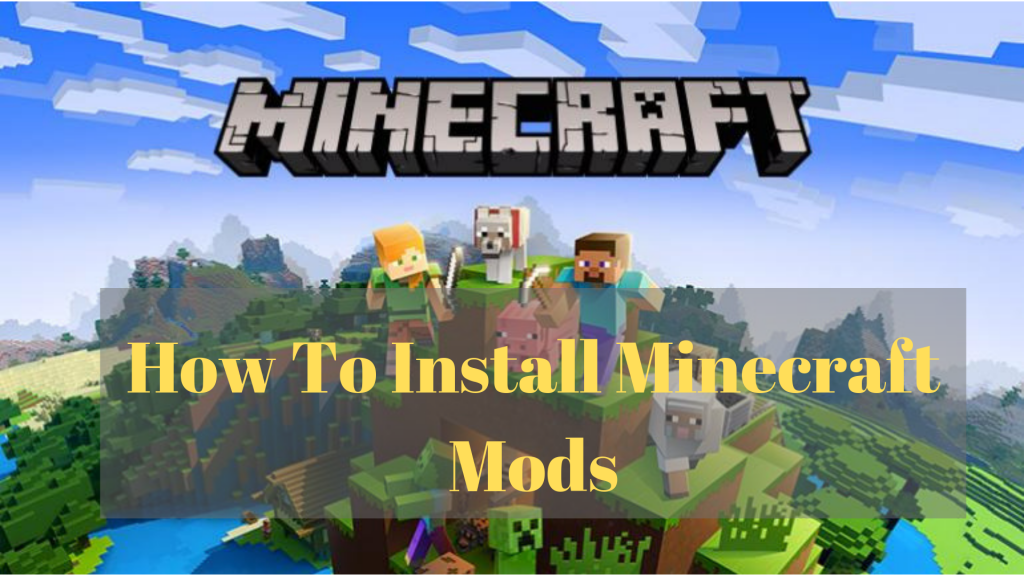
How to Install Minecraft on Android
- Install BlockLauncher, a well-liked and practical application that is frequently used to load modifications, by going to the Google Play Store.
- Pay attention to the instructions provided by the program, as BlockLauncher will give you different advice depending on the sort of device you’re using.
- Go back to the Google Play Store and download the Minecraft PE mods there. You may download and set up your modifications quickly and easily with this program.
- Use the search feature to look for the mod you want to download by going to that page.
- Click Install after you’ve found the ideal mod for you. The mod will be immediately installed into the game you chose as a result.
How to Install Minecraft Mods on iOS
- Installing certain Minecraft add-ons should be your first action. These are easily downloadable from the App Store.
- Follow the on-screen instructions to locate and install your add-ons.
What Are some of the Best Mods in Minecraft?
The Lost Cities
A beautiful Minecraft mod called Lost Cities transports you to a post-apocalyptic setting filled with deserted buildings. You get to play in a well-designed modern metropolis with everything from a subway system to an underground with plenty of treasure instead of the typical Minecraft area. It reminds me a lot of The Last of Us, minus the horde of undead attempting to slay you.
Physical Mod
The blocky laws of Minecraft are altered by this damaging mod to incorporate real-world mechanics. The actual physics primarily governs how we break blocks, and it just seems absurd if you’ve been playing the game for a while. For instance, you won’t notice a little, pickable block when a wood block is broken. Instead, you will find a scattering of variously shaped pieces of wood.
BiblioCraft
The nicest tiny mod for Minecraft is called BiblioCraft. It originally served as a means to add bookcases to Minecraft houses, but it has since evolved into the best furniture and storage mod available. With the help of this mod, you may enhance and embellish your home.
Just Enough Items
It improves inventory management but, more crucially, gives you a simpler, user-friendly method to display your crafting recipes.
While doing all of this, the performance remained quite steady. It also makes it simple to keep track of everything you can manufacture, which is immensely helpful for people running many modifications that bring new products and recipes to the game.
No Cubes Mod
The most bizarre, game-breaking Minecraft hack I have ever seen is this one. The block-based gameplay in Minecraft is well-known, and this mod makes it all more fluid. Yes, there are no more blockages. Once you install this mod, you as a player will no longer accept that the game you are playing is Minecraft. Although the game doesn’t look horrible, it doesn’t feel at all like the game you love.
Playable Minecraft in a chest
A playable version of Minecraft that has been reduced to the size of a chest is called Mini Minecraft. On YouTube, user SethBling shared a video of the mod in use along with a download link in the description. The only difference between this version and the original game is that you can control everything using a Minecraft chest as the interface.
Bacteria Mod
Bacteria just never goes out of style, thus Minecraft modders should incorporate it into the creative sandbox. The Germs mod allows you to nurture a variety of bacteria, each of which will perform different functions – destructive or creative – and then release them into the universe. Just be careful to keep it contained, especially if you’re experimenting in your own base.
Conclusion
Modding is a great method to personalize your gaming experience since it allows players to contribute their own creativity to their expansive Minecraft worlds. However, we have shown how to download Minecraft mods and also how to install mods in this article.
