Do you know the size of your iPhone RAM affects the performance of your device? This simple guide will help you to check the size and utilize it well.
Knowing how to check the RAM (Random Access Memory) of your iPhone can help you understand your device’s performance capabilities and optimize its usage. In this article, I will guide you through the steps to check the RAM on your iPhone and provide tips on managing RAM for better performance. Before we continue further, let us understand what the RAM is and what it does.
What is RAM and how does it work?
RAM is an abbreviation for “Random Access Memory”. It is a crucial component of your iPhone that determines how efficiently it can handle multiple tasks at once. It is not only in iPhone but also any device that can process data into information.
Unlike storage capacity, which holds your files and apps, RAM provides temporary space for active apps and processes, allowing your device to work smoothly. This is the function the RAM performs in every device that has it. The larger the size of the RAM, the more files it store and that also means the smoother your multitasking.
I wrote an earlier article about how to upgrade your laptop RAM. In this article, I explain more about RAM. You can read it to learn more.
How to Check Your iPhone RAM
There are several ways you can check your iPhone RAM. However, you must note that Apple does not provide information about your RAM or CPU via the iPhone Settings app as other manufacturers do. This means you have to check your RAM in different ways than just checking the “About” section of your phone. Follow the procedures below to check your RAM.
Check using an app
There are a few third-party apps available that will help you check the system information of your iPhone. One of the common apps is the Lirium Device Info Lite. This app gives you information about your device including the RAM size.
- To check your RAM, download the Lirium Device Info Lite app from the Apple Appstore. It is free to use.
- When you launch the app, you should see a Dashboard similar to the one in the image below.
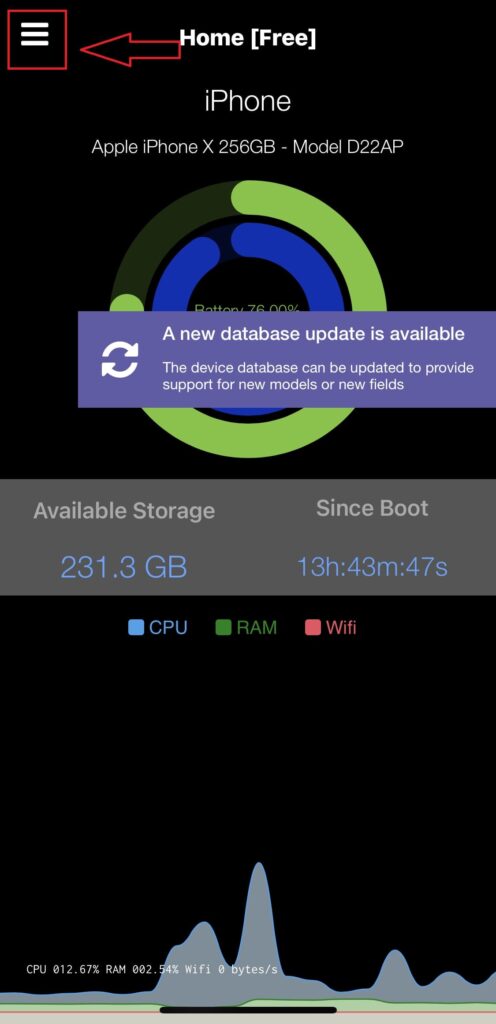
- Click on the menu icon to open the app menu.
- Now click on “This Device” as indicated in the screenshot below.
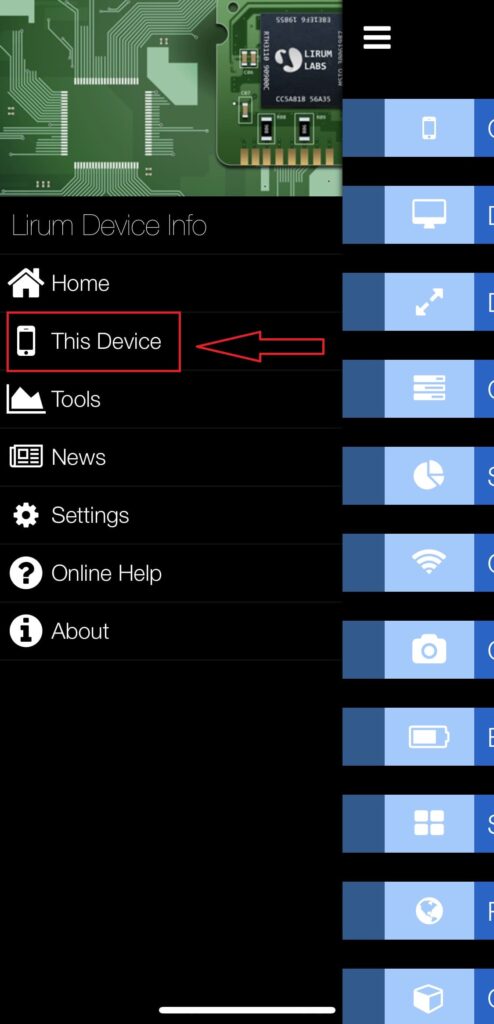
- Next, click on “System” to expand. You should be able to see the necessary information including the size of your RAM. Refer to the screenshot below.
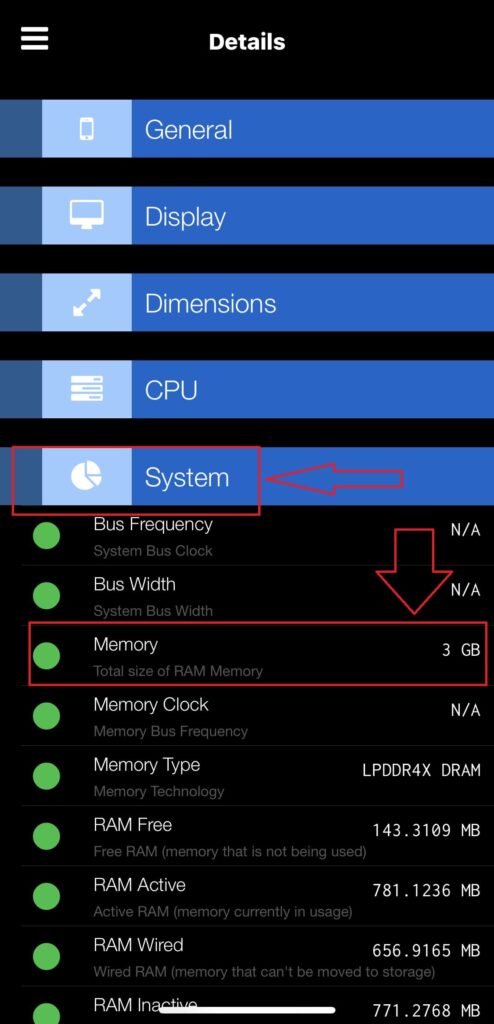
That is it. You have successfully checked your RAM. There is another way to do this and I will explain that below as well.
Use IMEI checkers
IMEI checkers can also help you to check your iPhone RAM. IMEI stands for International Mobile Equipment Identity. It is a unique identification number assigned to every mobile device. The IMEI serves as a digital fingerprint for your device and provides important information about it.
In an earlier article about how to check if an iPhone is Original, you use this same code. This code carries information including every technical specification of the iPhone. To use it for checking the RAM, follow the procedure below.
- Dial *#06# on your mobile phone. You should see your IMEI on the screen sometimes, there is an MEID right below which can also be used for eSIM activations.
- Visit any IMEI checker website. Example; imei.info
- Input your IMEI digits where it says; “Input IMEI”.
You should be able to see every information about your iPhone following this procedure. If you want to check only the RAM of your phone, you can just Google your phone model adding “RAM” at the end of your search phrase and you should be able to see the RAM size of your phone.
Conclusion
You might not be able to check the size of your from the Settings app. However, there are several other ways to check it and the procedures outlined here are just a few of the ways to check it.
It is very important that you check the apps you install in an attempt to check your RAM. The best way of them all is to check the RAM for your iPhone model from the official Apple website.
