In learning how to delete or deactivate your threads account, here comes the step by step guide provided to terminate the usage of your new Instagram’s Twitter Alternative account in 2023.
Recently, Meta has launched an alternative to Twitter for its users — Threads that allows you to get connected using your Instagram account.
All Threads users have to keep note of this useful information that, whenever you deactivate your profile, all your posts and interactions with other people’s posts will not be visible on the platform — unless you reactivate your Threads account. Threads keep those posts and interactions on its server unless you manually delete them one after the other.
What Is Threads?
Threads is Meta’s first app envisioned to be compatible with an open social networking protocol – we hope that by joining this fast-growing ecosystem of interoperable services, Threads will help people find their community, no matter what app they use.
Threads is simply a new app that is built by the Instagram team, specifically for sharing text updates and joining conversations on other people’s profiles.
Just like how Twitter works, Threads users can post up to 500 characters long and include links, photos, and videos up to 5 minutes in length. All you would need to do is to login to Threads using your Instagram account.
It’s easier to get started on Threads, and you can follow our useful guide on how to signup and login to your Threads account.
The platform is rolling out in more than 100 countries for iOS and Android so it’s time to download the app from your Google Play Store or Apple App Store and enjoy the convenient way of making new friends.
Today in our article, we are going to take a look into the complete steps you would need to follow and learn how to delete or deactivate your Threads account yourself.
How To Delete Or Deactivate Your Threads Account
- In the Threads app, tap the profile icon in the bottom right corner of the screen.
- Tap on two-line menu icon in the top right of your profile
- Tap the Account icon
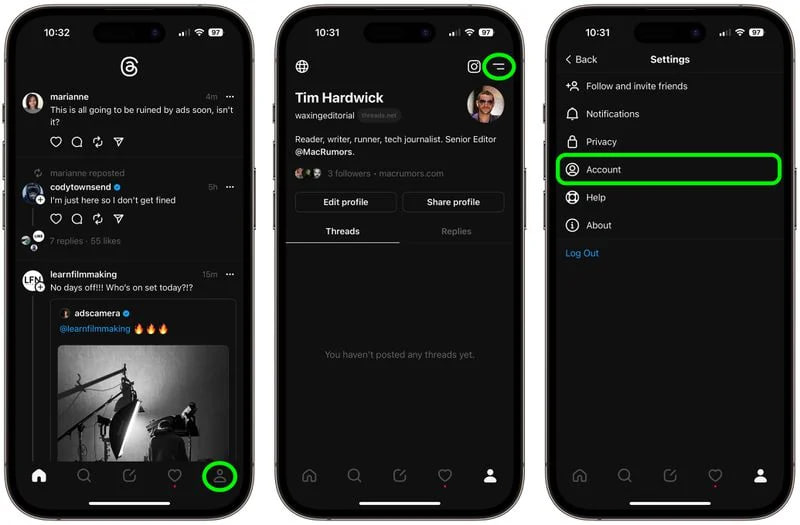
- Tap Deactivate profile
- Tap Deactivate Threads profile
- Confirm your choice to Deactivate at the prompt
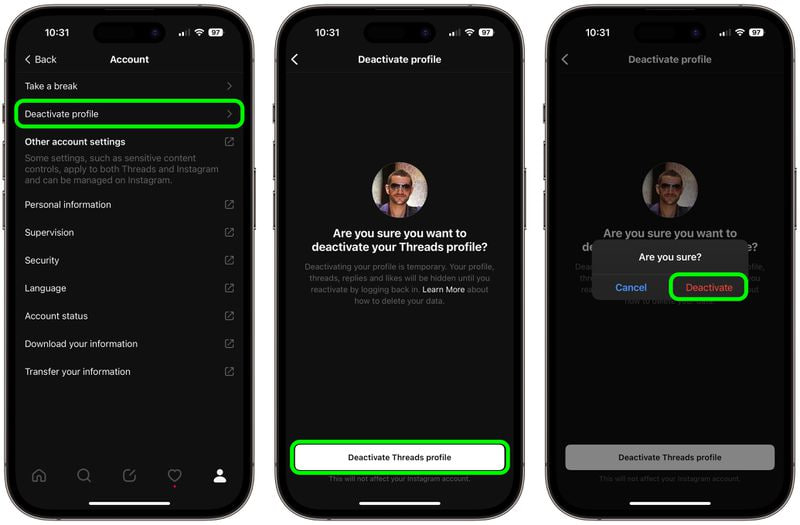
Meta allows you to re-activate your Threads profile after you had a change in mind of deactivation. You would have to bear in mind that you can only deactivate your profile once a week on the platform.
