Are you having challenges whiles your android device is booting up? Is it frozen at the Android startup screen or does Android upgrade the optimizing app after each boot, then optimize programs one by one? If you have several programs open, you can spend a few minutes or even more than an hour trapped on the screen. It’s quite bothersome.
This issue might be caused by an updated version of Android, inappropriate or malfunctioning applications, etc.
Despite android devices being particularly prone to technical problems, Android-powered smartphones can occasionally have problems. Android is starting to optimize apps is one problem that some users have lately experienced. Therefore, when you boot up your Android smartphone, you essentially see a notification on your screen that repeatedly states that your phone is optimizing the device’s programs.
However, the notification does not disappear and remains on your screen for several hours. In case you have been having these notifications and want to solve them, then this article will guide you to do so.
In this write-up, we will show you some of the ways you can follow to stop android optimizing apps.
How Can I Stop Android Optimizing Apps?
Way 1: Wipe Cache Partition
- Long press the Power and Volume Down buttons simultaneously on your phone.
- Then release Power when you see the manufacturer’s logo, then Volume.
- Use the Volume buttons to navigate. Make your options by using the Power or Volume Down buttons.
- Choose Wipe Cache Partition.
- Reboot.
Way 2: Unplug Device Before Restart
It’s advised to turn off your phone’s charging before restarting your device if you’re doing it while it’s still charging. You will frequently experience the app optimization problem on your device when it is in charging mode and you reboot it.
As previously mentioned, the simplest fix is to turn off your device’s charging while rebooting it. The Android is starting apps stuck issue on your device ought to be resolved after that.
Way 3: Remove & Reinsert SD Card
- Remove SD Card
- Reinsert SD Card
- Format SD Card. Select Settings > Storage. Depending on the device, the choice could be labeled either Format SD Card or Erase SD Card.
Way 4: Boot the Device in Safe Mode
You may fix difficulties on your Android smartphone in safe mode, and you can restart your device in safe mode to look into the app optimization problem you are experiencing.
Press and hold the Restart button for a few seconds to bring up the request to enter safe mode when you want to restart it. Once there, if the app optimization problem is not present, one of your device’s installed apps is probably what’s wrong. If the problem is caused by unidentified apps, you could wish to remove them from your smartphone.
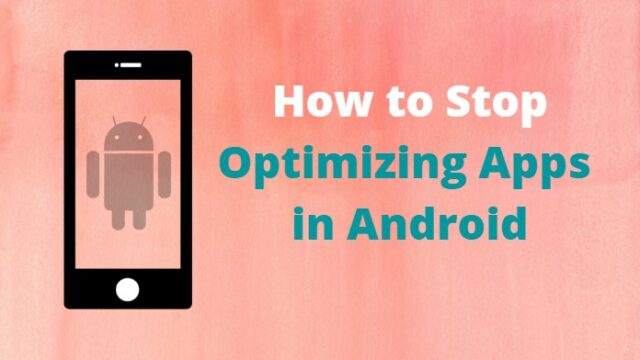
Way 5: Reset Network Settings on Android
The Bluetooth, Wi-Fi, and mobile data settings may all be reset using this way. Therefore, you should make sure that you have already noted down all the facts.
- Firstly go to Settings > Backup & Reset
- Then choose Network settings reset
- Select Reset settings and confirm the operation
Way 6: Uninstall Some Apps from Your Android Phone
You should delete the apps if you recently installed a certain program and afterward saw the message Android is starting to optimize the app.
- Click on Settings > Installed Apps.
- Click Uninstall after picking each of the most current applications to install.
Way 7: Contact Carrier
Visit your service provider with your device. The firmware itself can be the cause of this problem, or it might be an app.
Don’t reinstall the program if it is found to be the cause of the problem. Some wireless providers, including Verizon, provide applications to help with software maintenance. Your gadget might need to have updated firmware installed on it.
To prohibit Android apps from being optimized, severe measures are occasionally required.
What Happens When You Optimize Your Phone?
It implies that all the apps will be previously compiled, making them launch more quickly. In essence, “Optimizing the Apps” means Android is compiling all the apps.
What is Optimizing Apps on Android?
When you attempt to install an app that is incompatible with your device, this error happens. It’s possible that the desired resolution does not match the situation. … On tablets, certain apps operate differently. The makers of these applications might not have made them optimal for use on tablets.
How Do I Stop Apps From Running in the Background on Android?
Make your phone perform more smoothly and safeguard it from security risks by using Optimize. … Automatic performance, security, battery, and device management optimization will be applied to your phone. The choices for optimization can also be changed. The computer will advise you to utilize Optimize.
Conclusion
You have a few options to solve the app optimization problem on your Android device if you are tired of it, as the following advice demonstrates. Using any of the techniques outlined in the aforementioned guidance, we hope you can address the problem.
