Are you a validator or headteacher of your school? Do you want to learn how you can validate your colleague staff? As you may already be aware, validation isn’t a duty of all teachers to perform. If you are a Headteacher, School Validator, or authorized Personnel for this role, you may consider reading this guide to the end for more information. On the other hand, you may read this comprehensive article to expand your knowledge base when it comes to the validation of teachers in Ghana.
In this article, I will show you exactly how to validate teachers when Salary Payment Vouchers are ready, how to validate a teacher as UNKNOWN, add NEW Staff to your list, and also learn more about Picture validation on the E-SPV platform.
Before getting started:
- You must be a Headteacher, School Validator, or Authorized Personnel. Only such personnel have access to the E-SPV platform.
- You must have access to Smartphone or Computer with internet connectivity. The platform is only accessible online, and without internet connectivity, you can not go ahead to validate your staff.
If you possess all the above, you can access the Electronic Salary Payment Voucher (E-SPV) platform.
How to Validate Teachers on the E-SPV Platform
To start the validation process, follow the steps provided below:
- Visit the Electronic Salary Payment Voucher (E-SPV) platform which the link will be given at the end of this article.
- Fill out the required fields with the respective Username, Password, and Verification Code. Click on the “Login” button once you are done. See the image below:
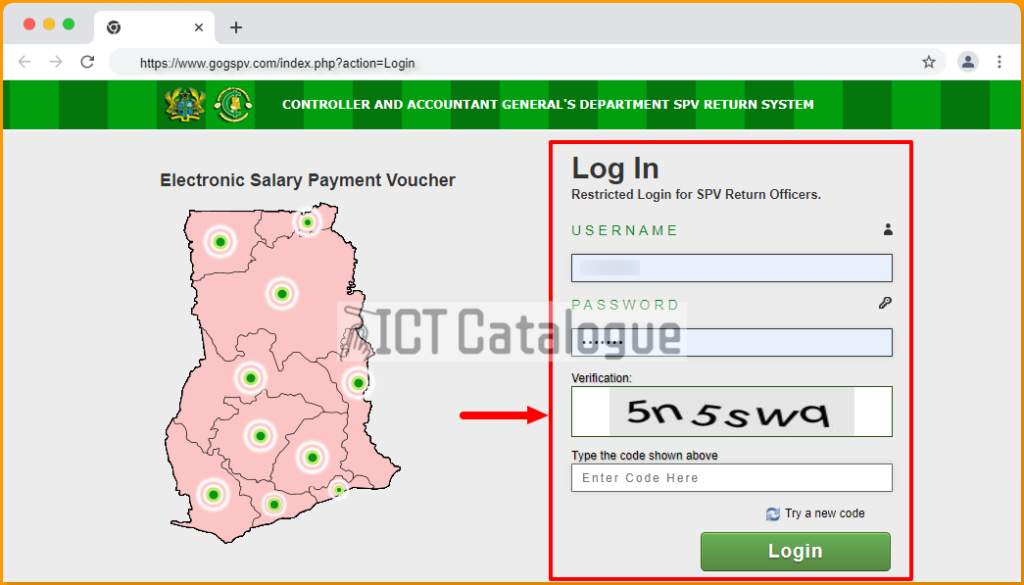
- On the Dashboard, tap on “Click here to start validation” to start the validation process. See the image below:
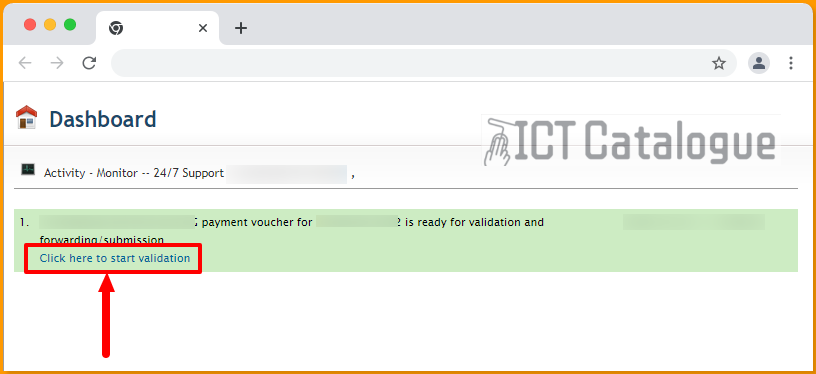
- Next, tap on the “Click to start SPV validation” button after the Summary of Payment for your Management Unit has been displayed. If you are prompted with a notification, click on the “OK” button to continue.
- Next, tap on the APPROVE (with green color) button to select all the staff members on the list. If you have a teacher who is currently not on your staff list, go through the list and at the UNKNOWN column (representing the Red color), turn on its radio button.
- Next, click on the “Continue validation” button to proceed. If you are prompted with a notification, click on the “OK” button to continue.
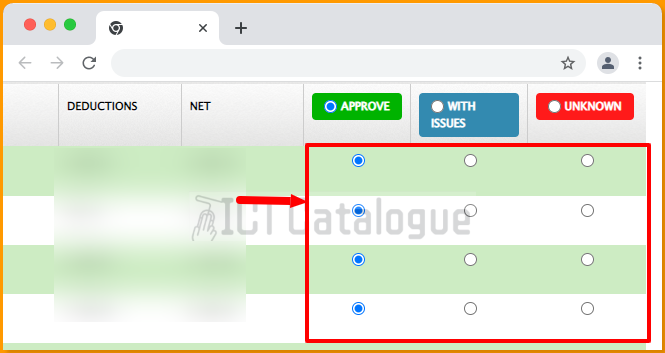
On the next page is the summary page. Before forwarding the PV, it is important to take note of the information displayed. From the STATUS column of the summary table, you can view the various selections you made (i.e. APPROVED, WITH ISSUES, or UNKNOWN). You may tap on “Click To Edit” to make changes in the Edit column.
If you have new teachers that you would like to add to your list, you can follow the steps below. Make sure you leave us a comment below or Contact Us here if you have any problems concerning this guide.
How to Add Missing Staff and Validate on the E-SPV Platform
At this point, you can also add new teacher(s) who recently joined your staff and validate them. To do this, tap on the blue “Click to add missing staff” color button.
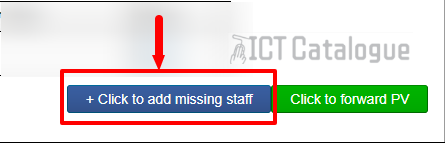
- On the Missing Staff page of the Validate Salary Payment Voucher platform, there are 3 steps you need to follow in order to add and validate new teacher(s):
- Enter New Staff I.D and tap on the Click to Save button
- The details (including the Name, Old/New Staff I.D and the S. S. F Number) of the new staff will be displayed. Check the box to confirm the details and tap on the “Click to Save” button to proceed.
- Scroll down to the very last table APPENDIX “D” and check whether the new staff has been added as a missing member of the Management Unit.
If you followed the 3 steps above carefully, then you have successfully added new staff to your list. Well done! You may repeat this process to add another staff by tapping on the blue “Click to add missing staff” button again.
You may Contact Us here if you have any problem concerning this guide, or leave us a comment below.
- Once everything is OK, tap on the green “Click to forward PV” button to proceed with the validation process. If you are prompted with a notification, click on the “OK” button to continue.
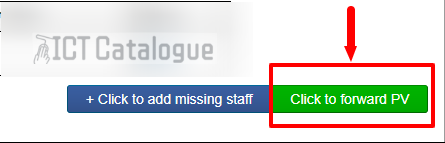
- On the final page of the Validate Salary Payment Voucher platform, you will receive a congratulatory message indicating that the Payment voucher validation for that particular month has been completed successfully.
- You are almost done. The final stage is to check whether the validation process was successful. To do this, follow these steps:
- Click on “Validate SPV” from the navigation menu
- Tap on the blue “Click to start SPV validation” button
- On the summary table, check from the EDIT column whether each row is “Locked“. If it is, then you have successfully validated your staff. If NOT, then you may have to go through the whole process again.
You have finally completed the validation process on the E-SPV platform. Now, you can leave the page by clicking on the “LOG OUT” button located at the top-right corner of the page.
Visit the Electronic Salary Payment Voucher (E-SPV) platform
How Picture Validation Process is Done on E-SPV
To get started, make sure you are a Headteacher, a school Validator, or SPV Return Officer. Below are the steps on how to validate a staff picture on the E-SPV platform:
- Log in to your E-SPV account with your Username, Password and enter the verification code in their respective fields.
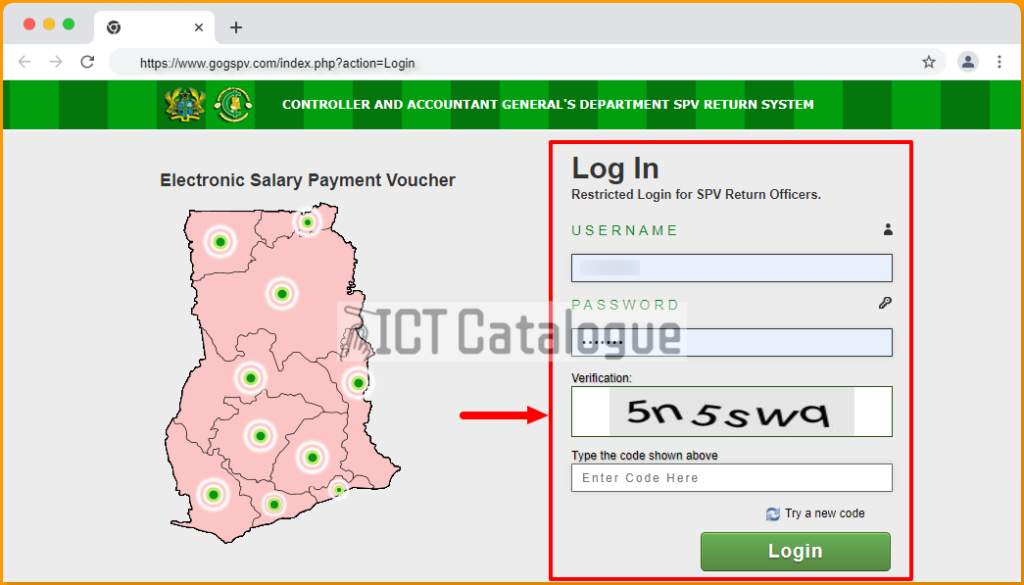
Next, click on Validate Image located on the navigation menu.
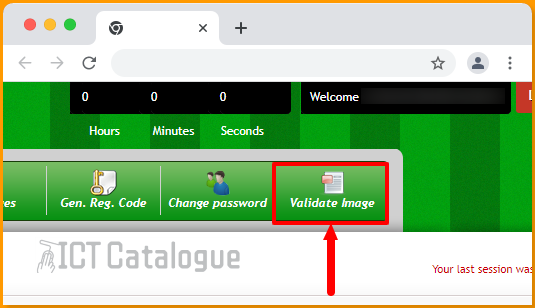
- On the Validate Employee Biodata page, look for a staff who isn’t validated from the STATUS column of the list (i.e. NOT VALIDATED) and click on the green “Validate” button next to it.
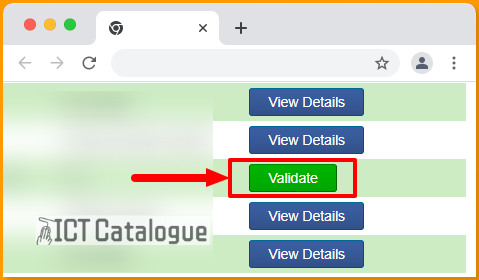
- Next, make sure the teacher has a passport picture located next to his/her details displayed before clicking on the “APPROVE” button, if not, use the “Upload Picture” button to start uploading a passport-size picture. You may click on the “Cancel” at the top-right corner to quit the process.
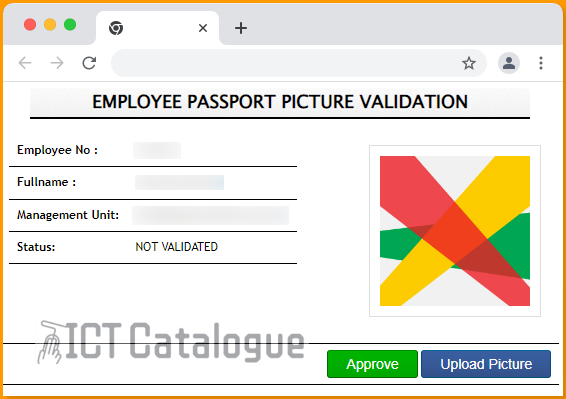
- Once you click on the “Approve” button, you will see a message indicating that the Picture validation was successful.
In conclusion, these are the step-by-step instructions on how to validate teachers and add missing staff. Here is how the Picture validation process is done on the Electronic Salary Payment Voucher (E-SPV) system.
