Have you ever wished someone could tell you about the traffic jam in town? Use Google Live Traffic in Ghana to detect traffic jams on the roads so you can dodge them.
Getting stuck in traffic is every driver’s nightmare whether commercial or private. Most of the time you get stuck in traffic because you didn’t get the information that there is traffic ahead.
Thanks to Google Live Traffic map, you can now detect live traffic before you even get close to it. In this article, we will be looking at how to use Google Live Traffic in Ghana to detect traffic congestion.
What is Google Live Traffic?
Google Live Traffic is a feature in Google Maps that allows you to see real-time traffic conditions on roads and highways. It provides up-to-date information on traffic congestion, accidents, construction, and other incidents that may affect driving conditions.
This feature is available in many countries, including Ghana, and it is accessible on both desktop and mobile versions of Google Maps. By using Google Live Traffic, you can plan your routes and make informed decisions about which roads to take to avoid traffic jams and other delays.
How to Use Google Live Traffic in Ghana
Using Google’s live traffic map is like using any other Google map feature. However, with this one, you have an additional feature that indicates which roads have traffic.
- To use this type of Google map, navigate to google.com/maps in your web browser. If you have the Google Maps app on your mobile phone, simply open it.
- In the search bar, type “Live traffic” and select it from the dropdown list.
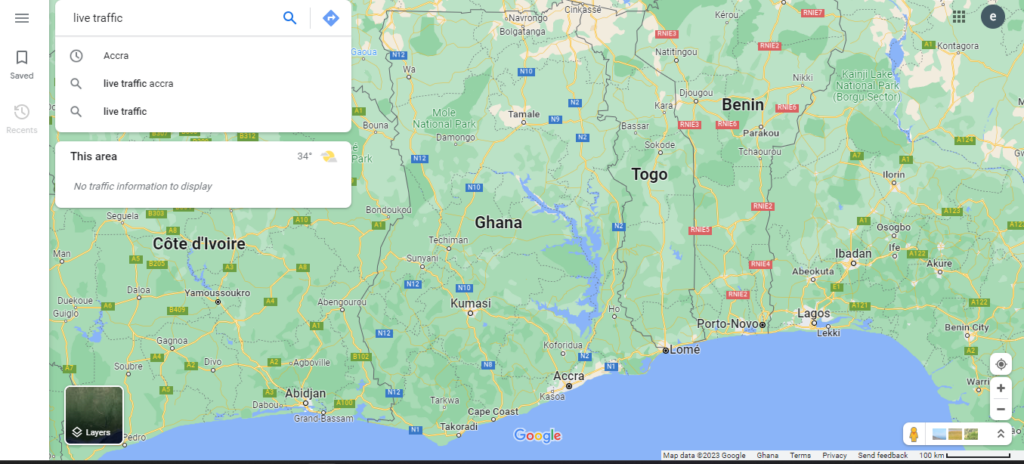
- Immediately you select live traffic from the dropdown list, you should see a map similar to the one in the image below. You can now use your location to track which areas have massive traffic. You can also drop a pin to help you know the traffic congestion at a specific location. If you don’t know how to dream a pin, there is a previous article about How to drop a pin on Google Maps. You can also read that for more insights.
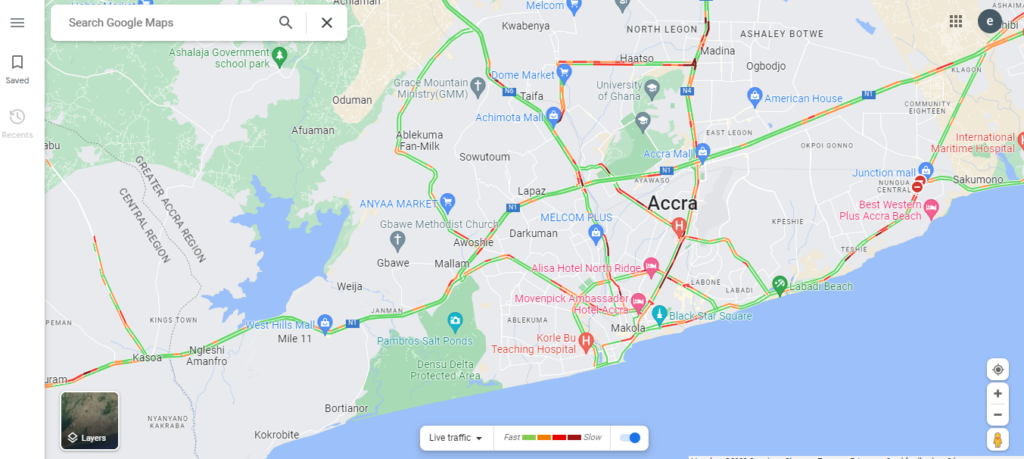
As you can see in the screenshot above, the map shows all the roads with different colors to indicate the traffic state. Let us look at how to read the traffic below.
How to read the colors
There are four different color codings shown on the map. Each color means something and knowing how to read those colors is very important. Below is an explanation for each of the colors.
- Green
This means the traffic is normal or what you can say, there is no traffic. When you see this color on a certain road on the map, it means you can move fast if you use that road.
- Orange
The orange color indicates that there is a little traffic but you can still move. You can’t move at your normal speed but the road is not congested.
- Danger Red
This red means there is traffic. It means the cars are moving at a really slow pace. If you should use this road, you will have to delay in traffic a bit.
- Dark Red
The dark red means the road is heavily congested. If you find yourself in this traffic zone, you will really get bored. Usually, it is advisable to dodge these dark red roads if possible.
Conclusion
As a driver and road user, you must learn how to use this live traffic tool to your advantage. With the level of update, you get on this map, you can become completely invisible to traffic.
Getting caught up in traffic is not a good feeling. You can always use the best route that will get you to your destination faster. Please, do not over speed if you find free-traffic roads.
If you have any questions or suggestions, you can leave a comment below and I will reply as early as possible.
