Google Sheets is a widely-used spreadsheet application that allows users to store, organize, and manipulate data. The problem with applications like Sheets is that finding out how to perform certain actions can be difficult for those who are unfamiliar with it.
One such action that many people struggle with is underlining text in Google Sheets. Fortunately, it is a straightforward process, and in this article, we’ll be exploring it in detail.
Why Underlining is Important
Underlining text is an essential formatting tool, especially in Excel-like applications. It allows the user to emphasize certain words or phrases within a body of text.
Read Also: How To Change The Design In Google Slides
By doing so, the emphasis is increased, and the impact of the message in question is strengthened. Underling is commonly used in data tables, where data sets need to be highlighted so that they stand out from the rest. Underlining is an easy-to-use formatting option that can help boost the information presented.
Step-by-Step Guide: How to Underline Text in Google Sheets
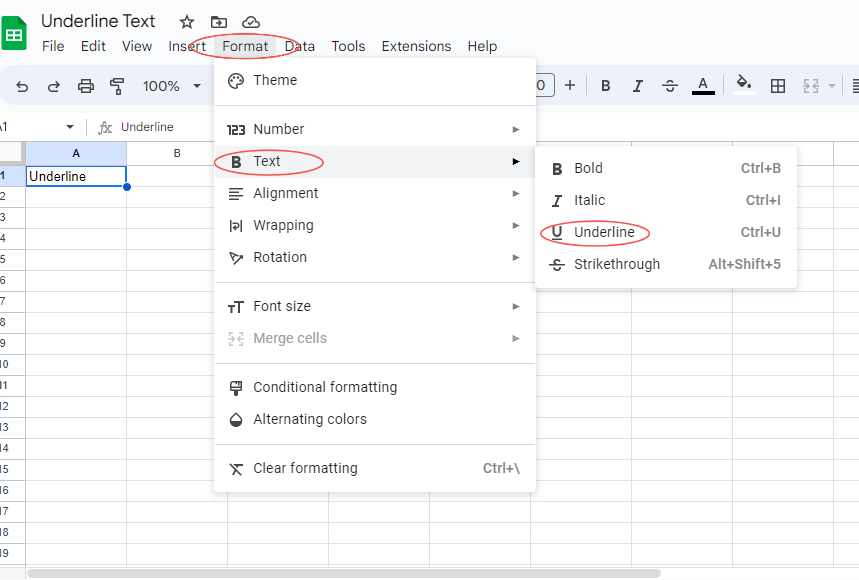
Underlining text in Google Sheets is an uncomplicated process that requires a few simple steps. Once you understand the process, you can underline text and words with ease.
- Open Google Sheets and select the cell or cells you want to apply the underline to.
- On the Menu bar, click on “Format“.
- From the drop-down menu, Highlight on “Text“.
- Click on “Underline“.
That’s it! Now any text within the cell or cells you selected will be underlined.
Keyboard Shortcuts
If you want to simplify the process and save yourself time, you can use keyboard shortcuts in place of the previous steps. Here are the keyboard shortcuts you can use to underline text in Google Sheets:
- Windows: Ctrl+U
- Mac: Command+U
By using the keyboard shortcuts instead of the previous steps, you can underline text with ease and without interruption to your workflow.
Conclusion
Underlining text is an effortless but necessary formatting option that can enhance the impact of your data tables or any other type of text in Google Sheets.
Knowing how to underline text in Google Sheets will help you craft effective and professional spreadsheets. By following the step-by-step guide and using keyboard shortcuts, you can master this essential task in no time.
If you found this guide helpful, be sure to share it with others who may need it.
