Are you a validator who wants to learn how to reset your E-SPV Account password? Everything you need to know in order to access your E-SPV Account as a validator (or a teacher) has been provided in this article.
The E-SPV system is managed by the Controller and Accountant General’s Department, which is most recognized for validation. In situations where you are unable to access the SPV Dashboard, it means you would not be able to validate your staff members and get paid that particular month.
A lot of people do ask “I have forgotten my Username and Password, how do I access the E-SPV Dashboard?” Well, to start with, the Username is always your Staff ID. Whoever is mandated to validate will have to use his/her Staff ID to access the E-SPV Dashboard. So I do not hope that a validator/headteacher will forget his/her username.
Most validators do forget their E-SPV passwords and it is for this reason, I have come out with this in-depth article to solve such a problem. If you find this article useful in the end, kindly share.
Any validator who is unable to access the E-SPV dashboard can follow this guide to reset the password. Kindly follow this article to the end for more comprehensive details.
Please note that if you are not a validator, you can only share with your validator with similar issue. You can further explore more articles here.
How To Reset Your E-SPV Account Password
1. Visit the portal at: gogspv.com
2. Click on the –> “Can’t access your account?” beneath the Login button.
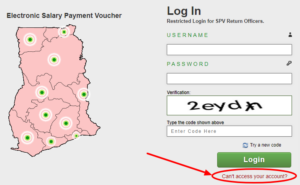
3. Next, you will have to fill out the form by first selecting your problem. You have 3 options to choose from, and for the purposes of this article, select Option 2 (I forgot my password).
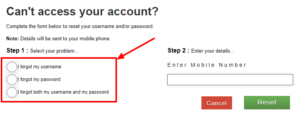
4. Next, enter your Mobile Number and click on the “Reset” button. Once successful, a temporary password will be sent via SMS to the mobile number you provided. Use that code to log in to the E-SPV dashboard.
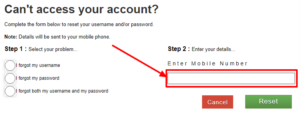
5. Now, you need to set a new password for your E-SPV Account. This is done to replace the temporary password that was sent to you via SMS. On the Dashboard, click on –> “Change Password” located on the menu.

6. On the Change Password page, make sure you enter an easy-to-remember password. Confirm Password and click on the “Click here to change password” button.
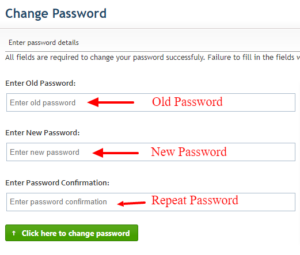
7. Congratulations, you are finally done. You can now access the E-SPV dashboard with your new password.
In conclusion, these are the steps on how to reset your E-SPV Account password. Kindly note that, if you are not a validator, you can not follow these steps. For more information, click here.
