If you are a frequent user of Google Sheets, you may have experienced the frustration of trying to remove the underline from a particular cell or range of cells.
Maybe you have tried different formatting options, but nothing seems to work. However, removing underlines in Google Sheets is not rocket science, and it can be done with just a few clicks. In this article, we will guide you through the steps to remove underline in Google Sheets.
There are instances when underlines may detract from the overall presentation of your data. For example, if you are creating a table that requires different formatting or if you are importing data from another source, you may need to remove underlines from a set of cells.
You can also read How to Underline in Google Sheets
Step-by-Step Guide to Removing Underline in Google Sheets
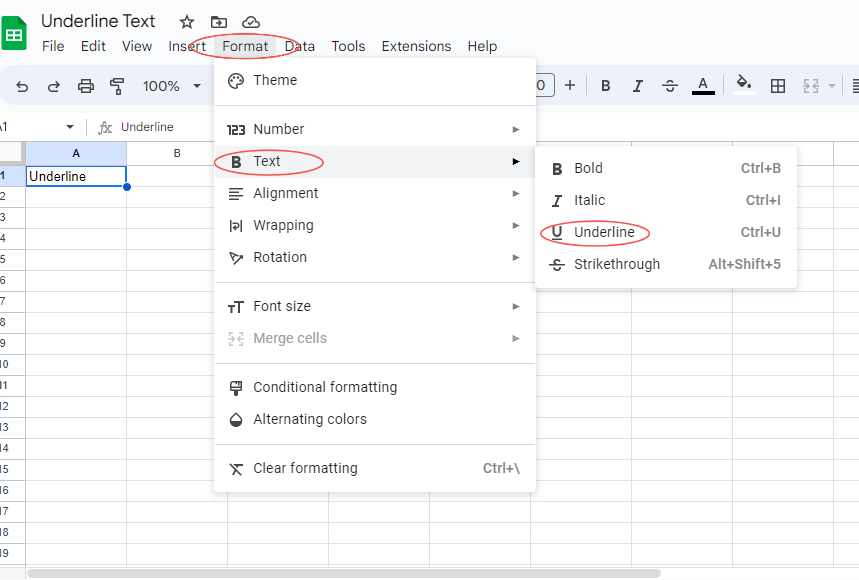
Removing underlining in Google Sheets is quick and easy. Here is a step-by-step guide to help you remove underlining and get your data looking exactly how you want it.
- Open Google Sheets and choose the cell or cells that require underlining.
- On the top menu bar, click on “Format“.
- From the drop-down menu, select ‘Text“.
- Choose “Underline” from the menu that will appear.
- The text will remove the Underline if the selected text is underlined.
Keyboard Shortcut to Remove Underline in Google Sheets
If you want to simplify the process and save yourself time, you can use keyboard shortcuts in place of the previous steps. Here are the keyboard shortcuts you can use to remove underline text in Google Sheets after they have been selected:
Windows: Ctrl+U
Mac: Command+U
Tips for Removing Underline in Google Sheets
Here are some tips that can help you remove underline in Google Sheets more efficiently:
- Use the “Find and Replace” tool to remove underline from a large number of cells at once.
- Use conditional formatting to automatically remove underline from cells that meet certain criteria.
- Use custom formatting to remove underline from specific cells based on their content or value.
Final Thoughts
Removing underline in Google Sheets is a simple task, but it can make a big difference in the overall presentation of your data. Whether you are preparing a report, creating a table, or importing data from another source, removing underline can help you achieve a more polished and professional look.
With the tips and steps outlined in this article, you can now confidently remove underline from your Google Sheets and get your data looking exactly how you want it.
