Have you ever wondered if you could remove recycle bin from desktop on your Windows operating system computer? Well, it is actually very easy to do and I will teach you right away how to do that.
After a clean Windows install, the main folders you are likely to see on the desktop include the recycle bin. Most people do wonder if this folder could even be deleted or removed.
You can remove the recycle bin from the desktop but deleting it, you can definitely not. It will be very funny to be thinking of throwing the dustbin into itself. Physically, it is impossible and it is impossible on the computer too.
How does the recycle bin work?
The recycle bin as the name suggests is a recycling folder on the computer where if you delete an item, it will be held until you decide to let it go completely.
When an item gets deleted from the computer, it moves into the recycle bin or folder where it is stored until it gets completely deleted. This is to ensure that you do not delete important files or folders permanently accidentally.
The recycle bin gives you the opportunity to review the files you delete. It also gives you the option to restore your deleted files if they were deleted by accident.
On some devices, the recycle bin has an expiration period for each item that gets moved into it. When the item is not restored within a period of time, it gets deleted permanently.
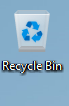
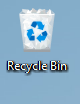
The images above show how the recycle bin looks when it is empty and how it looks when there is something in it. Another image below also shows the available folder options when you open the recycle bin.
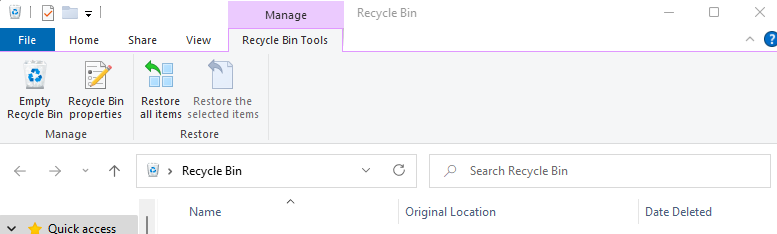
These are the options available when you launch the Recycle bin folder. You can restore or delete permanently any item in the folder.
How to remove recycle bin from desktop
For some reason, if you want to remove the recycle bin from the desktop then follow the instructions below.
- Right-click an empty space on the desktop to open the popup menu
- Click on “Personalize” from the popup menu.
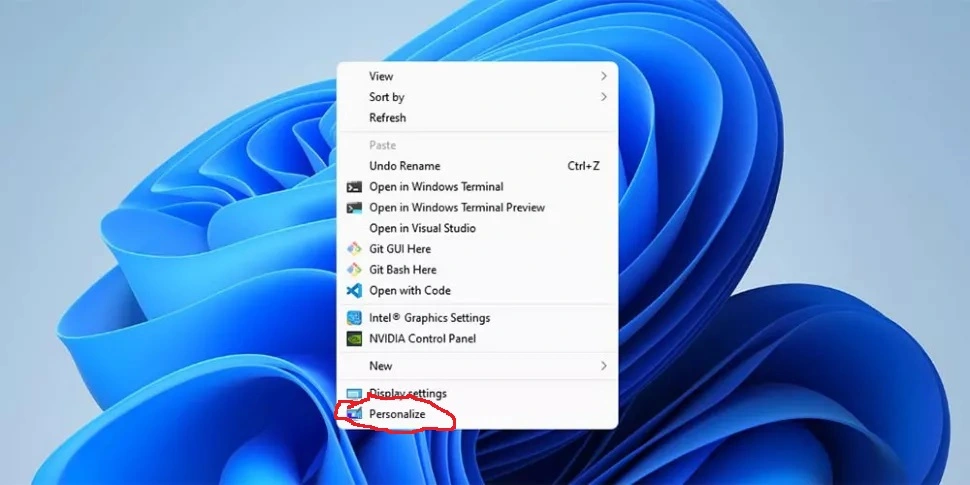
- Click on “Themes” from the left pane of the personalization Window.
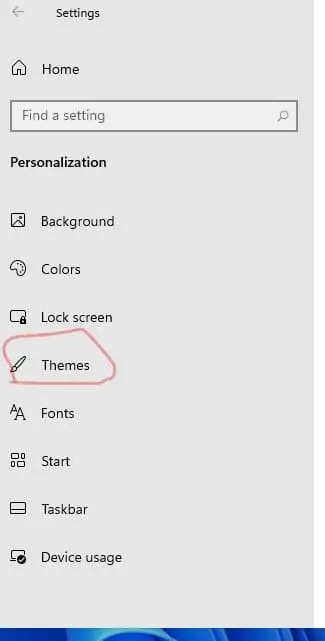
- Scroll down to the bottom of the page and click on “Desktop icon settings” from the related settings option.
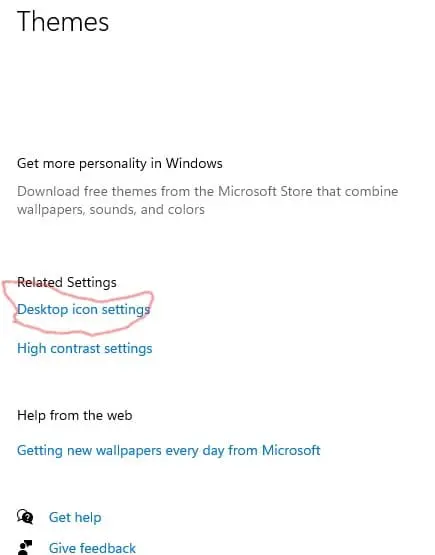
- A new popup window will open. Uncheck the Recycle bin and click on the “Apply” button to effect your changes. That is it.
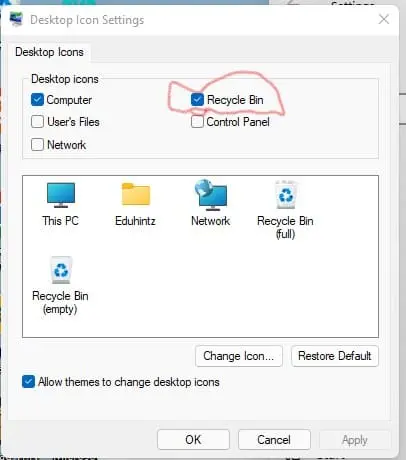
If you follow the process correctly, your recycle bin will not show on the desktop again. You can always repeat the process and check the recycle bin to reverse the changes.
FAQs
If you have questions about how to remove the recycle bin on the desktop, be sure to get your answers here. If you do not find an answer to a question you have here, kindly leave the question in the comment box.
Windows 11 and all other earlier Windows operating systems come with a recycle bin on the desktop. If you cannot find it on the desktop, you can also go through the process in the above article to make it visible on the desktop.
The recycle bin stores all files you delete in case you want them back. It comes with a default setting that allows it shows on the desktop to make it easily accessible. However, if for some reason, you do not want it to show on the desktop, you can always remove it.
