Have you ever had trouble trying different ways to open an image in HEIC format but nothing seems to be working? Just relax and follow these simple steps to learn how to open HEIC file in Windows 7 or later versions.
High-Efficiency Image Container (HEIC) or High-Efficiency Image File Format (HEiF) is an image file format developed by Moving Picture Expert Group (MPEG). This kind of image format is widely used in Apple devices.
this type of image encoding is usually difficult to read by other operating systems. Hence making it very difficult for operating systems like Windows 7 to display the content of files in this format.
There are several ways you could actually open and view the content of this type of file. Usually, when you take photos with your iPad or iPhone, this is the format the images will take. So it is a good thing to know how to view your photos in case you decide to transfer them to your computer.
How to open HEIC file in Windows
There are several ways you can open HEIC files in Windows. In some cases, you will have to download an image convertor or HEIC file viewer to be able to see the content.
No matter which option you decide to go with, trust me to give you the best. All the options I will make available here are what work for me.
open HEIC file with the Windows photo app
You will need an internet connection since you will have to download something from the Microsoft store. If you are ready, start the procedure as follows.
- Right-click the HEIC format image you want to open
- Select “Open with >>> Photo” to open the file. You will notice that the image will not open. However, you will have a blank screen with the message “The HEVC Video Extension is required to display this file.” with a download and install link below.
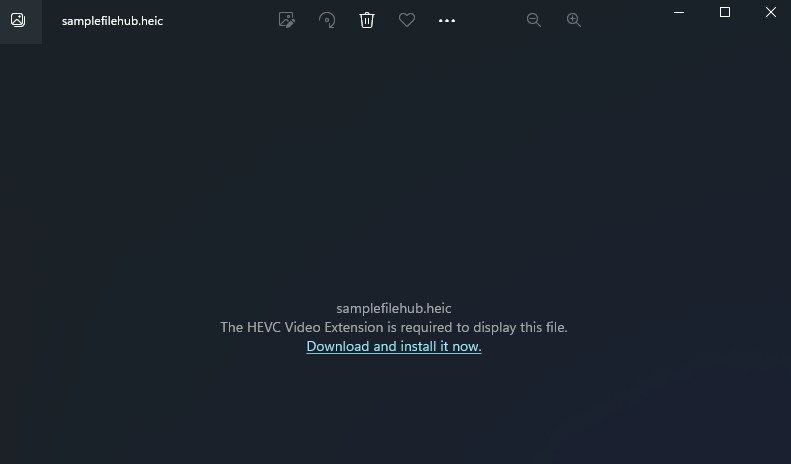
- Click on the “Download and install it now” link. You will see a popup asking if you would like to switch apps.
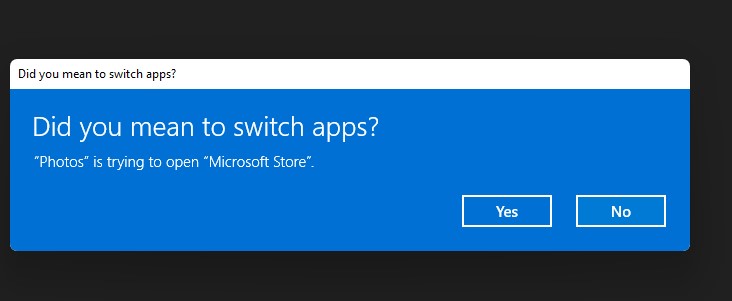
- Click on the “Yes” button to proceed. Your Microsoft Store will open.
- Download and install the HEVC Video Extensions and your image should be showing via the Windows photo app. You should note that the HEVC Video Extensions cost $0.99.
This installation is done only once. If you install these plugins, you do not have to install them the next time you want to open a HEIC file.
convert file
You can convert the HEIC file you have to format that is supported by Windows. That will also save you the hustle of downloading HEVC Video Extensions anywhere you will copy the file.
I prefer to use an online image converter. I do not have to download and install any software on my computer that could end up giving me malware. If you want to use this method, then proceed as follows.
- Visit https://convertio.co/ in your web browser.
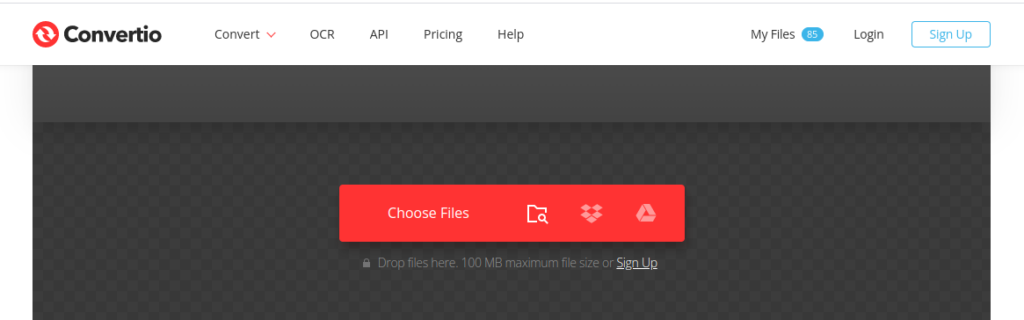
- Click on “Choose Files” and locate the HEIC file from your computer.
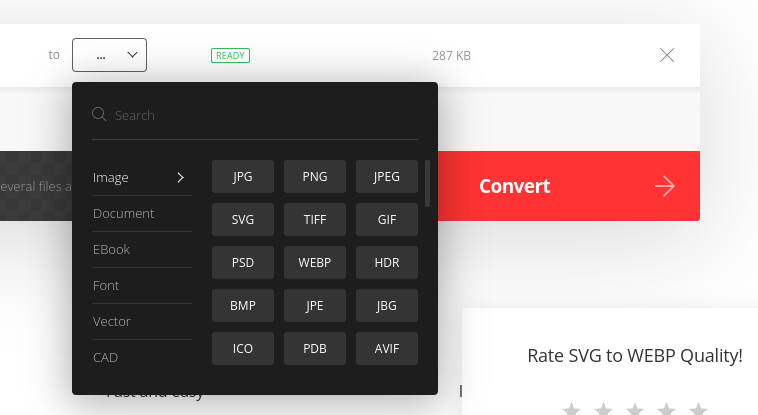
- Click on the “to” dropdown list. Navigate to “Image” and select the type of image you would like to convert your HEIC to. I will always recommend the PNG format because it always keeps the quality as best as possible.
- Immediately you click on the the image format, click on “Convert” and will convert the selected file to your desired format for you.
- Click on the “Download” button after the file has finished converting. After the download, you are free to open your downloaded file with the Windows photo app.

Download offline converter
Probably you do not like the idea of converting your files online. There is still software that can help you convert your HEIC file to a JPG file which will also make it easy for Windows to display.
CopyTrans is one of the trusted applications that do this kind of thing. You can download and install it for free. This application will help you display the contents of a HEIC file and also help you convert them to JPG.
