Ubersuggest is a FREE chrome extension and a powerful SEO tool that shows you keywords monthly search volume, CPC & competition data.
In this article, we will dive so much more into the Ubersuggest SEO Chrome extension features, how to add the extension to your PC browser, and a step-by-step uninstallation guide.
When you perform a search on Google, there are now traffic estimations under each URL. And if you are more of a visual person, in the right-hand sidebar you can also see the traffic estimation for any result in the top 10.
The Ubersuggest extension provides insight into data related to a specific keyword query on Google but also on sites like YouTube, Amazon & more. Ubersuggest SEO extension also has graphs and trends. These graphs break down the total monthly search volume that displays monthly mobile searches and desktop searches for a particular keyword.
You can also use the Ubersuggest SEO tool to improve page rankings and get ideas on how to climb the Search Engine Results Pages (SERPs) from searches valuable to your business.
Features of Ubersuggest SEO Chrome Extension
The complete list of metrics, data, and features available with Ubersuggest is:
- Different keyword ideas
- Backlink profiles
- Search volume
- CPC
- Highly-targeted keyword suggestions
- The average number of backlinks
- Content ideas
- Site audits
- Domain score
- Pinterest shares
- Google keywords
- Amazon keywords
- YouTube keywords
- Top ranking pages
- Keyword analysis and details
- Facebook shares
- A comprehensive chart that breaks down
- Percentage of SEO clicks your search term gets
- Different age groups that search for your term
Steps to Install Ubersuggest SEO Chrome Extension
- Launch your Google Chrome browser
- At the top-right corner, click on the 3-dot, go to More Tools and click on Extensions.
- Locate and click on the 3 horizontal lines (Main Menu) panel at the top-left corner of the Extension page. Now click on the Open Chrome Web Store to go to the Extensions store.
- Locate the Search bar and type in Ubersuggest SEO to install on your PC browser.
- Now select the Ubersuggest – SEO and Keyword Discovery to install from the search results, and click on the Add to Chrome button to start downloading.
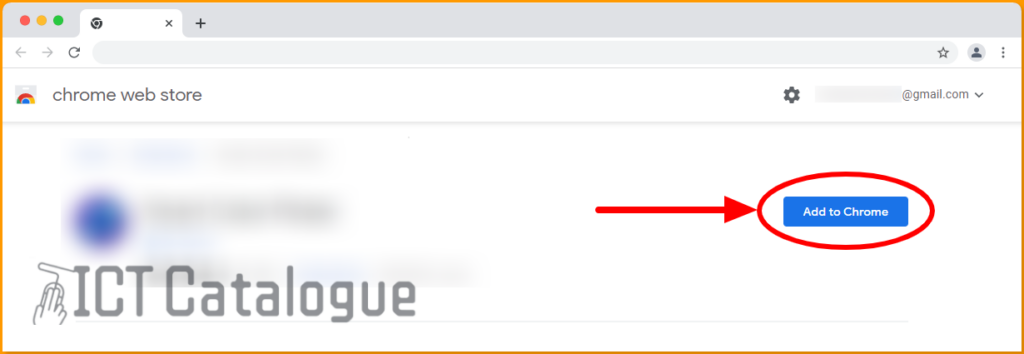
- Confirm to add the Ubersuggest extension by clicking on the “Add Extension” button. This will automatically download and install the extension.
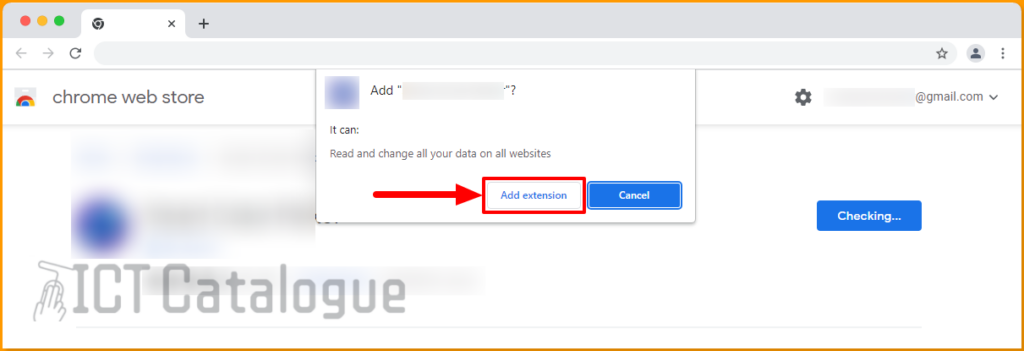
- After clicking on the Add extension button, the Ubersuggest SEO tool you just installed will be added to your browser. If the extension you just installed is not appearing on the browser, there is a way to pin it. Locate and tap on the Extensions icon, and click on the pin next to it.
You are finally done. That’s how easy to install Ubersuggest SEO Chrome Extension on your browser. In case you want to remove the extension from your browser, there is a simple way to do that. Kindly follow the details provided below.
How to Uninstall Ubersuggest SEO Chrome Extension
Below are the steps on how to uninstall Ubersuggest SEO Chrome Extension from your browser:
- Launch your Google Chrome browser
- At the top-right corner, click on the 3-dot, go to More Tools and click on Extensions.
- On the Extensions page, turn off the Ubersuggest SEO Chrome extension and click on the Remove button. See the image below:

- The Ubersuggest SEO Chrome extension will be removed after clicking on the Remove button. That is how easy to remove or uninstall the Ubersuggest – SEO and Keyword Discovery tool from your PC browser.
