The Adblock Plus for Chrome ad blocker has been downloaded over 500 million times and is one of the most popular and trusted on the market. Users get fast, sleek ad-blocking capabilities to enjoy sites like YouTube interruption free.
This tool helps you perform the following:
- Give yourself faster browsing (as resources are blocked from loading)
- Customize features, like whitelisting for favorite sites
- Block annoying video ads and banners
- Block pop-ups
- Stop tracking and give yourself more privacy
- Fight off destructive malvertising that can hide in ads
- Get free and constant support
- Give yourself simply more control of the experience you want
How to Install Adblock Plus Chrome Extension
- Launch your Google Chrome browser
- At the top-right corner, click on the 3-dot, go to More Tools and click on Extensions.
- Locate and click on the 3 horizontal lines (Main Menu) panel at the top-left corner of the Extension page. Now click on the Open Chrome Web Store to go to the Extensions store.
- Locate the Search bar and type in Adblock Plus to install on your PC browser.
- Now select Adblock Plus to install from the search results, and click on the Add to Chrome button to start downloading.
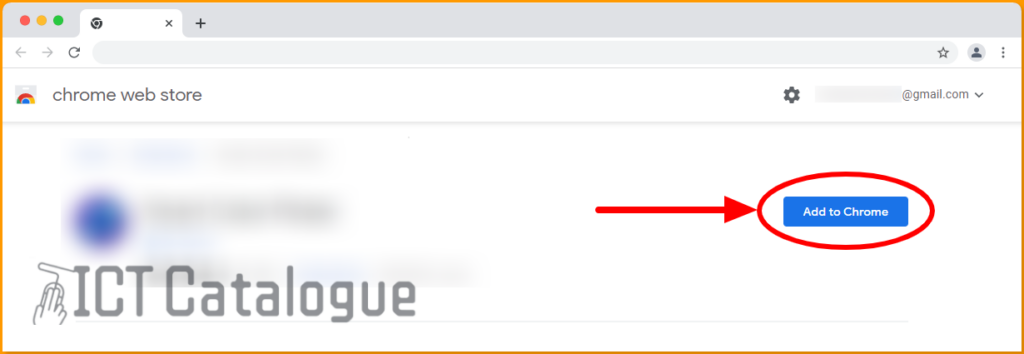
- Confirm to add the Adblock Plus extension by clicking on the “Add Extension” button. This will automatically download and install the extension.
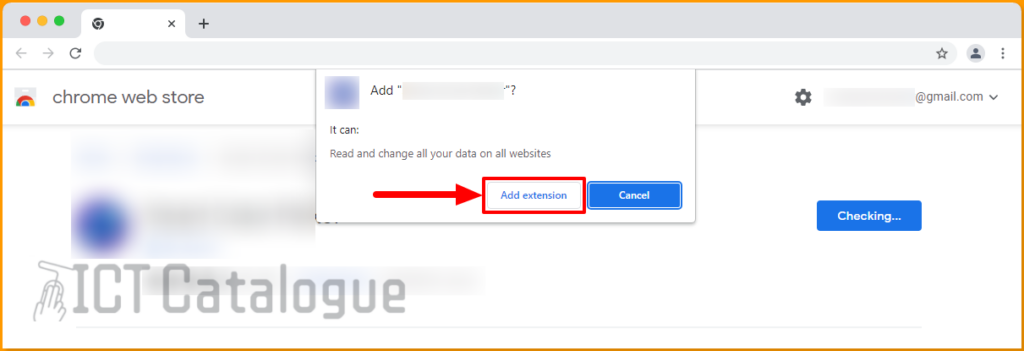
- After clicking on the Add extension button, Adblock Plus will be added to your browser. If the extension you just installed is not appearing on the browser, there is a way to pin it. Locate and tap on the Extensions icon, and click on the pin next to it.
You are finally done. That’s how easy to install Adblock Plus Chrome Extension on your browser. In case you want to remove the extension from your browser, there is a simple way to do that. Kindly follow the details provided below.
Read Also: How to Install the Hunter – Email Finder Chrome Extension
How to Remove Adblock Plus from Chrome Browser
Below are the steps on how to uninstall Adblock Plus Chrome Extension from your browser:
- Launch your Google Chrome browser
- At the top-right corner, click on the 3-dot, go to More Tools and click on Extensions.
- On the Extensions page, turn off the Adblock Plus Chrome extension and click on the Remove button. See the image below:

- The Adblock Plus Chrome extension will be removed after clicking on the Remove button. That is how easy to remove or uninstall the Adblock Plus extension from your PC Chrome browser.
In conclusion, these are the various steps on how to install and/or remove the Adblock Plus Chrome extension.
