If you want to translate English to Colombian Spanish, it is very easy. But if you don’t know exactly how to go about it, you might find it very frustrating.
I have been to a country where out of a thousand people, only one might probably understand English. It was very frustrating trying to say something and the person in front of you does not understand a word you are saying. My only fallback was to rely on Google Translator.
I really had help using Google Translate to communicate with people who do not understand my language. The interesting thing is the fact that I could listen and repeat what I translated. On the other hand, I could let them speak on my phone and I’m able to translate their speech to text or even play it in English.
In this new article, I will give you more information about how Google Translate works. You will also get to know how to translate using it without any frustration.
How to Google Translate English to Colombian Spanish
There are 21 Spanish-speaking countries in the world and Colombia is considered one of them. However, the dialect of Spanish spoken across Colombia is quite different from the ones you might hear in other countries. It is believed that Colombian Spanish is more refined than that of other Spanish- speaking countries.
In case you find yourself in Colombia as an English-speaking but without a translator, you can always rely on Google Translate to communicate.
There are two different ways you can do this and it could be either in an app or in a browser.
Using Google search
To use Google Translate, you must be connected to the internet because the search is done online. If that is in place, then you just have to pick up your phone and go through the process below.
- Locate the Google Search bar on your phone. If you can’t find it, open any browser and go to Google.com.
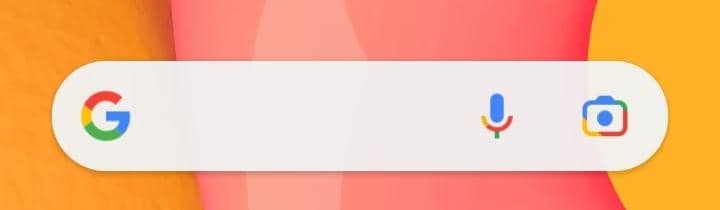
- Type the keyword; “Google Translate English to Colombian Spanish” into the search bar and press the “Go” button.
- You will automatically have Google Translate activated with English selected as your input language and Spanish for your translation. If you do not land on the Google Translator on the first page, scroll to the bottom a bit and you should see it. It is similar to the one in the image below.
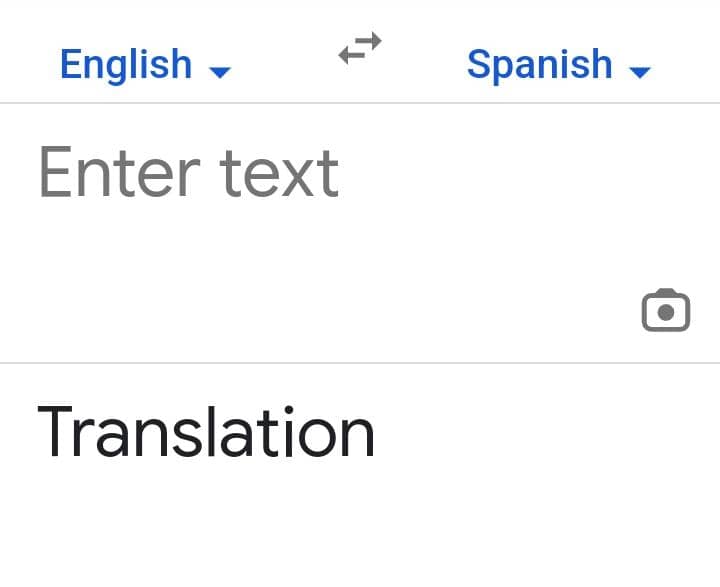
- You can enter what you want to communicate in English and it will automatically translate to Spanish in the box below. If you want to hear what the person is saying, you just click on the two arrows facing opposite directions in the middle and Spanish will become your input language.
I find using Google Translate in the browser quite limited so I will always recommend you use the app. The app is more convenient and I will tell you why in a bit.
Using the Google Translate app
I find the app more convenient compared to using the Google Search bar in the browser. The app gives you more control over what you want to do.
- Head to the Google Play Store or Apple App Store and search for the Google Translate app. Download and install the app.
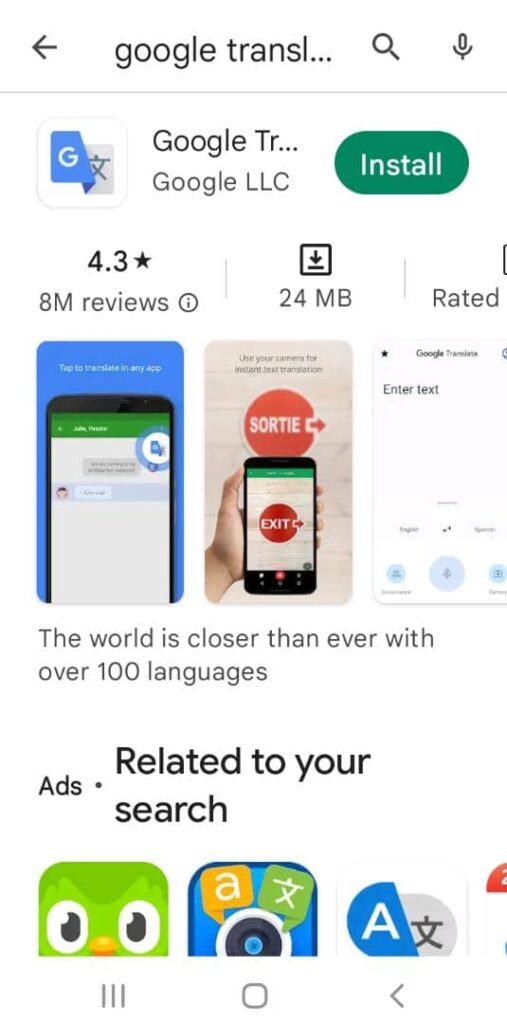
- After the installation, open the app and make sure you give the app permission to use your microphone and all the other necessary permissions.
- Tap on the “Conversation” icon. Make sure “Detect” is selected for your language, tap the microphone icon and let the Colombian speak. The app will automatically detect the language the person is speaking and since your phone is set to English, it will translate to English for you.
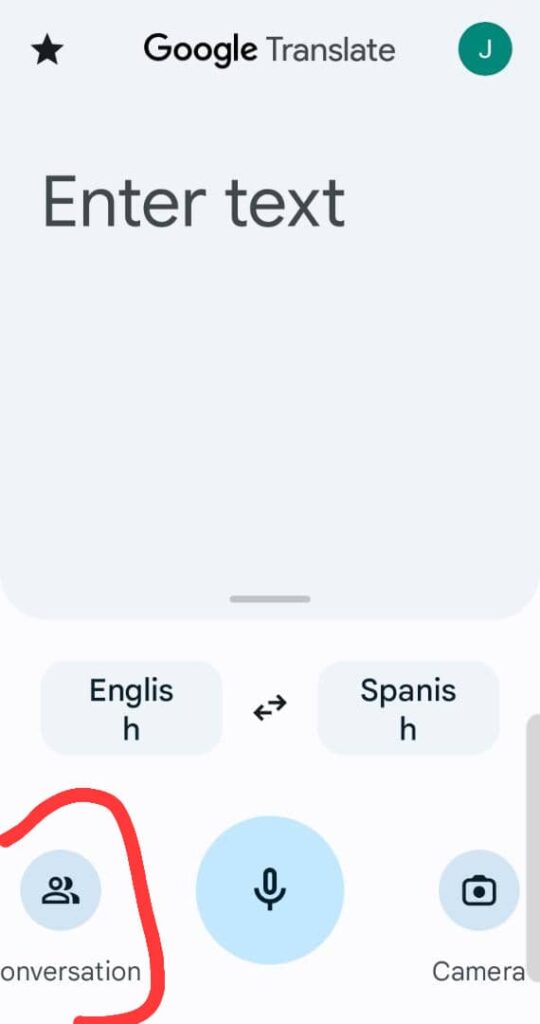
You can also use the conversation to have a chat with people who speak a completely different language. Google Translate will translate your speech to text and also voice it aloud for them to hear.
If you want to read a sign that is written in a different language, simply use the camera icon to snap and it will translate. How cool is that?
