Do you want to download a YouTube video to your iPhone so you can watch it later when you don’t have an internet connection? There is no way to directly download any YouTube video.
However, using trustworthy YouTube video download software, the iOS app for YouTube Premium, or an online YouTube video downloader are all options for saving YouTube videos to an iPhone or iPad. The best method for you differs depending on your unique demands.
In this write-up, we will learn how to download YouTube videos to your iPhone. Keep reading to know how to download YouTube videos on your iPhone in detail.
Below are some of the ways you can follow to download YouTube videos on your iPhone.
Method 1: Download YouTube videos to iPhone
EaseUS MobiMover, an easy and rapid YouTube video downloader, can help you download videos from YouTube. In addition to being a dependable iOS data transfer application, EaseUS MobiMover also functions as a video downloader that enables you to use the URL to download videos from websites like YouTube, Vimeo, Metacafe, Facebook, and Twitter to your PC or iOS devices.
To download YouTube videos using EaseUs Mobimover, follow the steps below;
- Launch EaseUS MobiMover on your PC, then select “Video Downloader” from the menu. Select your iPhone as the destination device to store YouTube videos.
- Paste the YouTube video’s URL into the box after you’ve copied it, and then click the “Download” option.
- The YouTube video will then be swiftly downloaded to your iPhone once MobiMover has rapidly examined the URL.
- On your device, go to TV > Library > Movies to view the film after it ended.
Method 2: Download YouTube Videos on iPhone with an IOS App
Using an iOS app for video download is another option to download YouTube videos directly to your iPhone. YouTube videos may be saved on an iPhone or iPad with the use of apps like Shortcuts and Documents.
Follow the instructions below to download a YouTube video on your iPhone.
- On your mobile device, go to https://www.icloud.com/shortcuts/fca16b7e36824fae8df26df05bbb5325 and download Shortcuts.
- On your iPhone, choose “Share” from any app, then select “More” and “Shortcuts.”
- Go to the YouTube app, open the video, click “Share,” then select “Shortcuts” > “Download YouTube.”
- The download will then start.
- Select to photo album when is done downloading.
- On your device, you can then see the video in the Camera Roll of the Photos app.
Method 3: Save YouTube Video to iPhone via YouTube Premium
The official streaming subscription service offered by YouTube is called YouTube Premium. You may watch videos without ads, let a video play in the background, and, most significantly, save YouTube videos to your mobile device using this service.
A one-month free trial of YouTube Premium is available, after which it costs $11.99 per month.
Follow the steps below to save video from YouTube to iPhone via YouTube Premium.
- Play the video you wish to download in the YouTube app after launching it on your iOS device.
- The YouTube video will download to your iPhone or iPad once you click “Download.”
- To verify the downloaded videos when it is finished, select “Library” > “Downloads.”
Method 4: Download YouTube Videos to iPhone via Online Video Downloader
You can choose to apply an online video downloader to download a video from YouTube to your computer first if you don’t want to use any app. After downloading the video, you can then transfer the video from the computer to your iPhone.
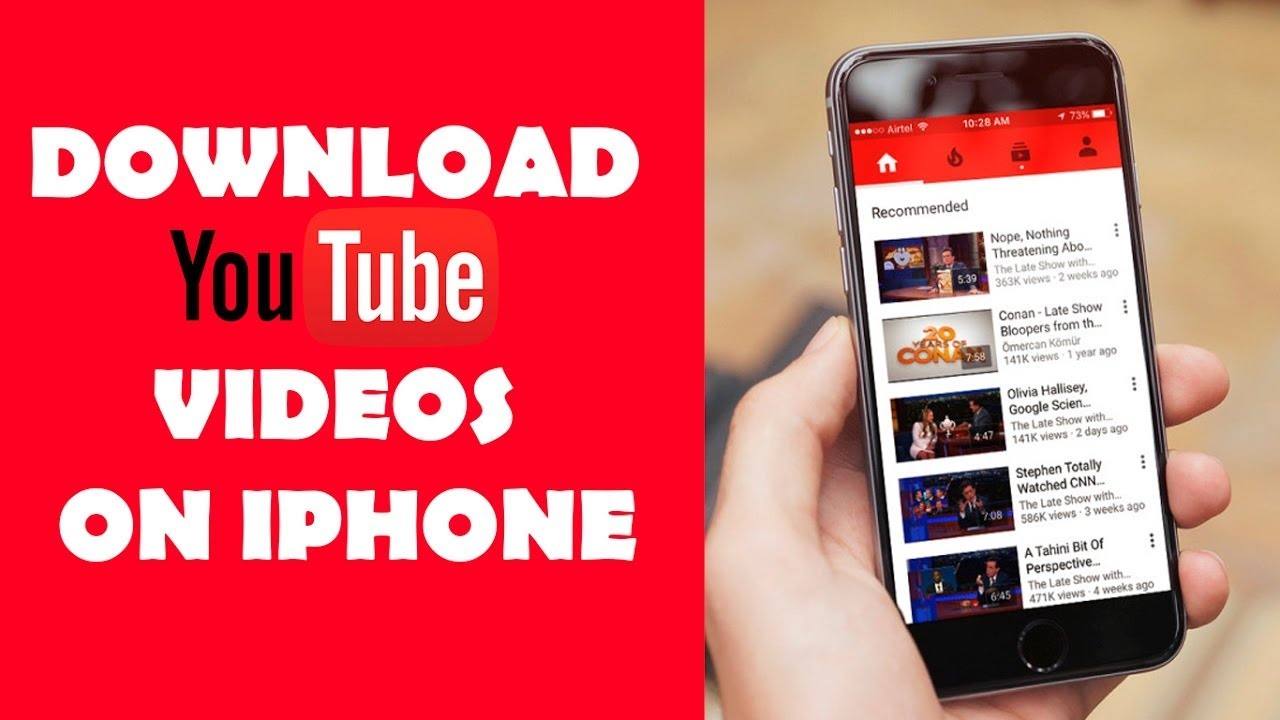
How Can I Save Video from YouTube Using Chrome?
Save YouTube videos on macOS 10.14 with a Chrome extension, Download YouTube Chrome. After downloading this add-on and unzipping the ZIP file on your hard drive, proceed as follows:
1. Paste “chrome:/extensions” into your browser’s address bar.
2. Select the “Developer Mode” checkbox.
3. Select “Load unpacked extension” from the drop-down menu.
4. Navigate to the unpacked folder on your hard drive and open it.
How Can I Download YouTube Videos for Free on MacOS 10.14?
You can download YouTube videos for free on your MacOS 10.14 using the following downloaders;
MacX YouTube Video Downloader
YouTube, as well as websites like DailyMotion, Vimeo, Facebook, and Vevo, may all be downloaded with this program. Several codecs and resolutions, including 8K, 720p, 1080p, Ultra HD, 5K, and 4K resolutions are available for you to choose from while downloading music and films from YouTube using this program.
The UI of the software seems polished. Also, it is ideal for obtaining videos from Facebook, Vevo, Dailymotion, Vimeo, and other websites in addition to YouTube. However, it’s a little difficult to utilize MacX YouTube Video Downloader.
Airy
One of the best free YouTube downloaders for Mojave is this program. It enables you to download YouTube videos to your Mac running macOS 14 so you can watch them whenever and wherever you choose. You may play YouTube music without an internet connection using Airy. It permits two free downloads.
You may download whole YouTube playlists with Airy in both audio and video formats. Also, you may download a whole YouTube channel with it. However, it is excellent for obtaining a private YouTube video download.
ClipGrab for Mac
The fact that this tool is free, quick, and simple to use makes it one of the finest YouTube downloaders for macOS 10.14. From YouTube and other well-known video hosting websites like Vimeo, Dailymotion, etc., the software downloads HD videos. One of the app’s distinctive features is that it will instantly recognize and download a movie anytime a user pastes a download link from a website onto the clipboard.
WinX HD Video Converter for Mac
You may download videos in a number of formats, including MP4, FLV, and WebM, with WinX HD Video Converter for Mac. Furthermore, it enables simple video downloads in SD, HD, 4K, and UHD from YouTube and other websites. For Mac, WinX HD Video Converter is completely secure and safe.
Free YouTube Downloader
On macOS 10.14, using this program to download YouTube videos is strongly advised. There are three simple ways to download free YouTube videos on a Mac using the Free YouTube Downloader for macOS 14. It offers a 3X quicker download speed. It also has a paid version called iTube HD Video Downloader that allows for mass downloads of YouTube videos in HD and 4K.
Conclusion
In this article, you have not only learned how to download YouTube videos to your iPhone but also gotten to know some of the downloaders use to download YouTube videos.
