DeSmuME is believed to be the online Nintendo DS Emulator that runs on both Windows and Mac operating systems. In this simple tutorial, I will teach you the easiest way to download DeSmuME on your PC.
If you are a game fanatic, then you have probably wanted to play games from all consoles. I am talking about playing from big consoles to small handheld consoles. Sometimes it is because you can only get specific games on specific consoles.
Nintendo DS has been one of the favorite handheld consoles for gamers since the early 2000s. It was actually released by Nintendo in 2004 when Super Mario Bros was the best game of that time.
If you want to take a trip down memory lane by having a feel of some of the games on the Nintendo DS, then DeSmuME will not disappoint you.
How to download DeSmuME
To be able to download and install DeSmuME successfully, your system must meet the following requirements.
- OS: You must be running Windows XP (SP2) or later. Mac users must have Mac OS Leopard or later.
- CPU: Intel 2.0 GHz core 2 duo or equivalent.
- RAM: 1 GB and above.
- Storage: 2 GB space should be available.
If your system meets all the requirements above, then it is time to install the emulator. The methods vary depending on which operating system you are installing the emulator on.
Windows Operating Systems
- Visit the website desmume.org from your web browser.
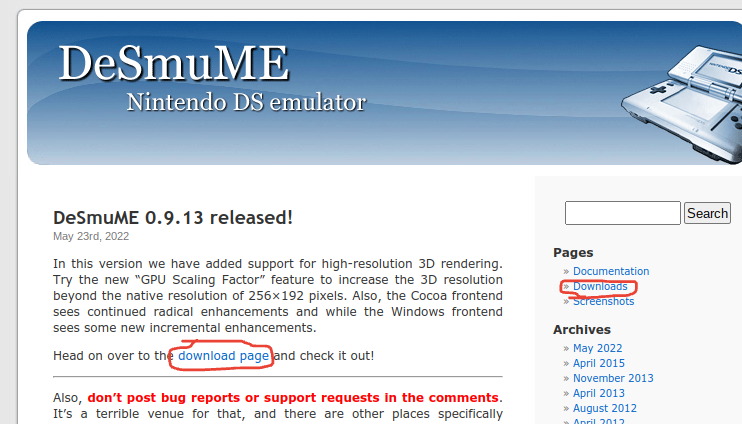
- Click on the “Download”s page from the sidebar to get to the download page.
- On the download page, Click on the GitHub link under “Latest Stable Releases” to go to GitHub.
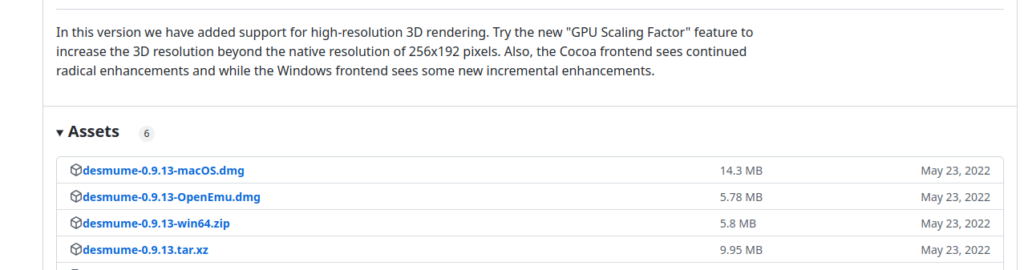
- Click on the desmume file with win64.zip at the end of its name to download for Windows.
- After downloading, make sure you extract all the files from the zip into a folder
- Right-click the desmume.exe file and run it as administrator.
That is it. You have finally downloaded the emulator and can run it anytime without the need to download it again. You should also know that you will have to download the game ROMs separately. Simply Google “Nintendo DS ROOMs”.
Mac OS
The procedure to download DeSmuME for Mac is similar to that of the Windows operating system except the installation process is different.
- First, visit the desmume website: desmume.org
- Click on the download pages link in the sidebar
- Visit any of the GitHub links under “Latest Stable Releases”.
- Click on the desmume file with MacOs.dmg at the end of its name to download it.
- Locate the file in your Mac OS download folder and open it.
- Copy all the files from the dmg file to a new folder.
- Run the DeSmuME.app file. That is it.
