Have you ever found yourself in a situation where you have to delete all contacts from your iPhone? This simple guide will give you multiple ways to do that.
Deleting all your contacts from your iPhone has never been easier. There are so many reasons why you might want to delete all your contacts. No matter the reason, there are simple ways to go about it instead of deleting them one by one. Whether you’re starting fresh or simply want to declutter your list, this step-by-step guide will show you how to delete all contacts from your iPhone. Before we go on, let us look at when it’s right to use this method.
When is it right to use this method?
There are some cases that will render using this method very detrimental. You might end up losing some of your most cherished contacts if not used in the right. There are only two cases where this method is useful.
- Somebody else’s contacts found their way onto your iPhone. It could be that you mistakenly backed up somebody else’s contacts to your iCloud. If you don’t have these contacts mixed with your contacts, you can use this method.
- You want to lose all your contacts. Probably there is no contact in your iCloud or iPhone you want anymore. In this case, note that you will never get any of the contacts back again
Note that if you just want to hand over the phone to someone so you want your contacts off, there is no need to delete them. Simply sign out of iCloud from the phone and perform a factory reset clear everything. There is a full tutorial about How to remove iCloud from iPhone published earlier. You can read it to learn more.
With this in mind, let us go through the procedure below.
How to Delete All Contacts from Your iPhone
There are actually different ways to do this. But in this article, I will be giving you two different ways you can do this. Follow the procedures below.
Using your iPhone
To delete your contacts, you must first make sure you have an active internet connection and your contacts are fully synched with your iCloud. When ready, follow the procedure below.
- Open “Contacts” on your phone. Make sure all your contacts are in view.
- Tap on any of the contacts in the list with your two thumbs, one at the top and the other at the bottom, and hold until you see a highlight on at least one contact in the list.
- Gently release the upper thumb and drag the second thumb until it reaches the last contact on the list.
- Tap and hold any of the selected contacts until you see a popup menu that is similar to the one in the image below.
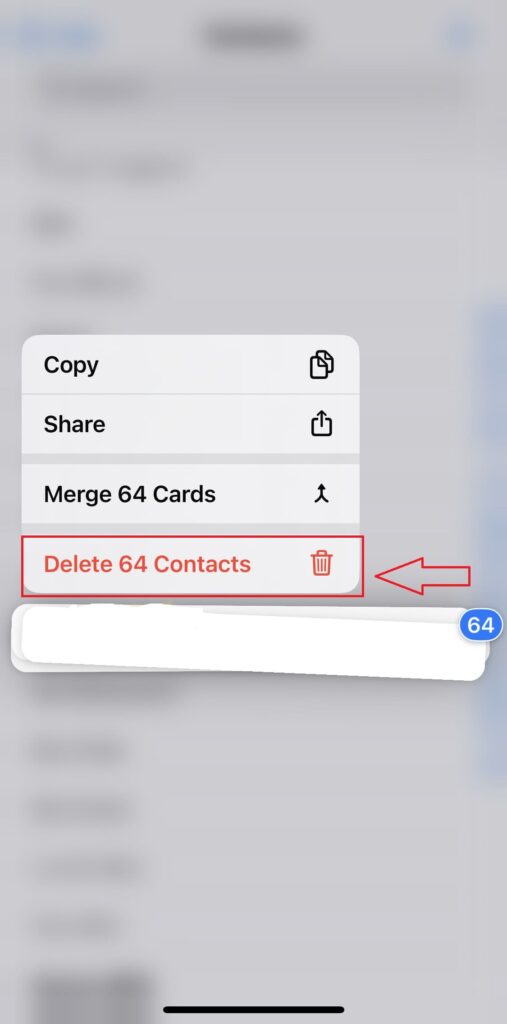
- Tap on Delete with the number of contacts you are about to delete. That is it.
As long as you are connected to the internet with your iCloud account signed in, it will delete from your iCloud as well.
There is also an article about how to remove sim card from your iPhone. You can read that if you don’t want to delete the contact from your sim card.
Delete using iCloud
You can delete your contacts from your iCloud account and it will be deleted from your iPhone contacts. Do this from your PC or laptop. However, make sure both your phone and computer are connected to the internet. To do that, simply follow the procedure below.
- Visit icloud.com and log in using your Apple ID and password.
- Click on the “Contact” icon from your dashboard. Refer to the image below.
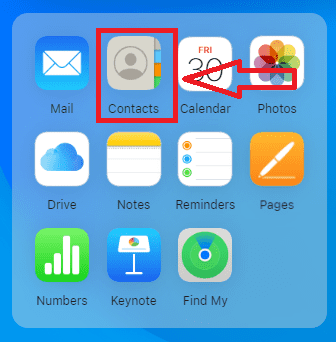
- On your contact screen, click on the “Settings” gear icon.
- Click on “Select All”.
- Click on the “Settings” icon again and select “Delete”.
That is it. The contact will also delete from your phone as long as your iPhone is also connected to the internet and logged in.
If you want to delete only a number of contacts, then you can check the the earlier article that was written about how to delete contact from iPhone.
Conclusion
Deleting all contacts from your iPhone is a simple process that can help you start fresh or declutter your contact list. Remember not to proceed with this procedures if you will need your contacts again, and consider implementing effective contact management practices moving forward. By following these steps, you can easily delete unwanted contacts and maintain an organized and efficient contact list on your iPhone.
